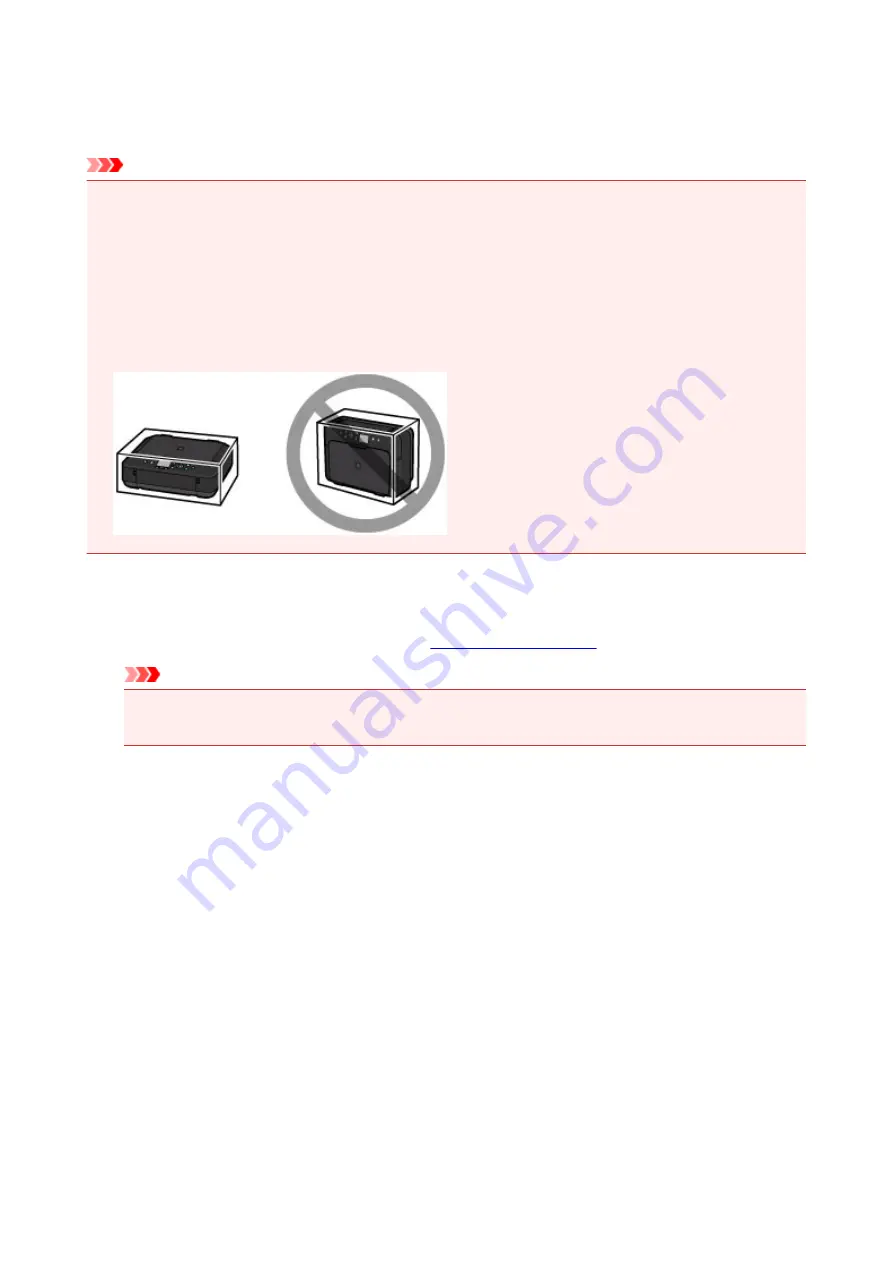
Precautions for Safe Transport of the Machine
When relocating the machine, make sure of the following.
Important
• Pack the machine in a sturdy box so that it is placed with its bottom facing down, using sufficient
protective material to ensure safe transport.
• With the print head and ink tank left installed in the machine, press the
ON
button to turn off the power.
This allows the machine to automatically cap the print head, thus preventing it from drying.
• After packing, do not tilt the box containing the machine or turn it on its side or upside down. Doing so
may cause the ink to leak during transport and cause damage to the machine.
• When a shipping agent is handling transport of the machine, have its box marked "THIS SIDE UP" to
keep the machine with its bottom facing down. Mark also with "FRAGILE" or "HANDLE WITH CARE".
1. Turn the machine off.
2. Confirm that the
POWER
Important
• Do not unplug the machine while the
POWER
lamp is lit or flashing, as it may cause malfunction
or damage to the machine, making the machine unable to print.
3. Retract the paper output support, then close the paper output tray.
4. Retract the output tray extension and the paper support, then close the front cover.
5. Unplug the printer cable from the computer and from the machine, then unplug the power
cord from the machine.
6. Use adhesive tape to secure all the covers on the machine to keep them from opening
during transportation. Then pack the machine in the plastic bag.
7. Attach the protective material to the machine when packing the machine in the box.
330
Содержание PIXMA MG5600 Series
Страница 88: ...88 ...
Страница 122: ...Safety Guide Safety Precautions Regulatory and Safety Information 122 ...
Страница 128: ...Main Components and Basic Operations Main Components About the Power Supply of the Machine LCD and Operation Panel 128 ...
Страница 129: ...Main Components Front View Rear View Inside View Operation Panel 129 ...
Страница 131: ... 10 platen glass Load an original here 131 ...
Страница 144: ...Loading Paper Originals Loading Paper Loading Originals 144 ...
Страница 161: ...Printing Area Printing Area Other Sizes than Letter Legal Envelopes Letter Legal Envelopes 161 ...
Страница 172: ...Replacing an Ink Tank Replacing an Ink Tank Checking the Ink Status 172 ...
Страница 213: ...Changing the Machine Settings Changing Machine Settings from Your Computer Changing the Machine Settings on the LCD 213 ...
Страница 221: ...Note The effects of the quiet mode may be less depending on the print quality settings 221 ...
Страница 235: ...Language selection Changes the language for messages and menus on the LCD 235 ...
Страница 246: ...Information about Network Connection Useful Information about Network Connection 246 ...
Страница 293: ...5 Delete Deletes the selected IP address from the list 293 ...
Страница 324: ...Checking the Ink Status with the Ink Lamps 324 ...
Страница 338: ...Printing from a Computer Printing with Application Software that You are Using Printer Driver 338 ...
Страница 358: ...Note Selecting Scaled changes the printable area of the document 358 ...
Страница 369: ...Related Topic Changing the Printer Operation Mode 369 ...
Страница 393: ...Note During Grayscale Printing inks other than black ink may be used as well 393 ...
Страница 398: ...Adjusting Brightness Adjusting Intensity Adjusting Contrast 398 ...
Страница 478: ...Printing Using the Operation Panel of the Machine Printing Template Forms Such As Lined Paper or Graph Paper 478 ...
Страница 485: ...9 Press the Color button The machine starts printing 485 ...
Страница 516: ...Scanning Scanning from a Computer Scanning from the Operation Panel of the Machine 516 ...
Страница 531: ...5 Select Select Source according to the items to be scanned 6 Select Auto scan for Paper Size then click OK 531 ...
Страница 591: ...Instructions Opens this guide Defaults You can restore the settings in the displayed screen to the default settings 591 ...
Страница 599: ...Related Topic Scanning Items Larger than the Platen Image Stitch 599 ...
Страница 620: ...620 ...
Страница 643: ...Related Topic Scanning in Basic Mode 643 ...
Страница 692: ...Other Scanning Methods Scanning with WIA Driver Scanning Using the Control Panel Windows XP Only 692 ...
Страница 696: ...When scanning is completed the scanned image appears in the application 696 ...
Страница 706: ...Other Scanning Methods If you want to convert a scanned document to text Extracting Text from Scanned Images OCR 706 ...
Страница 718: ...6 Select the application you want to start after scanning in Application Settings 7 Click OK 718 ...
Страница 719: ...The responses will be executed according to the specified settings when you start scanning from the operation panel 719 ...
Страница 756: ...Problems with Printing Quality Print Results Not Satisfactory Ink Is Not Ejected 756 ...
Страница 771: ...4 Drag the Ink Drying Wait Time slide bar to set the wait time and then click OK 5 Confirm the message and click OK 771 ...
Страница 777: ...Problems with Scanning Problems with Scanning Scan Results Not Satisfactory Software Problems 777 ...
Страница 796: ...Software Problems The E mail Client You Want to Use Does Not Appear in the Screen for Selecting an E mail Client 796 ...
Страница 838: ...1250 Cause The paper output tray is closed Action Open the paper output tray to resume printing 838 ...
Страница 840: ...1401 Cause The print head may be damaged Action Contact the service center 840 ...
Страница 841: ...1403 Cause The print head may be damaged Action Contact the service center 841 ...
Страница 842: ...1405 Cause The print head may be damaged Action Contact the service center 842 ...
Страница 849: ...1660 Cause The ink tank is not installed Action Install the ink tank 849 ...
Страница 877: ...5B00 Cause Printer error has occurred Action Contact the service center 877 ...
Страница 878: ...5B01 Cause Printer error has occurred Action Contact the service center 878 ...
Страница 879: ...5B12 Cause Printer error has occurred Action Contact the service center 879 ...
Страница 880: ...5B13 Cause Printer error has occurred Action Contact the service center 880 ...
Страница 881: ...5B14 Cause Printer error has occurred Action Contact the service center 881 ...
Страница 882: ...5B15 Cause Printer error has occurred Action Contact the service center 882 ...






























