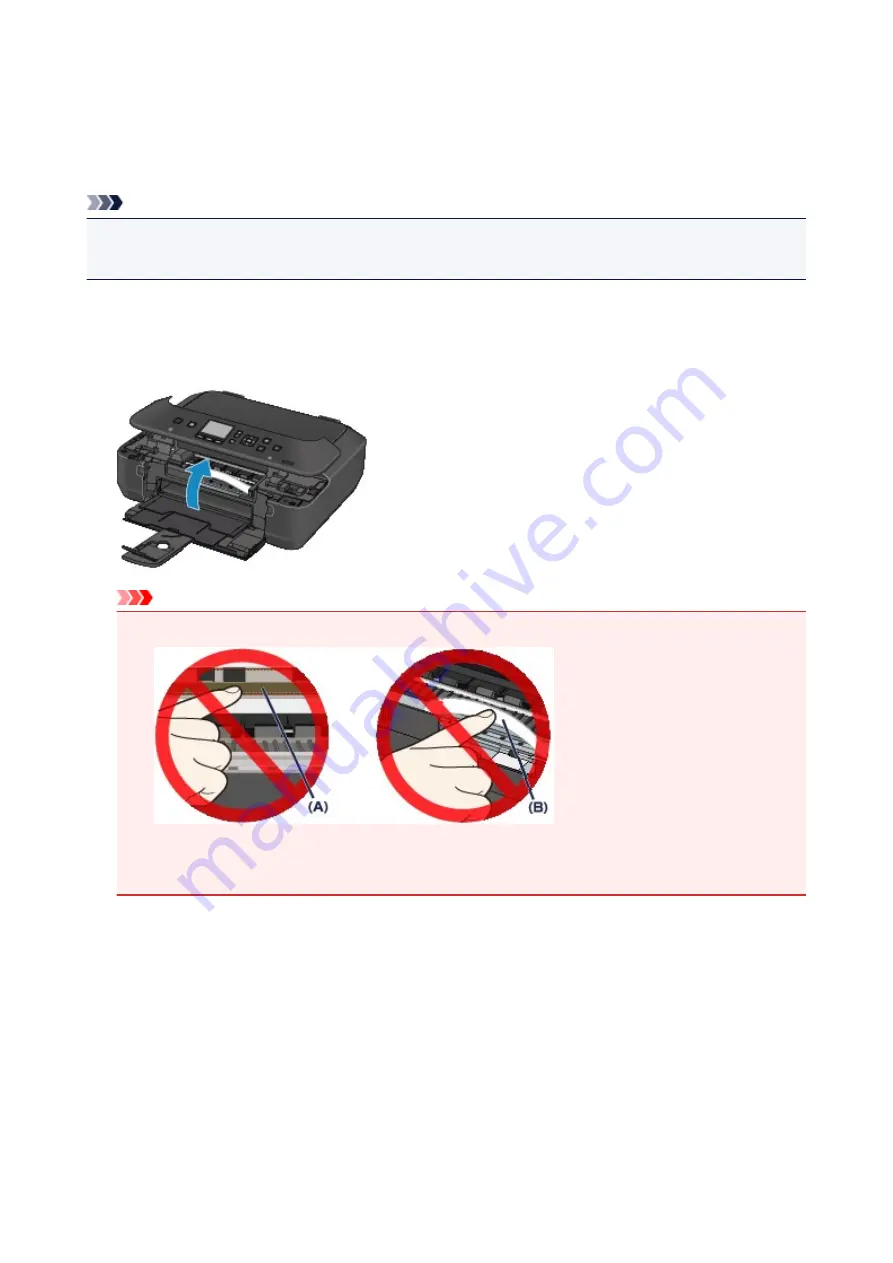
Paper Is Jammed inside the Machine
If the jammed paper tears and you cannot remove the paper either from the paper output slot or from the
transport unit, or if the jammed paper remains inside the machine, remove the paper following the procedure
below.
Note
• If you need to turn off the machine to remove jammed paper during printing, press the
Stop
button to
cancel print jobs before turning off the machine.
1. Turn off the machine, and unplug the power cord of the machine from the power supply.
2. Lift up and open the operation panel until it stops.
Important
• Do not touch the clear film (A) or the white belt (B).
If the paper or your hands touch these parts and blot or scratch them, the machine can be
damaged.
3. Make sure that the jammed paper is not under the print head holder.
If the jammed paper is under the print head holder, move the print head holder to the right edge or the left
edge whichever is easier to remove the paper.
When you move the print head holder, hold the top of the print head holder and slide it slowly to the right
edge or the left edge.
118
Содержание PIXMA MG5550 Series
Страница 1: ...MG5500 series Online Manual Troubleshooting English ...
Страница 41: ...Problems with Printing Quality Print Results Not Satisfactory Ink Is Not Ejected 41 ...
Страница 43: ...Vertical Lines Are Printed on the Sides of the Printout Colors Are Uneven or Streaked 43 ...
Страница 62: ...Problems with Scanning Problems with Scanning Scan Results Not Satisfactory Software Problems 62 ...
Страница 100: ...About Errors Messages Displayed If an Error Occurs A Message Is Displayed 100 ...
Страница 109: ...B200 C000 About the support code for paper jam you can also refer to Support Code List When Paper Is Jammed 109 ...
Страница 124: ...1250 Cause The paper output tray is closed Action Open the paper output tray to resume printing 124 ...
Страница 126: ...1401 Cause The print head may be damaged Action Contact the service center 126 ...
Страница 127: ...1403 Cause The print head may be damaged Action Contact the service center 127 ...
Страница 128: ...1405 Cause The print head may be damaged Action Contact the service center 128 ...
Страница 135: ...1660 Cause The ink tank is not installed Action Install the ink tank 135 ...
Страница 161: ...5B00 Cause Printer error has occurred Action Contact the service center 161 ...
Страница 162: ...5B01 Cause Printer error has occurred Action Contact the service center 162 ...
Страница 163: ...5B12 Cause Printer error has occurred Action Contact the service center 163 ...
Страница 164: ...5B13 Cause Printer error has occurred Action Contact the service center 164 ...
Страница 165: ...5B14 Cause Printer error has occurred Action Contact the service center 165 ...
Страница 166: ...5B15 Cause Printer error has occurred Action Contact the service center 166 ...






























