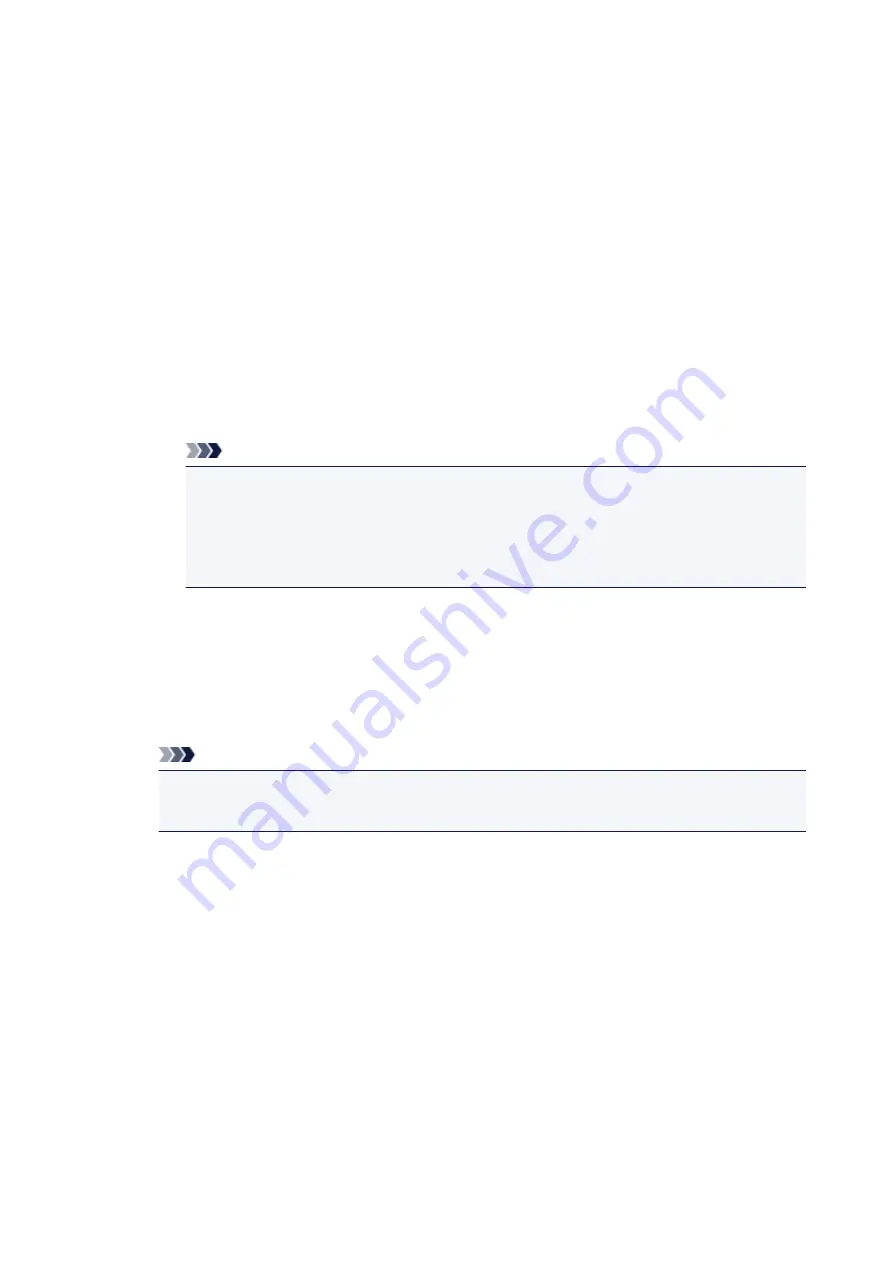
•
If you do not agree to participate in the survey program:
Click
Do not agree
. The confirmation screen will be closed, and the survey at that time is skipped.
The confirmation screen will be displayed again one month later.
•
To uninstall the Inkjet Printer/Scanner/Fax Extended Survey Program:
To uninstall the Inkjet Printer/Scanner/Fax Extended Survey Program, click
Uninstall
, then follow the
on-screen instructions.
•
Changing the confirmation screen setting:
1. Select items as shown below.
◦ In Windows 8, select
Control Panel
from the
Settings
charm on
Desktop
>
Programs
>
Programs and Features
.
◦ In Windows 7, or Windows Vista, select the
Start
menu >
Control Panel
>
Programs
>
Programs and Features
.
◦ In Windows XP, select the
Start
menu >
Control Panel
>
Add or Remove Programs
.
Note
• In Windows 8, Windows 7 or Windows Vista, a confirmation/warning dialog box may
appear when installing, uninstalling or starting up software.
This dialog box appears when administrative rights are required to perform a task.
If you are logged on to an administrator account, follow the on-screen instructions.
2. Select
Canon Inkjet Printer/Scanner/Fax Extended Survey Program
.
3. Select
Change
.
If you select
Yes
after you have followed the on-screen instructions, the confirmation screen will
be displayed at the time of the next survey.
If you select
No
, the information will be sent automatically.
Note
• If you select
Uninstall
(or
Remove
in Windows XP), the Inkjet Printer/Scanner/Fax
Extended Survey Program is uninstalled. Follow the on-screen instructions.
106
Содержание PIXMA MG5550 Series
Страница 1: ...MG5500 series Online Manual Troubleshooting English ...
Страница 41: ...Problems with Printing Quality Print Results Not Satisfactory Ink Is Not Ejected 41 ...
Страница 43: ...Vertical Lines Are Printed on the Sides of the Printout Colors Are Uneven or Streaked 43 ...
Страница 62: ...Problems with Scanning Problems with Scanning Scan Results Not Satisfactory Software Problems 62 ...
Страница 100: ...About Errors Messages Displayed If an Error Occurs A Message Is Displayed 100 ...
Страница 109: ...B200 C000 About the support code for paper jam you can also refer to Support Code List When Paper Is Jammed 109 ...
Страница 124: ...1250 Cause The paper output tray is closed Action Open the paper output tray to resume printing 124 ...
Страница 126: ...1401 Cause The print head may be damaged Action Contact the service center 126 ...
Страница 127: ...1403 Cause The print head may be damaged Action Contact the service center 127 ...
Страница 128: ...1405 Cause The print head may be damaged Action Contact the service center 128 ...
Страница 135: ...1660 Cause The ink tank is not installed Action Install the ink tank 135 ...
Страница 161: ...5B00 Cause Printer error has occurred Action Contact the service center 161 ...
Страница 162: ...5B01 Cause Printer error has occurred Action Contact the service center 162 ...
Страница 163: ...5B12 Cause Printer error has occurred Action Contact the service center 163 ...
Страница 164: ...5B13 Cause Printer error has occurred Action Contact the service center 164 ...
Страница 165: ...5B14 Cause Printer error has occurred Action Contact the service center 165 ...
Страница 166: ...5B15 Cause Printer error has occurred Action Contact the service center 166 ...






























