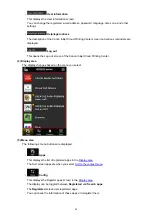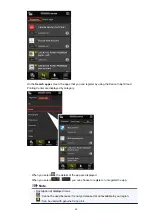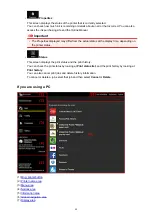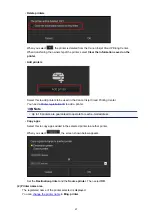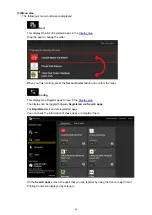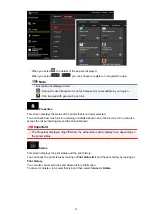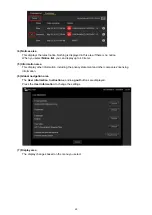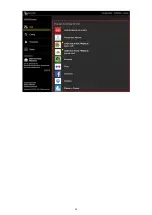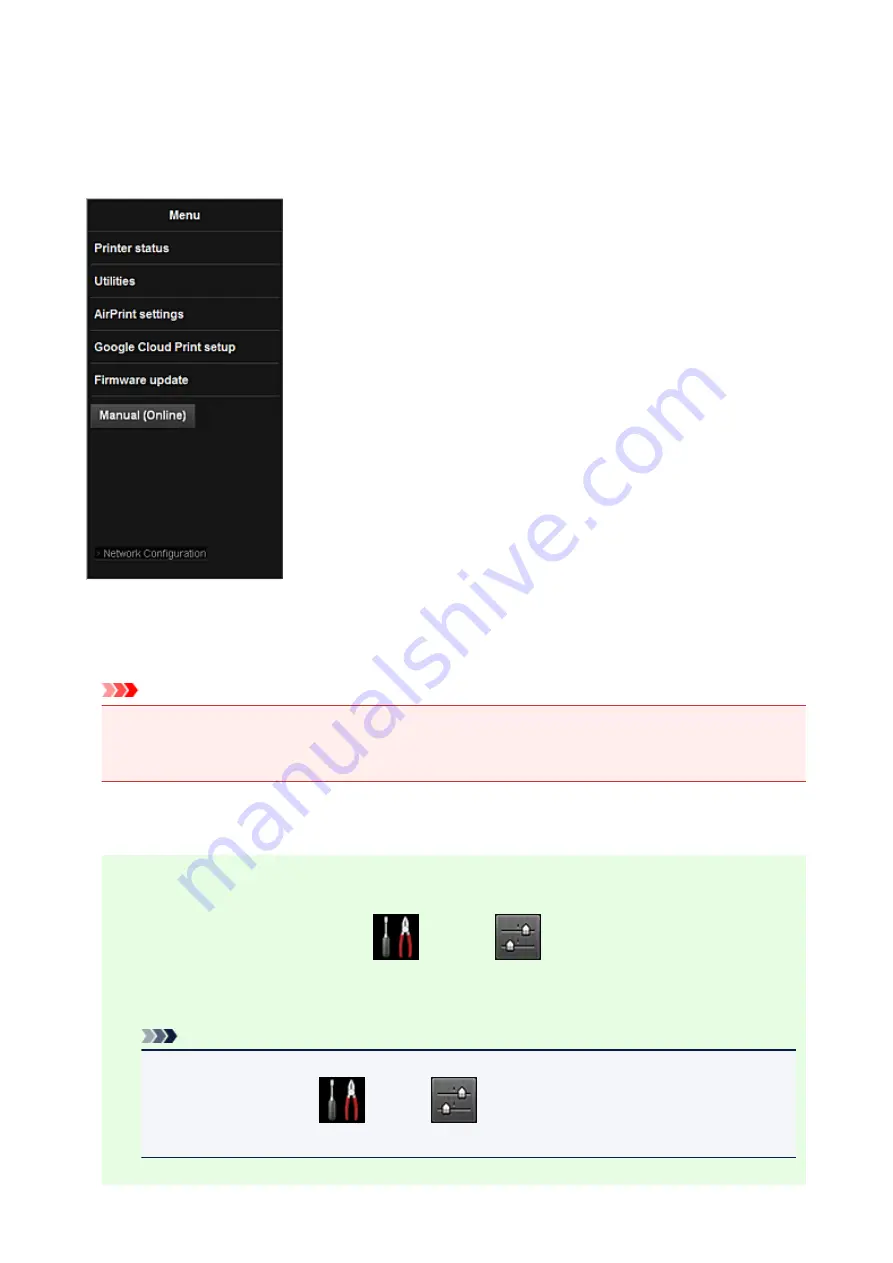
Using Remote UI
This service allows you to check printer information and execute utility functions from your computer or
smartphone.
You can also use the convenient web services presented by Canon.
Checking the printer IP address
To use this service, first check the IP address of this machine from the operation panel of the machine.
Important
• Before you check the IP address of this machine or use the
Remote UI
, make sure that the machine
is connected to the LAN and the LAN environment is connected to the Internet. Note that the
customer is responsible for paying all Internet connection fees.
1. Check that the machine has been turned on
If your printer has a LCD monitor
2. From the home window, select
Setup
->
Device settings
->
LAN settings
->
Confirm LAN settings
->
WLAN setting list
or
LAN setting list
. Then from the
displayed window, check the IP address.
Note
• To print the IP address, load one sheet of A4 size or Letter size plain paper. Then from the
home window, select
Setup
->
Device settings
->
LAN settings
->
Confirm
LAN settings
->
Print LAN details
, in sequence.
71
Содержание PIXMA MG5500 Series
Страница 69: ...69 ...
Страница 89: ...Safety Guide Safety Precautions Regulatory and Safety Information 89 ...
Страница 96: ...Main Components Front View Rear View Inside View Operation Panel 96 ...
Страница 111: ...Loading Paper Originals Loading Paper Loading Originals 111 ...
Страница 129: ...Printing Area Printing Area Other Sizes than Letter Legal Envelopes Letter Legal Envelopes 129 ...
Страница 143: ...Replacing an Ink Tank Replacing an Ink Tank Checking the Ink Status 143 ...
Страница 188: ...Changing the Machine Settings Changing Machine Settings from Your Computer Changing the Machine Settings on the LCD 188 ...
Страница 208: ...Language selection Changes the language for messages and menus on the LCD 208 ...
Страница 216: ...Information about Network Connection Useful Information about Network Connection 216 ...
Страница 262: ...5 Delete Deletes the selected IP address from the list 262 ...