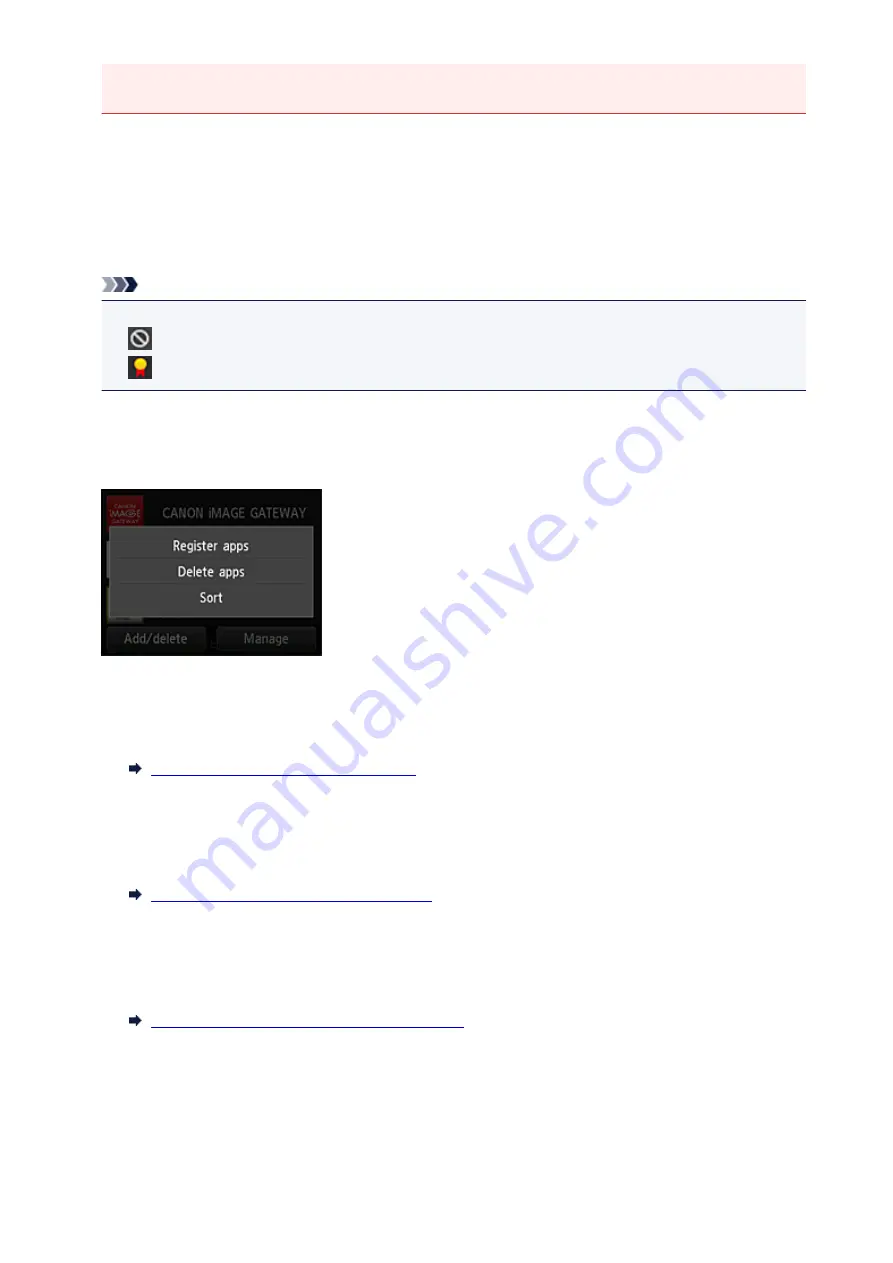
• The app is not displayed if it is not yet released, or if the language not available in your region is
selected in the display language setting.
(1) Display area
The display changes based on the menu you select.
Immediately after starting the cloud, registered apps appear on the list.
To start an app, select the app that you want to use on the list.
Note
• Description of displayed icons
: Cannot be used because it is not yet released or not available in your region.
: Can be used with genuine Canon ink.
(2) Add/delete button
Use this button to add, delete, and sort apps.
Register apps
Select this to add your favorite apps.
See here for details on how to add apps
Delete apps
Select this to delete registered apps.
See here for details on how to delete apps
Sort
Select this to sort the apps list.
See here for details on how to sort the apps list
(3) Manage button
Use this button to log out of an app, show the license agreement and privacy statement, and set the time
zone.
41
Содержание PIXMA MG5500 Series
Страница 69: ...69 ...
Страница 89: ...Safety Guide Safety Precautions Regulatory and Safety Information 89 ...
Страница 96: ...Main Components Front View Rear View Inside View Operation Panel 96 ...
Страница 111: ...Loading Paper Originals Loading Paper Loading Originals 111 ...
Страница 129: ...Printing Area Printing Area Other Sizes than Letter Legal Envelopes Letter Legal Envelopes 129 ...
Страница 143: ...Replacing an Ink Tank Replacing an Ink Tank Checking the Ink Status 143 ...
Страница 188: ...Changing the Machine Settings Changing Machine Settings from Your Computer Changing the Machine Settings on the LCD 188 ...
Страница 208: ...Language selection Changes the language for messages and menus on the LCD 208 ...
Страница 216: ...Information about Network Connection Useful Information about Network Connection 216 ...
Страница 262: ...5 Delete Deletes the selected IP address from the list 262 ...






























