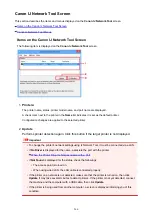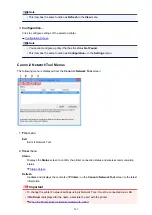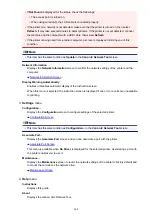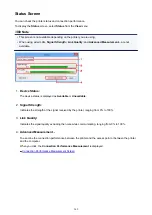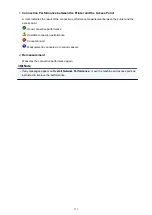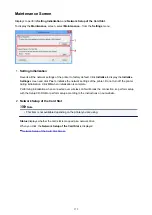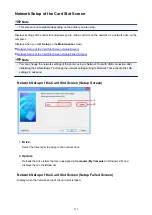When the Printer Driver Is Not Associated with a Port
If
No Driver
is displayed for the printer's name on the
Canon IJ Network Tool
screen, the printer driver is
not associated with a created port.
To associate a port with a printer driver, follow the procedure below.
1.
2. Select the printer displayed as
No Driver
on
Name
.
3. Select
Associate Port...
on the
Settings
menu.
The
Associate Port
screen is displayed.
4. Select a printer to associate with a port.
The list of the printers that the printer driver is installed is displayed at
Printer:
on the
Associate Port
screen. Select a printer to associate with a created port.
5. Click
OK
.
280
Содержание PIXMA MG5500 Series
Страница 69: ...69 ...
Страница 89: ...Safety Guide Safety Precautions Regulatory and Safety Information 89 ...
Страница 96: ...Main Components Front View Rear View Inside View Operation Panel 96 ...
Страница 111: ...Loading Paper Originals Loading Paper Loading Originals 111 ...
Страница 129: ...Printing Area Printing Area Other Sizes than Letter Legal Envelopes Letter Legal Envelopes 129 ...
Страница 143: ...Replacing an Ink Tank Replacing an Ink Tank Checking the Ink Status 143 ...
Страница 188: ...Changing the Machine Settings Changing Machine Settings from Your Computer Changing the Machine Settings on the LCD 188 ...
Страница 208: ...Language selection Changes the language for messages and menus on the LCD 208 ...
Страница 216: ...Information about Network Connection Useful Information about Network Connection 216 ...
Страница 262: ...5 Delete Deletes the selected IP address from the list 262 ...