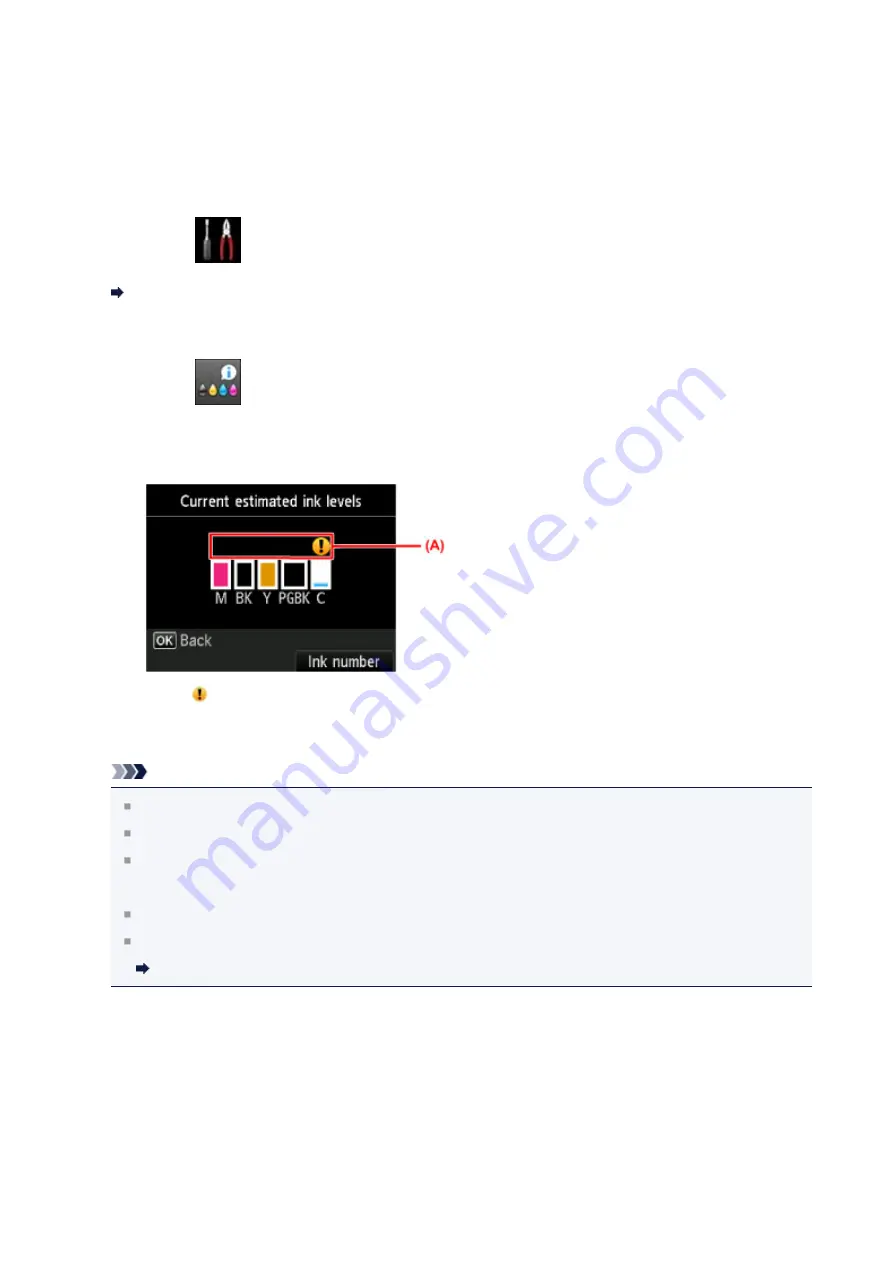
Checking the Ink Status with the LCD on the Machine
1.
Make sure that the power is turned on, and display the
HOME
screen.
If the
HOME
screen is not displayed, press the
HOME
button to display it.
2.
Select
Setup
on the
HOME
screen.
The setup menu screen will appear.
3.
Select
Estimated ink levels
, then press the
OK
button.
A symbol appears in the area
(A)
if there is any information about the remaining ink
level.
Example:
Ink tank is running low. Prepare a new ink tank.
Note
The above screen shows estimated ink levels.
Press the
HOME
button to exit
Setup
and display the
HOME
screen.
To display and print the model number of the ink tank, select
Ink number
by
pressing the right
Function
button.
You can also check the ink status on a screen of the LCD displayed while printing.
You can also check the ink status on the computer screen.
Checking the Ink Status from Your Computer
151
Содержание PIXMA MG5500 Series
Страница 69: ...69 ...
Страница 89: ...Safety Guide Safety Precautions Regulatory and Safety Information 89 ...
Страница 96: ...Main Components Front View Rear View Inside View Operation Panel 96 ...
Страница 111: ...Loading Paper Originals Loading Paper Loading Originals 111 ...
Страница 129: ...Printing Area Printing Area Other Sizes than Letter Legal Envelopes Letter Legal Envelopes 129 ...
Страница 143: ...Replacing an Ink Tank Replacing an Ink Tank Checking the Ink Status 143 ...
Страница 188: ...Changing the Machine Settings Changing Machine Settings from Your Computer Changing the Machine Settings on the LCD 188 ...
Страница 208: ...Language selection Changes the language for messages and menus on the LCD 208 ...
Страница 216: ...Information about Network Connection Useful Information about Network Connection 216 ...
Страница 262: ...5 Delete Deletes the selected IP address from the list 262 ...






























