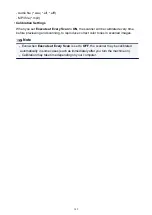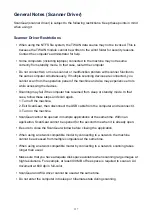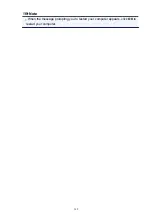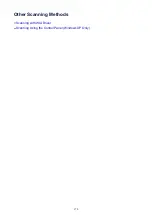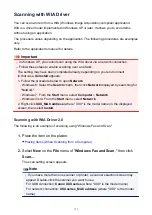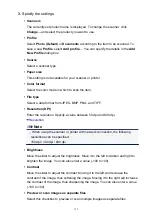General Notes (Scanner Driver)
ScanGear (scanner driver) is subject to the following restrictions. Keep these points in mind
when using it.
Scanner Driver Restrictions
• When using the NTFS file system, the TWAIN data source may not be invoked. This is
because the TWAIN module cannot be written to the winnt folder for security reasons.
Contact the computer's administrator for help.
• Some computers (including laptops) connected to the machine may not resume
correctly from standby mode. In that case, restart the computer.
• Do not connect two or more scanner or multifunction printers with scanner function to
the same computer simultaneously. If multiple scanning devices are connected, you
cannot scan from the operation panel of the machine and also may experience errors
while accessing the devices.
• Scanning may fail if the computer has resumed from sleep or standby mode. In that
case, follow these steps and scan again.
1. Turn off the machine.
2. Exit ScanGear, then disconnect the USB cable from the computer and reconnect it.
3. Turn on the machine.
• ScanGear cannot be opened in multiple applications at the same time. Within an
application, ScanGear cannot be opened for the second time when it is already open.
• Be sure to close the ScanGear window before closing the application.
• When using a network compatible model by connecting to a network, the machine
cannot be accessed from multiple computers at the same time.
• When using a network compatible model by connecting to a network, scanning takes
longer than usual.
• Make sure that you have adequate disk space available when scanning large images at
high resolutions. For example, at least 300 MB of free space is required to scan an A4
document at 600 dpi in full-color.
• ScanGear and WIA driver cannot be used at the same time.
• Do not enter the computer into sleep or hibernate state during scanning.
157
Содержание Pixma MG3550
Страница 1: ...MG3500 series Online Manual Scanning English...
Страница 11: ...Scanning with Favorite Settings 11...
Страница 84: ...Related Topic Basic Mode Tab 84...
Страница 87: ...Related Topic Advanced Mode Tab 87...
Страница 169: ...Note When the message prompting you to restart your computer appears click OK to restart your computer 169...
Страница 170: ...Other Scanning Methods Scanning with WIA Driver Scanning Using the Control Panel Windows XP Only 170...
Страница 182: ...MG3500 series Online Manual Troubleshooting English...
Страница 187: ...6933 174 6936 175 6937 176 6938 177 6940 178 6941 179 6942 180 6943 181 6944 182 6945 183 6946 184 B200 185...
Страница 219: ...Problems with Printing Quality Print Results Not Satisfactory Ink Is Not Ejected 38...
Страница 239: ...Problems with Scanning Problems with Scanning Scan Results Not Satisfactory Software Problems 58...
Страница 259: ...Software Problems The E mail Client You Want to Use Does Not Appear in the Screen for Selecting an E mail Client 78...
Страница 273: ...About Errors Messages Displayed If an Error Occurs A Message Is Displayed 92...
Страница 284: ...A000 to ZZZZ B200 About the support code for paper jam you can also refer to Support Code List When Paper Is Jammed 103...
Страница 300: ...1202 Cause The paper output cover is open Action Close the paper output cover 119...
Страница 301: ...1250 Cause The paper output tray is closed Action Open the paper output tray to resume printing 120...
Страница 335: ...5B02 Cause Printer error has occurred Action Contact the service center 154...
Страница 336: ...5B03 Cause Printer error has occurred Action Contact the service center 155...
Страница 337: ...5B04 Cause Printer error has occurred Action Contact the service center 156...
Страница 338: ...5B05 Cause Printer error has occurred Action Contact the service center 157...
Страница 339: ...5B12 Cause Printer error has occurred Action Contact the service center 158...
Страница 340: ...5B13 Cause Printer error has occurred Action Contact the service center 159...
Страница 341: ...5B14 Cause Printer error has occurred Action Contact the service center 160...
Страница 342: ...5B15 Cause Printer error has occurred Action Contact the service center 161...
Страница 367: ...MG3500 series Online Manual Printing Copying English...
Страница 370: ...Printing Printing from a Computer Printing with Application Software that You are Using Printer Driver 4...
Страница 371: ...Printing from a Computer Printing with Application Software that You are Using Printer Driver 5...
Страница 398: ...Important Since tiling poster printing enlarges the document when printing it the print results may become coarse 32...
Страница 408: ...Related Topics Registering a Stamp Registering Image Data to be Used as a Background 42...
Страница 416: ...3 Complete the setup Click OK then it returns to Stamp Background dialog box 50...
Страница 435: ...Adjusting Colors with the Printer Driver Printing with ICC Profiles 69...
Страница 467: ...In such cases take the appropriate action as described 101...
Страница 481: ...Adjusting Intensity Contrast Using Sample Patterns Printer Driver Registering a Frequently Used Printing Profile 115...
Страница 516: ...Related Features Reducing the Machine Noise Changing the Machine Operation Mode 150...
Страница 542: ...Related Topics Obtaining the Latest MP Drivers Deleting the Unnecessary MP Drivers Before Installing the MP Drivers 176...
Страница 543: ...Copying Making Copies on Plain Paper Basic Copying on Photo Paper Switching the Page Size between A4 and Letter 177...
Страница 548: ...MG3500 series Online Manual Read Me First Useful Functions Available on the Machine Overview of the Machine English...
Страница 553: ...Specifications 220...
Страница 563: ...Note The designs of PREMIUM Contents provided in this page are subject to change without prior notice 16...
Страница 594: ...Safety Guide Safety Precautions Regulatory and Safety Information 47...
Страница 599: ...Main Components and Basic Operations Main Components About the Power Supply of the Machine 52...
Страница 600: ...Main Components Front View Rear View Inside View Operation Panel 53...
Страница 612: ...Loading Paper Originals Loading Paper Loading Originals 65...
Страница 625: ...Printing Area Printing Area Other Sizes than Letter Legal Envelopes Letter Legal Envelopes 78...
Страница 635: ...Replacing a FINE Cartridge Replacing a FINE Cartridge Checking the Ink Status 88...
Страница 670: ...Note When performing Bottom Plate Cleaning again be sure to use a new piece of paper 123...
Страница 683: ...Changing the Machine Settings Using the Operation Panel About Quiet setting Turning on off the Machine Automatically 136...
Страница 686: ...Information about Network Connection Useful Information about Network Connection 139...
Страница 732: ...5 Delete Deletes the selected IP address from the list 185...