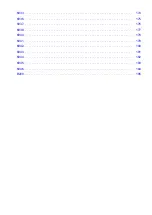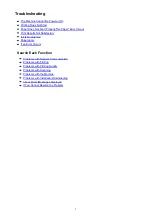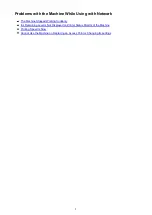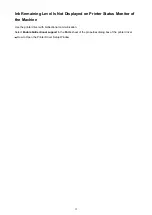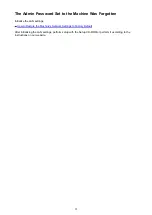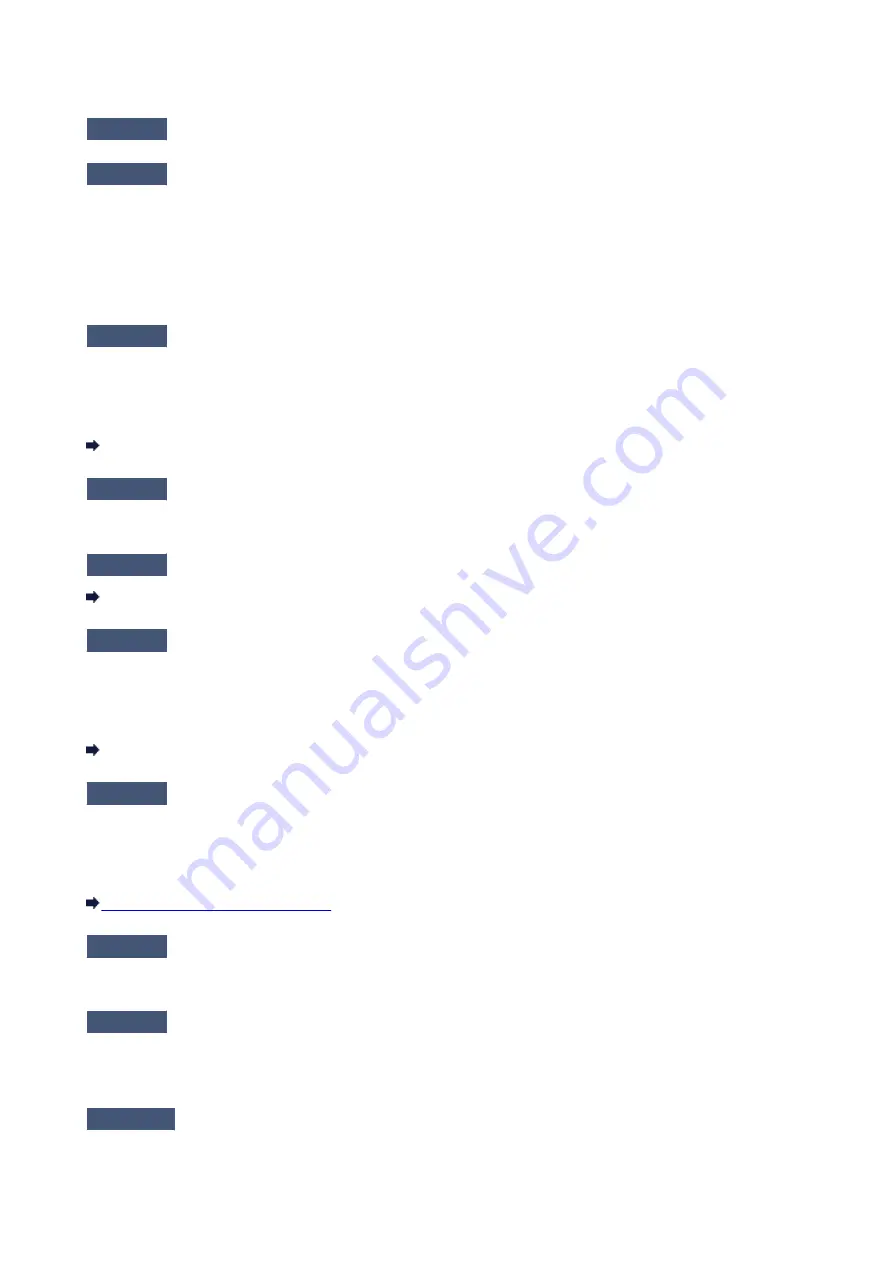
The Machine Cannot Be Detected in the Wireless LAN
Check1
Make sure that the machine is turned on.
Check2
Make sure that the Wi-Fi lamp is lit on the front side of the machine.
If Wi-Fi lamp is off, Wireless LAN is inactive. Follow the procedure below to activate Wireless LAN.
1. Press and hold the
Stop
button until the
Alarm
lamp flashes 18 times.
2. Press the
Color
button.
The Wi-Fi lamp is lit.
Check3
When the machine is connected to the computer temporarily using a USB
cable, make sure that the USB cable is connected properly.
When you set up the wireless LAN connection using a USB cable or change the wireless LAN settings using IJ
Network Tool, connect the machine and the computer securely.
Connecting the Machine to the Computer Using a USB Cable
Check4
Make sure that the machine setup is completed.
If not, perform setup with the Setup CD-ROM or perform it according to the instructions on our website.
Check5
When using IJ Network Tool, click
Update
to search for the printer again.
Canon IJ Network Tool Screen
Check6
When searching for a printer over a network, make sure that the machine is
associated with the port.
When
No Driver
is displayed under
Name
in IJ Network Tool, there is no association. Select
Associate Port
on
the
Settings
menu, then associate the port with the printer.
When the Printer Driver Is Not Associated with a Port
Check7
Make sure that the network settings in the printer are identical with those of the
access point.
Refer to the instruction manual provided with the access point or contact its manufacturer to check the access
point settings, and then modify the machine settings.
Check8
Make sure that there is no obstruction.
Wireless communication between different rooms or floors is generally poor. Adjust the location of the devices.
Check9
Make sure that the machine is not place as far away from the access point.
The access point is located indoors within the effective range for wireless communication. Locate the machine
within 164 ft. / 50 m from the access point.
Check10
Make sure that there is no source of radio wave interference in your vicinity.
There may be a device such as a microwave oven using the same frequency bandwidth as the wireless station.
Place the wireless devices as far away from the interference source as possible.
20
Содержание Pixma MG3500 Series
Страница 1: ...MG3500 series Online Manual Scanning English ...
Страница 11: ...Scanning with Favorite Settings 11 ...
Страница 84: ...Related Topic Basic Mode Tab 84 ...
Страница 87: ...Related Topic Advanced Mode Tab 87 ...
Страница 169: ...Note When the message prompting you to restart your computer appears click OK to restart your computer 169 ...
Страница 170: ...Other Scanning Methods Scanning with WIA Driver Scanning Using the Control Panel Windows XP Only 170 ...
Страница 182: ...MG3500 series Online Manual Troubleshooting English ...
Страница 187: ...6933 174 6936 175 6937 176 6938 177 6940 178 6941 179 6942 180 6943 181 6944 182 6945 183 6946 184 B200 185 ...
Страница 219: ...Problems with Printing Quality Print Results Not Satisfactory Ink Is Not Ejected 38 ...
Страница 239: ...Problems with Scanning Problems with Scanning Scan Results Not Satisfactory Software Problems 58 ...
Страница 259: ...Software Problems The E mail Client You Want to Use Does Not Appear in the Screen for Selecting an E mail Client 78 ...
Страница 273: ...About Errors Messages Displayed If an Error Occurs A Message Is Displayed 92 ...
Страница 300: ...1202 Cause The paper output cover is open Action Close the paper output cover 119 ...
Страница 301: ...1250 Cause The paper output tray is closed Action Open the paper output tray to resume printing 120 ...
Страница 335: ...5B02 Cause Printer error has occurred Action Contact the service center 154 ...
Страница 336: ...5B03 Cause Printer error has occurred Action Contact the service center 155 ...
Страница 337: ...5B04 Cause Printer error has occurred Action Contact the service center 156 ...
Страница 338: ...5B05 Cause Printer error has occurred Action Contact the service center 157 ...
Страница 339: ...5B12 Cause Printer error has occurred Action Contact the service center 158 ...
Страница 340: ...5B13 Cause Printer error has occurred Action Contact the service center 159 ...
Страница 341: ...5B14 Cause Printer error has occurred Action Contact the service center 160 ...
Страница 342: ...5B15 Cause Printer error has occurred Action Contact the service center 161 ...
Страница 367: ...MG3500 series Online Manual Printing Copying English ...
Страница 370: ...Printing Printing from a Computer Printing with Application Software that You are Using Printer Driver 4 ...
Страница 371: ...Printing from a Computer Printing with Application Software that You are Using Printer Driver 5 ...
Страница 398: ...Important Since tiling poster printing enlarges the document when printing it the print results may become coarse 32 ...
Страница 408: ...Related Topics Registering a Stamp Registering Image Data to be Used as a Background 42 ...
Страница 416: ...3 Complete the setup Click OK then it returns to Stamp Background dialog box 50 ...
Страница 435: ...Adjusting Colors with the Printer Driver Printing with ICC Profiles 69 ...
Страница 467: ...In such cases take the appropriate action as described 101 ...
Страница 481: ...Adjusting Intensity Contrast Using Sample Patterns Printer Driver Registering a Frequently Used Printing Profile 115 ...
Страница 516: ...Related Features Reducing the Machine Noise Changing the Machine Operation Mode 150 ...
Страница 542: ...Related Topics Obtaining the Latest MP Drivers Deleting the Unnecessary MP Drivers Before Installing the MP Drivers 176 ...
Страница 543: ...Copying Making Copies on Plain Paper Basic Copying on Photo Paper Switching the Page Size between A4 and Letter 177 ...
Страница 548: ...MG3500 series Online Manual Read Me First Useful Functions Available on the Machine Overview of the Machine English ...
Страница 553: ...Specifications 220 ...
Страница 563: ...Note The designs of PREMIUM Contents provided in this page are subject to change without prior notice 16 ...
Страница 594: ...Safety Guide Safety Precautions Regulatory and Safety Information 47 ...
Страница 599: ...Main Components and Basic Operations Main Components About the Power Supply of the Machine 52 ...
Страница 600: ...Main Components Front View Rear View Inside View Operation Panel 53 ...
Страница 612: ...Loading Paper Originals Loading Paper Loading Originals 65 ...
Страница 625: ...Printing Area Printing Area Other Sizes than Letter Legal Envelopes Letter Legal Envelopes 78 ...
Страница 635: ...Replacing a FINE Cartridge Replacing a FINE Cartridge Checking the Ink Status 88 ...
Страница 670: ...Note When performing Bottom Plate Cleaning again be sure to use a new piece of paper 123 ...
Страница 686: ...Information about Network Connection Useful Information about Network Connection 139 ...
Страница 732: ...5 Delete Deletes the selected IP address from the list 185 ...