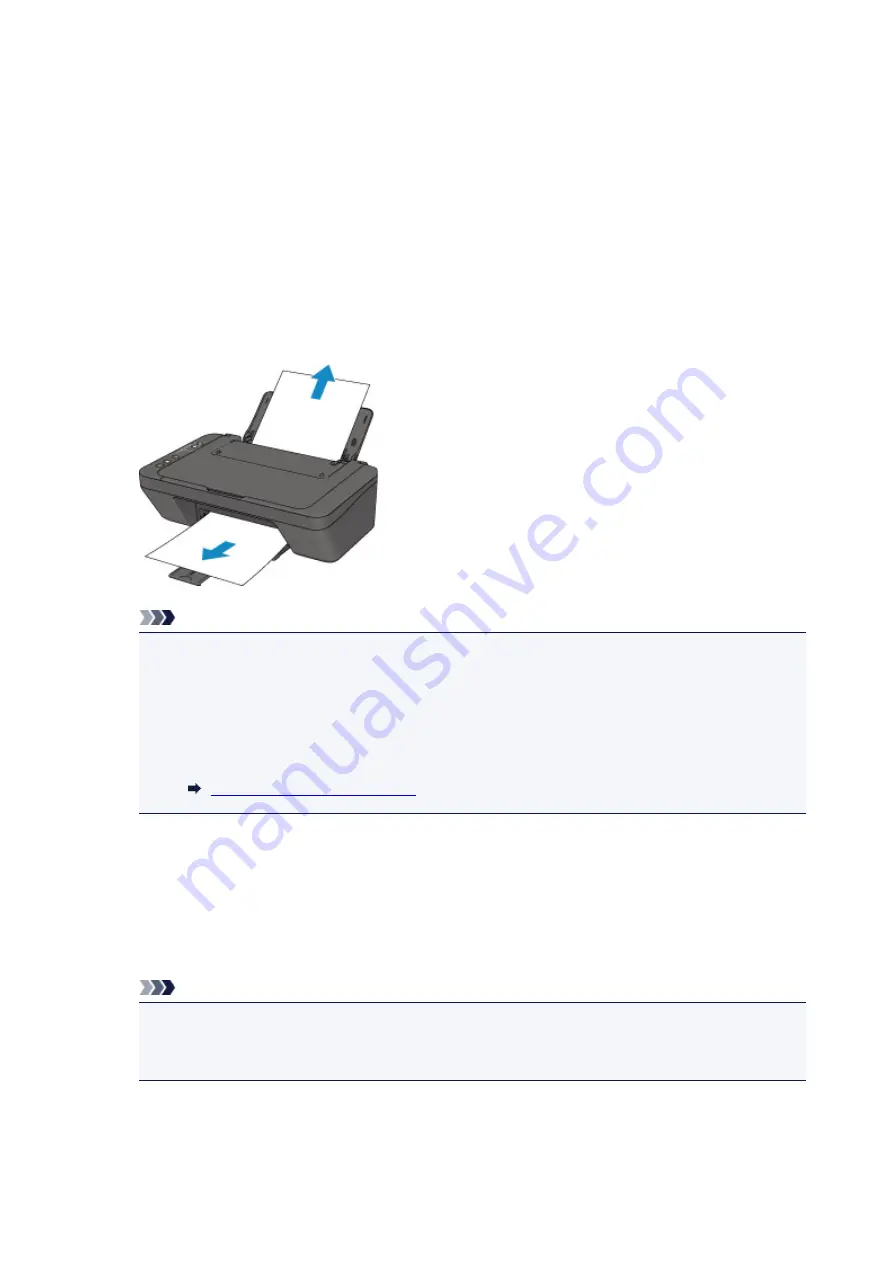
1300
Cause
Paper is jammed in paper output slot or in rear tray.
What to Do
Remove the jammed paper following the procedure below.
1. Slowly pull out paper, either from paper output slot or from rear tray, whichever is easier.
Hold the paper with both hands, and pull it out slowly so as not to tear it.
Note
• If you cannot pull out the paper, turn the printer back on without pulling forcibly. The paper may
be ejected automatically.
• If paper becomes jammed during printing and you need to turn off the printer to remove it, press
the
Stop
button to stop the printing before you turn off the printer.
• If the paper tears and you cannot remove the jammed paper from the paper output slot or the
rear tray, remove the paper from inside the printer.
Paper Is Jammed inside Printer
2. Reload paper and press printer's
Black
or
Color
button.
The printer resumes printing. Reprint the page you were printing if it was not printed properly due to
the paper jam.
If you turned off the printer in step 1, the print data that was sent to the printer is erased. Redo the
printing.
Note
• When reloading the paper, make sure you are using suitable paper and loading it correctly.
• We recommend using paper sizes other than A5 to print documents with photos or graphics. A5
paper may curl and jam as it leaves the printer.
If the measures above do not solve the problem, contact your nearest Canon service center to request a
repair.
327
Содержание PIXMA MG3000 SERIES
Страница 1: ...MG3000 series Online Manual Overview Printing Scanning Frequently Asked Questions English ...
Страница 18: ...Basic Operation Printing Photos from a Computer Copying 18 ...
Страница 24: ...Handling Paper Originals FINE Cartridges etc Loading Paper Loading Originals Replacing a FINE Cartridge 24 ...
Страница 25: ...Loading Paper Loading Plain Paper Photo Paper Loading Envelopes 25 ...
Страница 32: ...Loading Originals Loading Originals on the Platen Glass Supported Originals 32 ...
Страница 61: ...Specifications 61 ...
Страница 62: ...Safety Safety Precautions Regulatory Information WEEE EU EEA 62 ...
Страница 76: ...Main Components and Their Use Main Components Power Supply 76 ...
Страница 77: ...Main Components Front View Rear View Inside View Operation Panel 77 ...
Страница 104: ...Network Connection Network Connection Tips 104 ...
Страница 121: ...Information about Paper Supported Media Types Paper Load Limit Unsupported Media Types Handling Paper Print Area 121 ...
Страница 138: ...Note Selecting Scaled changes the printable area of the document 138 ...
Страница 192: ...Printing Directly from Smartphone Tablet Android Print Using Printer with Wireless Direct 192 ...
Страница 228: ...ScanGear Scanner Driver Screens Basic Mode Tab Advanced Mode Tab 228 ...
Страница 258: ...Network Communication Problems Cannot Find Printer on Network Network Connection Problems Other Network Problems 258 ...
Страница 292: ...Back of Paper Is Smudged Uneven or Streaked Colors 292 ...
Страница 293: ...Paper Is Blank Printing Is Blurry Colors Are Wrong White Streaks Appear Printing Is Blurry Colors Are Wrong 293 ...
Страница 301: ...Scanning Problems Windows Scanning Problems IJ Scan Utility Error Messages ScanGear Scanner Driver Error Messages 301 ...
Страница 302: ...Scanning Problems Scanner Does Not Work ScanGear Scanner Driver Does Not Start 302 ...
Страница 310: ...Installation and Download Problems Cannot Install MP Drivers Updating MP Drivers in Network Environment Windows 310 ...
Страница 314: ...Errors and Messages An Error Occurs Message Appears 314 ...
Страница 350: ...5B00 Cause Printer error has occurred What to Do Contact your nearest Canon service center to request a repair 350 ...






























