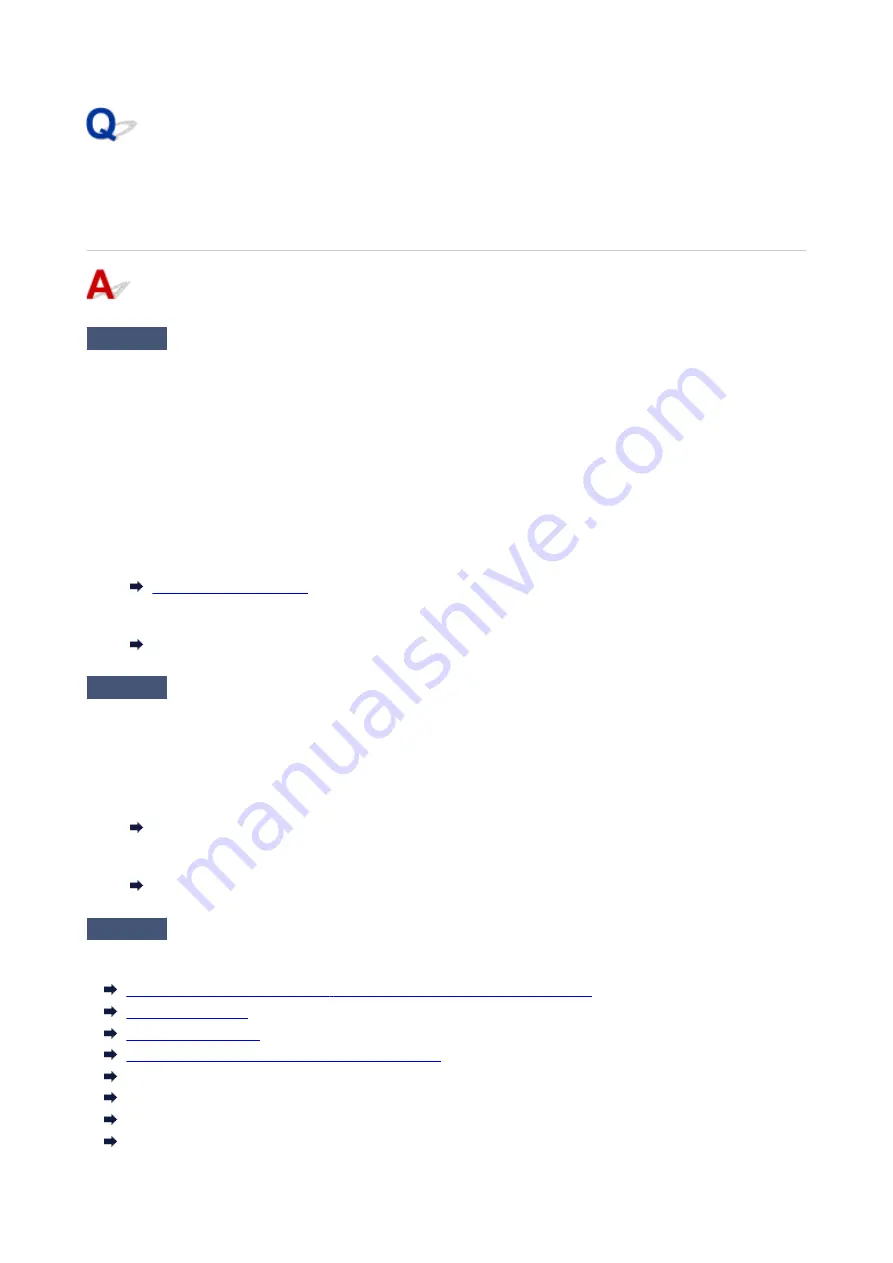
Print Results Are Unsatisfactory
If the print results are unsatisfactory due to white streaks, misaligned lines, or uneven colors, check the
paper and print quality settings first.
Check1
Do page size and media type settings match size and type of loaded paper?
If these settings do not match, it is not possible to obtain the proper result.
If you are printing a photograph or an illustration, an incorrect paper type setting may reduce the quality of the
printout color.
Also, if you print with an incorrect paper type setting, the printed surface may be scratched.
The method for checking the paper and print quality settings differs depending on what you are using your printer
for.
Check the page size and media type settings using the printer driver.
• For Windows:
• For Mac OS:
Printing with Easy Setup
Check2
Make sure appropriate print quality is selected using printer driver.
Select a print quality suited to the paper and to what you are printing. If you notice blurs or uneven colors,
increase the print quality setting and retry the printing.
You can check the print quality setting using the printer driver.
• For Windows:
Changing the Print Quality and Correcting Image Data
• For Mac OS:
Changing the Print Quality and Correcting Image Data
Check3
If problem is not resolved, check other causes.
See also the sections below:
Paper Is Blank/Printing Is Blurry/Colors Are Wrong/White Streaks Appear
Colors Are Unclear
Lines Are Misaligned
Paper Is Smudged / Printed Surface Is Scratched
Cannot Complete Printing
Lines Incomplete or Missing (Windows)
Images Incomplete or Missing (Windows)
Ink Blots / Paper Curl
291
Содержание PIXMA MG3000 SERIES
Страница 1: ...MG3000 series Online Manual Overview Printing Scanning Frequently Asked Questions English ...
Страница 18: ...Basic Operation Printing Photos from a Computer Copying 18 ...
Страница 24: ...Handling Paper Originals FINE Cartridges etc Loading Paper Loading Originals Replacing a FINE Cartridge 24 ...
Страница 25: ...Loading Paper Loading Plain Paper Photo Paper Loading Envelopes 25 ...
Страница 32: ...Loading Originals Loading Originals on the Platen Glass Supported Originals 32 ...
Страница 61: ...Specifications 61 ...
Страница 62: ...Safety Safety Precautions Regulatory Information WEEE EU EEA 62 ...
Страница 76: ...Main Components and Their Use Main Components Power Supply 76 ...
Страница 77: ...Main Components Front View Rear View Inside View Operation Panel 77 ...
Страница 104: ...Network Connection Network Connection Tips 104 ...
Страница 121: ...Information about Paper Supported Media Types Paper Load Limit Unsupported Media Types Handling Paper Print Area 121 ...
Страница 138: ...Note Selecting Scaled changes the printable area of the document 138 ...
Страница 192: ...Printing Directly from Smartphone Tablet Android Print Using Printer with Wireless Direct 192 ...
Страница 228: ...ScanGear Scanner Driver Screens Basic Mode Tab Advanced Mode Tab 228 ...
Страница 258: ...Network Communication Problems Cannot Find Printer on Network Network Connection Problems Other Network Problems 258 ...
Страница 292: ...Back of Paper Is Smudged Uneven or Streaked Colors 292 ...
Страница 293: ...Paper Is Blank Printing Is Blurry Colors Are Wrong White Streaks Appear Printing Is Blurry Colors Are Wrong 293 ...
Страница 301: ...Scanning Problems Windows Scanning Problems IJ Scan Utility Error Messages ScanGear Scanner Driver Error Messages 301 ...
Страница 302: ...Scanning Problems Scanner Does Not Work ScanGear Scanner Driver Does Not Start 302 ...
Страница 310: ...Installation and Download Problems Cannot Install MP Drivers Updating MP Drivers in Network Environment Windows 310 ...
Страница 314: ...Errors and Messages An Error Occurs Message Appears 314 ...
Страница 350: ...5B00 Cause Printer error has occurred What to Do Contact your nearest Canon service center to request a repair 350 ...






























