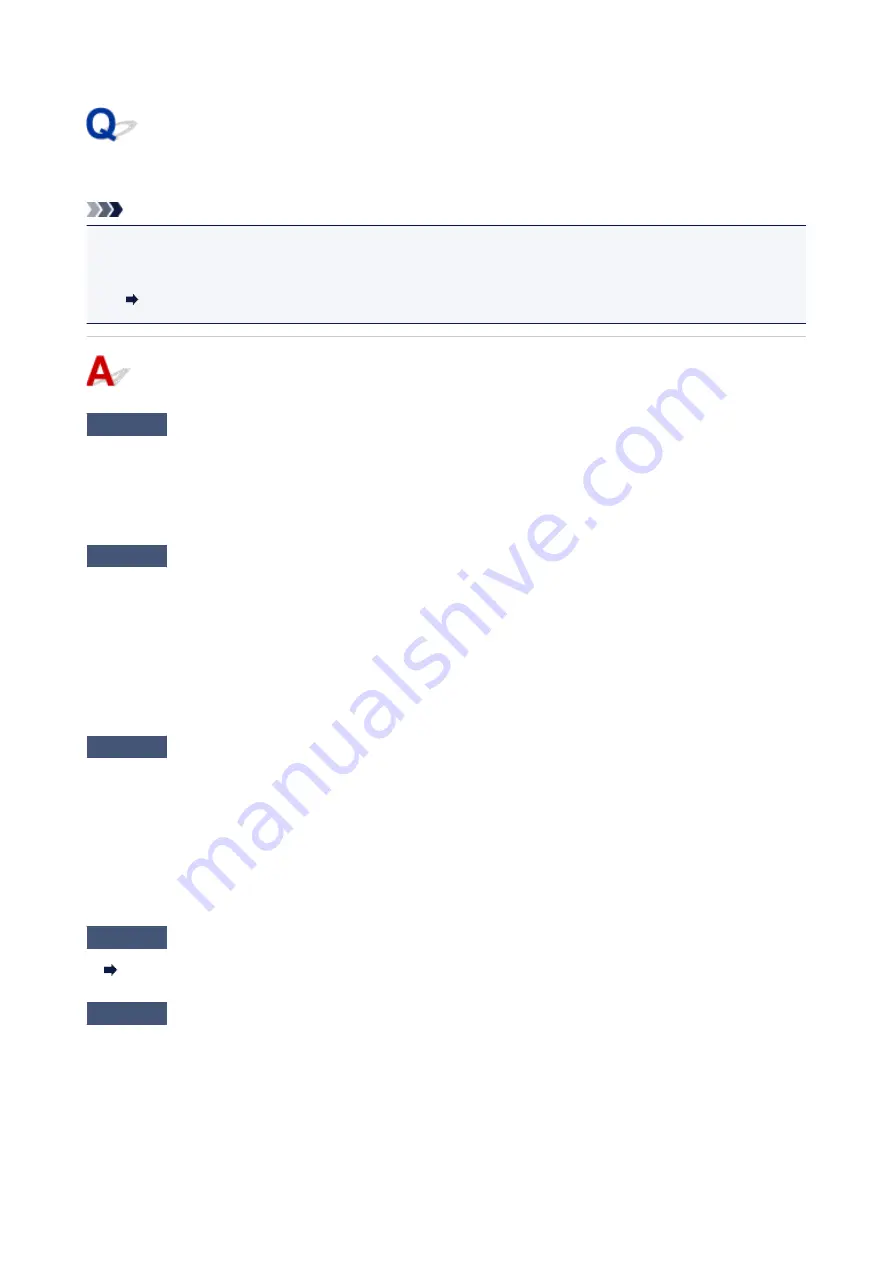
Cannot Find Printer while Using Wireless LAN
Note
• This section describes the troubleshooting when using the computer.
For the troubleshooting when using the smartphone or the tablet:
Cannot Print/Scan from Smartphone/Tablet
Check1
Check the power status of printer and other devices (wireless router, PC,
smartphone, or tablet).
Turn on the printer or devices.
If the power is already turned on, turn it off and on again.
Check2
Make sure
Wi-Fi
lamp is lit on operation panel.
If the
Wi-Fi
lamp is off, the wireless LAN is disabled. Follow the procedure below to enable the wireless LAN.
1. Press and hold
Wi-Fi
button and release it when
Wi-Fi
lamp flashes.
2. Press
Black
button.
3. Press the
Wi-Fi
button repeatedly until the
Network
lamp lights.
4. Press
Color
button or
Black
button to finalize selection.
Check3
Make sure printer setup is complete.
If it is not, perform setup.
• For Windows:
Use the Setup CD-ROM or follow the instructions on the Canon website.
• For Mac OS:
Follow the instructions on the Canon website.
Check4
If you can use IJ Network Device Setup Utility, look for printer again. (Windows)
IJ Network Device Setup Utility Screen
Check5
Make sure printer and wireless router network settings match.
Make sure the network settings of the printer (e.g. wireless router name, SSID, network key, etc.) are identical
with those of the wireless router.
To check the settings of the wireless router, refer to the instruction manual provided with it or contact its
manufacturer.
268
Содержание PIXMA MG3000 SERIES
Страница 1: ...MG3000 series Online Manual Overview Printing Scanning Frequently Asked Questions English ...
Страница 18: ...Basic Operation Printing Photos from a Computer Copying 18 ...
Страница 24: ...Handling Paper Originals FINE Cartridges etc Loading Paper Loading Originals Replacing a FINE Cartridge 24 ...
Страница 25: ...Loading Paper Loading Plain Paper Photo Paper Loading Envelopes 25 ...
Страница 32: ...Loading Originals Loading Originals on the Platen Glass Supported Originals 32 ...
Страница 61: ...Specifications 61 ...
Страница 62: ...Safety Safety Precautions Regulatory Information WEEE EU EEA 62 ...
Страница 76: ...Main Components and Their Use Main Components Power Supply 76 ...
Страница 77: ...Main Components Front View Rear View Inside View Operation Panel 77 ...
Страница 104: ...Network Connection Network Connection Tips 104 ...
Страница 121: ...Information about Paper Supported Media Types Paper Load Limit Unsupported Media Types Handling Paper Print Area 121 ...
Страница 138: ...Note Selecting Scaled changes the printable area of the document 138 ...
Страница 192: ...Printing Directly from Smartphone Tablet Android Print Using Printer with Wireless Direct 192 ...
Страница 228: ...ScanGear Scanner Driver Screens Basic Mode Tab Advanced Mode Tab 228 ...
Страница 258: ...Network Communication Problems Cannot Find Printer on Network Network Connection Problems Other Network Problems 258 ...
Страница 292: ...Back of Paper Is Smudged Uneven or Streaked Colors 292 ...
Страница 293: ...Paper Is Blank Printing Is Blurry Colors Are Wrong White Streaks Appear Printing Is Blurry Colors Are Wrong 293 ...
Страница 301: ...Scanning Problems Windows Scanning Problems IJ Scan Utility Error Messages ScanGear Scanner Driver Error Messages 301 ...
Страница 302: ...Scanning Problems Scanner Does Not Work ScanGear Scanner Driver Does Not Start 302 ...
Страница 310: ...Installation and Download Problems Cannot Install MP Drivers Updating MP Drivers in Network Environment Windows 310 ...
Страница 314: ...Errors and Messages An Error Occurs Message Appears 314 ...
Страница 350: ...5B00 Cause Printer error has occurred What to Do Contact your nearest Canon service center to request a repair 350 ...






























