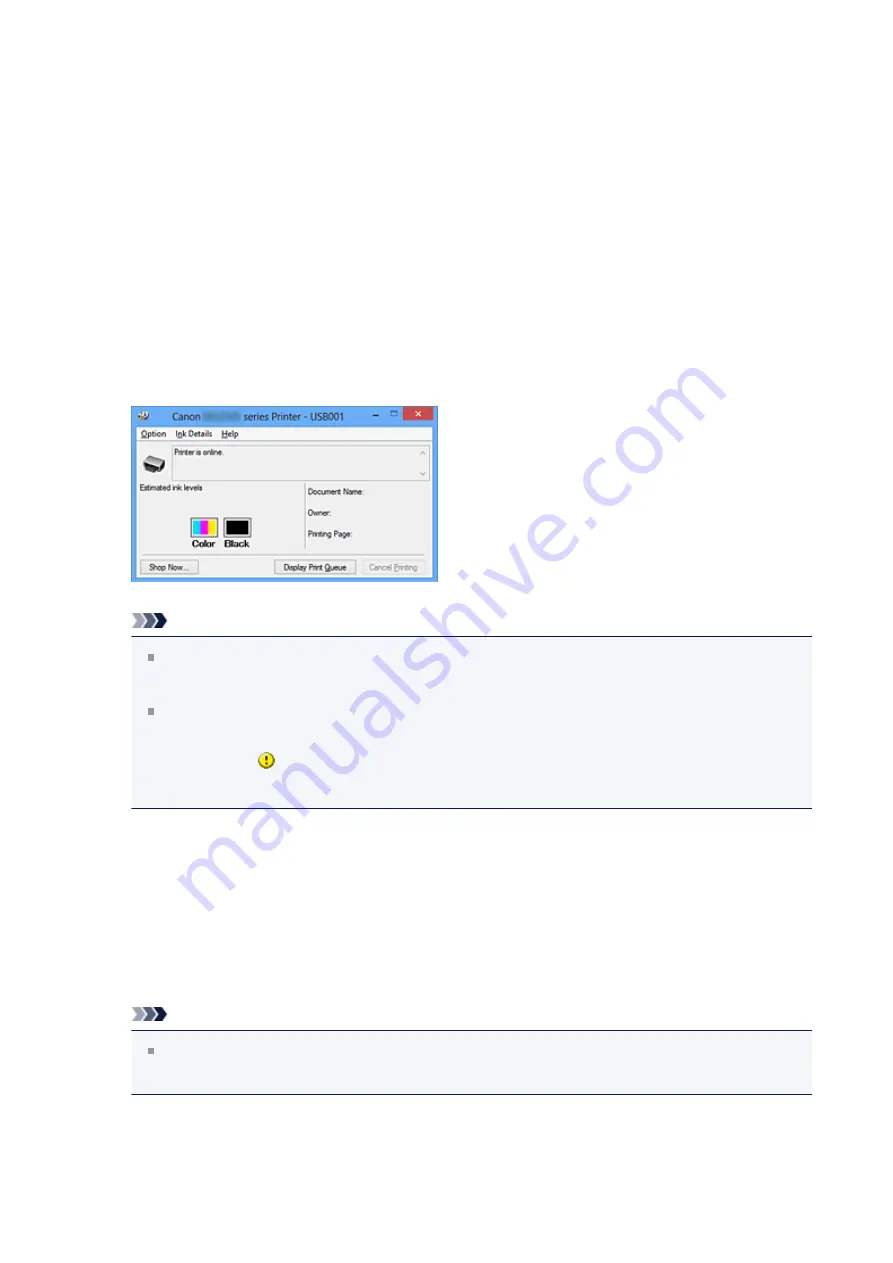
Checking the Ink Status from Your Computer
If you are using the XPS printer driver, replace "Canon IJ Status Monitor" with "Canon IJ
XPS Status Monitor" when reading this information.
You can check the remaining ink level and the FINE cartridge types for your model.
1.
Open the
2.
Launching the Canon IJ Status Monitor
On the
Maintenance
tab, click
View Printer Status
.
The Canon IJ Status Monitor opens and displays an image of the ink status.
Note
The information displayed on the Canon IJ Status Monitor may differ depending
on the country or region where you are using your machine.
When you receive a notice about the remaining ink level, a mark appears above
the ink icon.
for example:
The ink is running low. Prepare a new ink cartridge.
3.
If necessary, click
Ink Details
.
You can check the ink-related information.
If a warning or error related to the remaining ink amount occurs, a notification icon is
displayed at the top of the image in the
Ink Details
dialog box.
In such cases, take the appropriate action as described on the screen.
Note
You can also display the
Ink Details
dialog box by selecting the ink icon on the
Canon IJ Status Monitor.
94
Содержание Pixma MG2500 Series
Страница 1: ...MG2500 series Online Manual Printing Copying English ...
Страница 5: ...Printing from a Computer Printing with Application Software that You are Using Printer Driver 5 ...
Страница 44: ...3 Complete the setup Click OK then it returns to Stamp Background dialog box 44 ...
Страница 61: ...Adjusting Colors with the Printer Driver Printing with ICC Profiles 61 ...
Страница 93: ...In such cases take the appropriate action as described 93 ...
Страница 173: ...Copying Making Copies Basic Switching the Page Size between A4 and Letter 173 ...






























