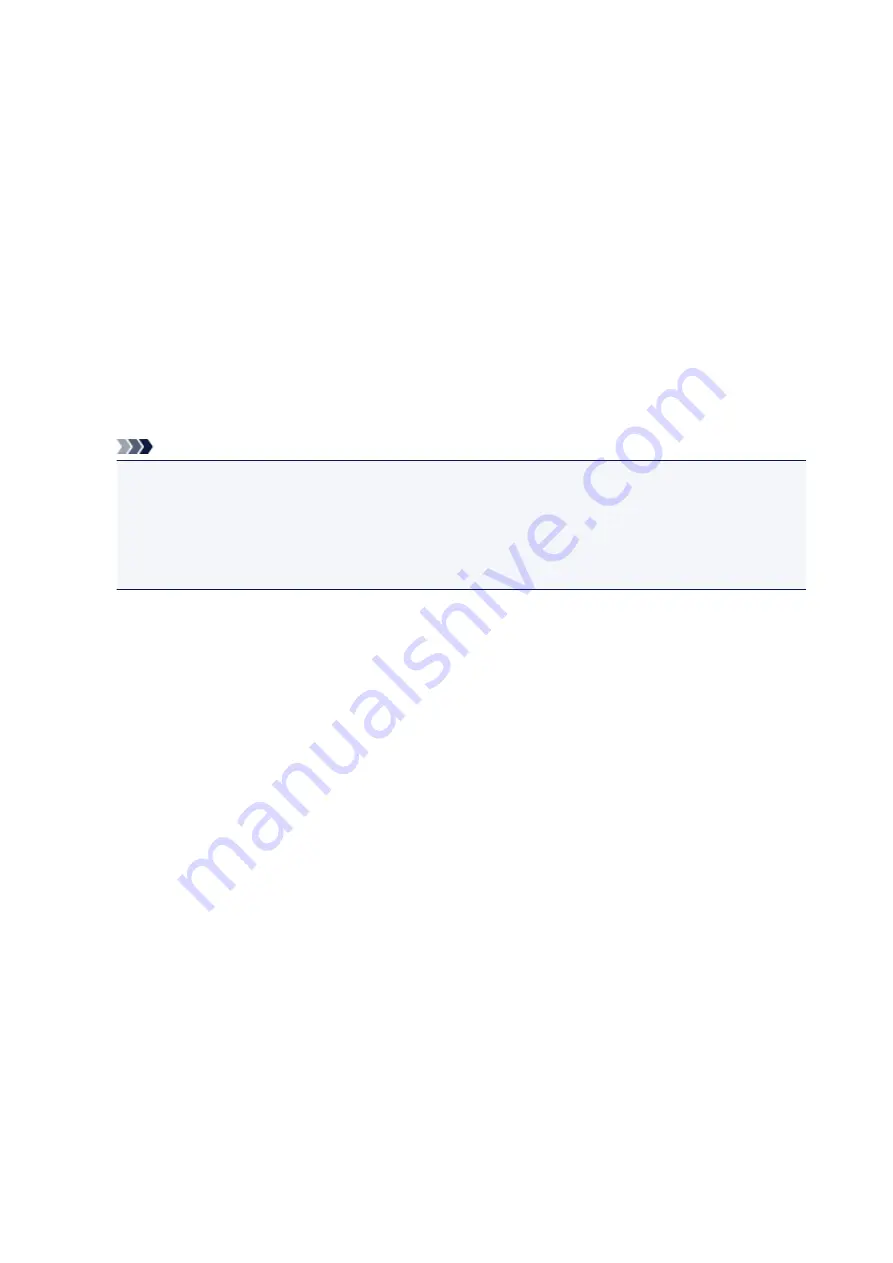
Switching the Page Size between A4 and Letter
You can switch the size of paper loaded on the rear tray between A4 and Letter.
This setting is useful if you usually load Letter-sized paper in the rear tray.
1. Make sure that the machine is turned on.
2. Press and hold the
Stop
button until the
Alarm
lamp flashes 10 times.
3. Release the
Stop
button.
The
ON
lamp starts flashing instead of remaining lit.
4. Press the
Black
button to select A4, or the
Color
button to select Letter.
The
ON
lamp stops flashing and remains lit, then the paper size is changed.
Note
• When you switch the page size to A4 or Letter, load paper of the selected size.
When the page size is set to A4, load A4 plain paper.
When the page size is set to Letter, load Letter-sized plain paper.
• This setting is retained even if the machine is turned off.
176
Содержание Pixma MG2500 Series
Страница 1: ...MG2500 series Online Manual Printing Copying English ...
Страница 5: ...Printing from a Computer Printing with Application Software that You are Using Printer Driver 5 ...
Страница 44: ...3 Complete the setup Click OK then it returns to Stamp Background dialog box 44 ...
Страница 61: ...Adjusting Colors with the Printer Driver Printing with ICC Profiles 61 ...
Страница 93: ...In such cases take the appropriate action as described 93 ...
Страница 173: ...Copying Making Copies Basic Switching the Page Size between A4 and Letter 173 ...















