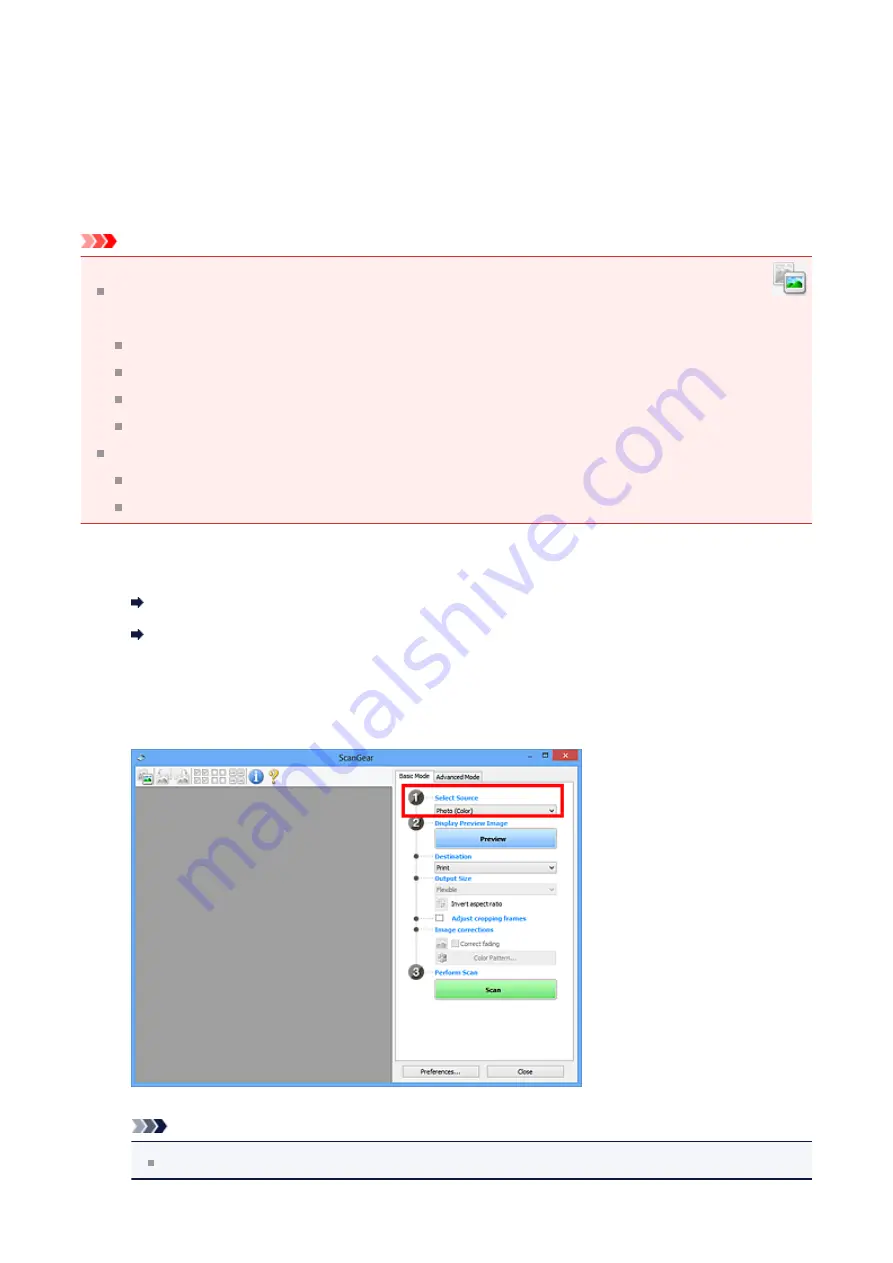
Scanning in Basic Mode
Use the
Basic Mode
tab to scan easily by following the on-screen steps.
Scanning Multiple Documents at One Time with ScanGear (Scanner Driver)
" to
scan multiple documents at one time.
Important
The following types of documents may not be scanned correctly. In that case, click
(Thumbnail) on the Toolbar to switch to whole image view and scan.
Photos that have a whitish background
Documents printed on white paper, hand-written text, business cards, etc.
Thin documents
Thick documents
The following types of documents may not be scanned correctly.
Documents smaller than 1.2 inches (3 cm) square
Photos that have been cut to various shapes
1.
Place the document on the Platen, then start ScanGear (scanner driver).
Placing Items (When Scanning from a Computer)
Starting ScanGear (Scanner Driver)
2.
Set
Select Source
according to the document placed on the Platen or
ADF.
Note
To scan magazines containing many color photos, select
Magazine (Color)
.
82
Содержание Pixma MG2400 Series
Страница 1: ...MG2400 series Online Manual Scanning English ...
Страница 11: ...Scanning with Favorite Settings 11 ...
Страница 84: ...Related Topic Basic Mode Tab 84 ...
Страница 87: ...Related Topic Advanced Mode Tab 87 ...
Страница 165: ...Other Scanning Methods Scanning with WIA Driver Scanning Using the Control Panel Windows XP Only 165 ...
















































