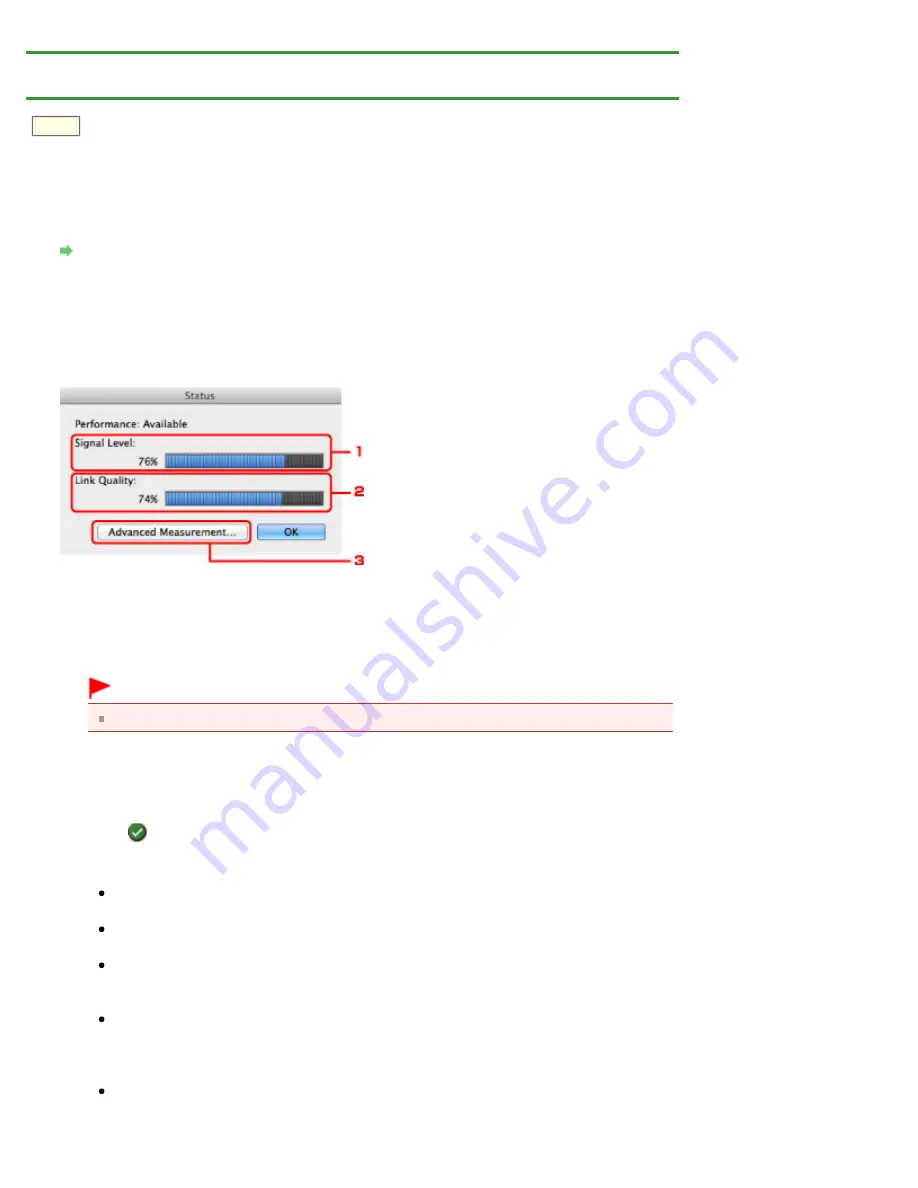
>
Changing and Confirming Network
> Monitoring Wireless Network Status
N018
Monitoring Wireless Network Status
1.
Start up IJ Network Tool.
2.
Select the printer in
Printers:
.
3.
Select
Status
from the
View
menu.
The
Status
screen is displayed and you can check the printer status and connection performance.
1.
Signal Level:
Indicates the strength of the signal received by the printer, ranging from 0% to 100%.
2.
Link Quality:
Indicates the signal quality excluding the noise while communicating, ranging from 0% to 100%.
Important
If the indicated value is low, move your printer closer to the wireless network device.
3.
Advanced Measurement...
Click to examine the connection performance between the printer and the access point. Follow
the instructions on the screen to start measuring and display the status. Measurement takes a few
minutes.
When
is displayed in
Connection Performance between the Printer and the Access
Point
, the printer can communicate with the access point. Otherwise, refer to displayed
comments and Help for improving the status of communication link, and click
Remeasurement
.
Check that the printer and the access point are located within the wireless connectivity range
with no obstacles between them.
Check if the distance between the printer and the access point is not too far.
If they are too far, move them closer together.
Check that there is no barrier or obstacle between the printer and the access point.
In general, connection performance decreases for communications through walls or between
different floors. Adjust the locations to avoid such situations.
Check that there are no sources of radio interference near the printer and the access point.
The wireless connection may use the same frequency band as microwave ovens and other
sources of radio interference. Try to keep the printer and the access point away from such
sources.
Check if the radio channel of the access point is close to that of other access points nearby.
If the radio channel of the access point is close to that of other access points nearby, the
connection performance may become unstable. Be sure to use a radio channel that does not
Содержание PIXMA iP7200 Series
Страница 15: ...Home Overview of the Printer Loading Paper Loading Paper Loading Paper Placing a Printable Disc Page top ...
Страница 51: ...MA 8726 V1 00 ...
Страница 77: ......
Страница 109: ...Page top ...
Страница 125: ......
Страница 129: ...MP 7501 V1 00 ...
Страница 152: ...My Art View Page top ...
Страница 156: ...Related Topic My Art View Page top ...
Страница 164: ...Related Topic My Art View Page top ...
Страница 176: ...You can swap images in items Inserting Adjusting Images Related Topic My Art View Page top ...
Страница 191: ...Related Topic Correct View Page top ...
Страница 200: ...retained Related Topic Calendar View Event View Page top ...
Страница 260: ...Page top ...
Страница 278: ...Page top ...
Страница 287: ...Page top ...
Страница 301: ...Page top ...
Страница 305: ......
Страница 310: ...Related Topic Printing Calendars Advanced Settings Dialog Calendar Page top ...
Страница 324: ...Related Topic Registering People s Profiles Page top ...
Страница 327: ...the display size by dragging the slider Related Topic Registering People from the Details View Page top ...
Страница 344: ...Note See Downloading Images from Photo Sharing Sites for how to download images from photo sharing sites Page top ...
Страница 356: ......
Страница 370: ...Correct Enhance Images Window Page top ...
Страница 374: ...Closes the Special Image Filters window Related Topic Enhancing Photos Using Special Filters Page top ...
Страница 376: ...Special Image Filters Window Page top ...
Страница 381: ...Page top ...
Страница 426: ...Page top ...
Страница 434: ...Page top ...
Страница 444: ...Note This printer supports WPA PSK WPA Personal and WPA2 PSK WPA2 Personal Page top ...
Страница 461: ...MP 7608 V1 00 ...
Страница 464: ...Page top ...
Страница 474: ...Page top ...
Страница 488: ...Page top ...
Страница 490: ...Adjusting Intensity Adjusting Contrast Page top ...
Страница 494: ...Adjusting Color Balance Adjusting Brightness Adjusting Intensity Adjusting Contrast Page top ...
Страница 500: ...documents Page top ...
Страница 506: ...Page top ...
Страница 520: ...Important When borderless printing is enabled Stapling Side and Margin appear grayed out and are unavailable Page top ...
Страница 532: ...Page top ...
Страница 534: ...Adjusting Brightness Adjusting Intensity Adjusting Contrast Page top ...
Страница 539: ...the Page Setup dialog Page top ...
Страница 567: ...SA 0154 V1 00 ...
Страница 580: ...Page top ...
Страница 585: ...In Mac OS X v 10 5 8 Page top ...
Страница 593: ...6940 6941 6942 6943 6944 6945 6946 6A81 6B10 6B20 C000 Page top ...
Страница 599: ...6940 6941 6942 6943 6944 6945 6946 6A81 6B10 6B20 C000 Page top ...
Страница 616: ...Page top ...
Страница 618: ...Page top ...
Страница 624: ......
Страница 626: ......






























