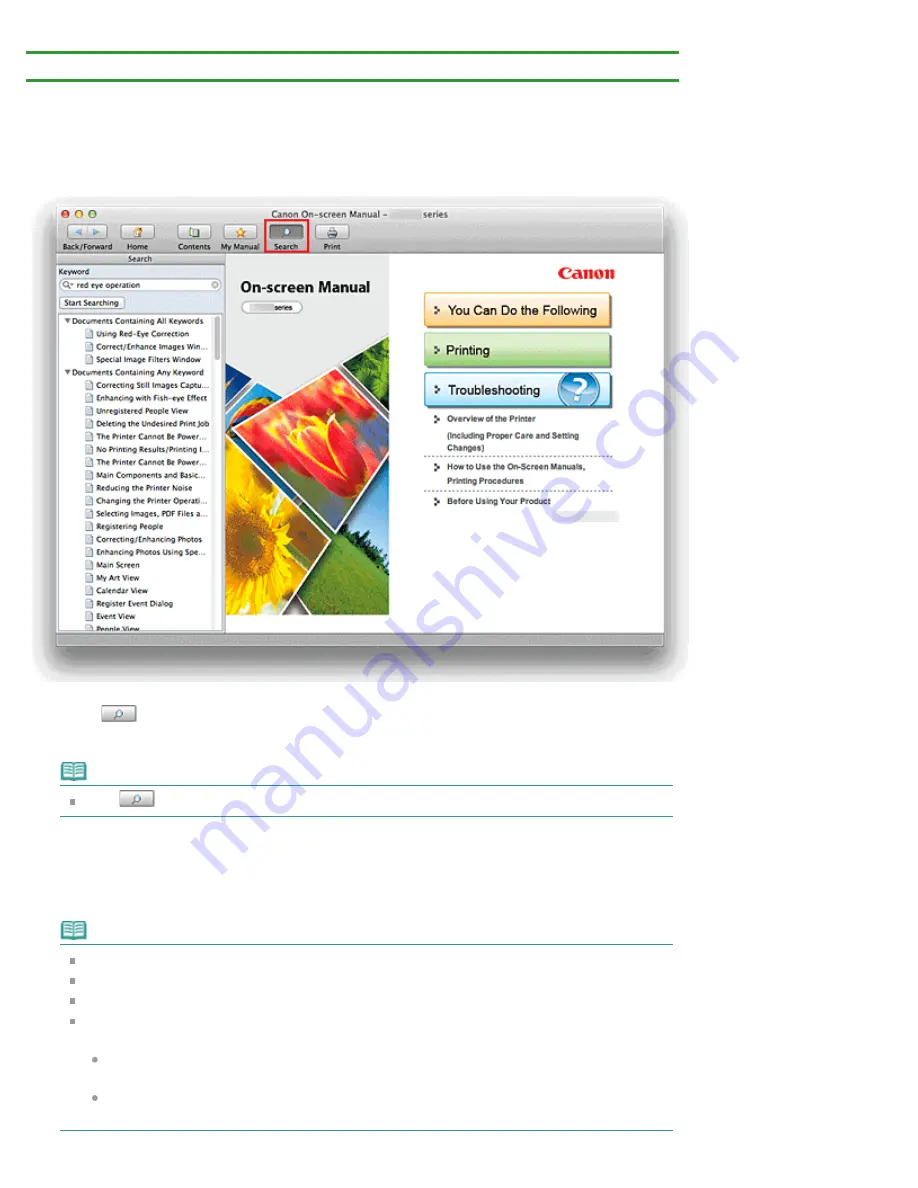
How to Use the On-Screen Manuals, Printing Procedures
> Using Keywords to Find a Document
Using Keywords to Find a Document
You can enter a keyword to search for a target document.
All documents in the currently displayed on-screen manual are searched.
1.
Click
Search
The search pane is displayed to the left of the on-screen manual.
Note
Click
Search
to close or display the search pane.
2.
Enter a keyword
In
Keyword
, enter a keyword for the item to be checked.
When you want to enter multiple keywords, insert a space between the keywords.
Note
You can enter up to 10 search keywords or up to 255 characters.
Uppercase and lowercase are not distinguished.
The program can also search for keywords that contain spaces.
A convenient way of quickly finding a document to be read is to enter keywords as described
below.
To learn how to operate a function you are using:
Enter names such as the menu name displayed on the computer (for example, Contrast).
To find an explanation of the operation for a specific purpose:
Enter fu item to be printed (for example, print photo).
Содержание PIXMA iP7200 Series
Страница 15: ...Home Overview of the Printer Loading Paper Loading Paper Loading Paper Placing a Printable Disc Page top ...
Страница 51: ...MA 8726 V1 00 ...
Страница 77: ......
Страница 109: ...Page top ...
Страница 125: ......
Страница 129: ...MP 7501 V1 00 ...
Страница 152: ...My Art View Page top ...
Страница 156: ...Related Topic My Art View Page top ...
Страница 164: ...Related Topic My Art View Page top ...
Страница 176: ...You can swap images in items Inserting Adjusting Images Related Topic My Art View Page top ...
Страница 191: ...Related Topic Correct View Page top ...
Страница 200: ...retained Related Topic Calendar View Event View Page top ...
Страница 260: ...Page top ...
Страница 278: ...Page top ...
Страница 287: ...Page top ...
Страница 301: ...Page top ...
Страница 305: ......
Страница 310: ...Related Topic Printing Calendars Advanced Settings Dialog Calendar Page top ...
Страница 324: ...Related Topic Registering People s Profiles Page top ...
Страница 327: ...the display size by dragging the slider Related Topic Registering People from the Details View Page top ...
Страница 344: ...Note See Downloading Images from Photo Sharing Sites for how to download images from photo sharing sites Page top ...
Страница 356: ......
Страница 370: ...Correct Enhance Images Window Page top ...
Страница 374: ...Closes the Special Image Filters window Related Topic Enhancing Photos Using Special Filters Page top ...
Страница 376: ...Special Image Filters Window Page top ...
Страница 381: ...Page top ...
Страница 426: ...Page top ...
Страница 434: ...Page top ...
Страница 444: ...Note This printer supports WPA PSK WPA Personal and WPA2 PSK WPA2 Personal Page top ...
Страница 461: ...MP 7608 V1 00 ...
Страница 464: ...Page top ...
Страница 474: ...Page top ...
Страница 488: ...Page top ...
Страница 490: ...Adjusting Intensity Adjusting Contrast Page top ...
Страница 494: ...Adjusting Color Balance Adjusting Brightness Adjusting Intensity Adjusting Contrast Page top ...
Страница 500: ...documents Page top ...
Страница 506: ...Page top ...
Страница 520: ...Important When borderless printing is enabled Stapling Side and Margin appear grayed out and are unavailable Page top ...
Страница 532: ...Page top ...
Страница 534: ...Adjusting Brightness Adjusting Intensity Adjusting Contrast Page top ...
Страница 539: ...the Page Setup dialog Page top ...
Страница 567: ...SA 0154 V1 00 ...
Страница 580: ...Page top ...
Страница 585: ...In Mac OS X v 10 5 8 Page top ...
Страница 593: ...6940 6941 6942 6943 6944 6945 6946 6A81 6B10 6B20 C000 Page top ...
Страница 599: ...6940 6941 6942 6943 6944 6945 6946 6A81 6B10 6B20 C000 Page top ...
Страница 616: ...Page top ...
Страница 618: ...Page top ...
Страница 624: ......
Страница 626: ......






























