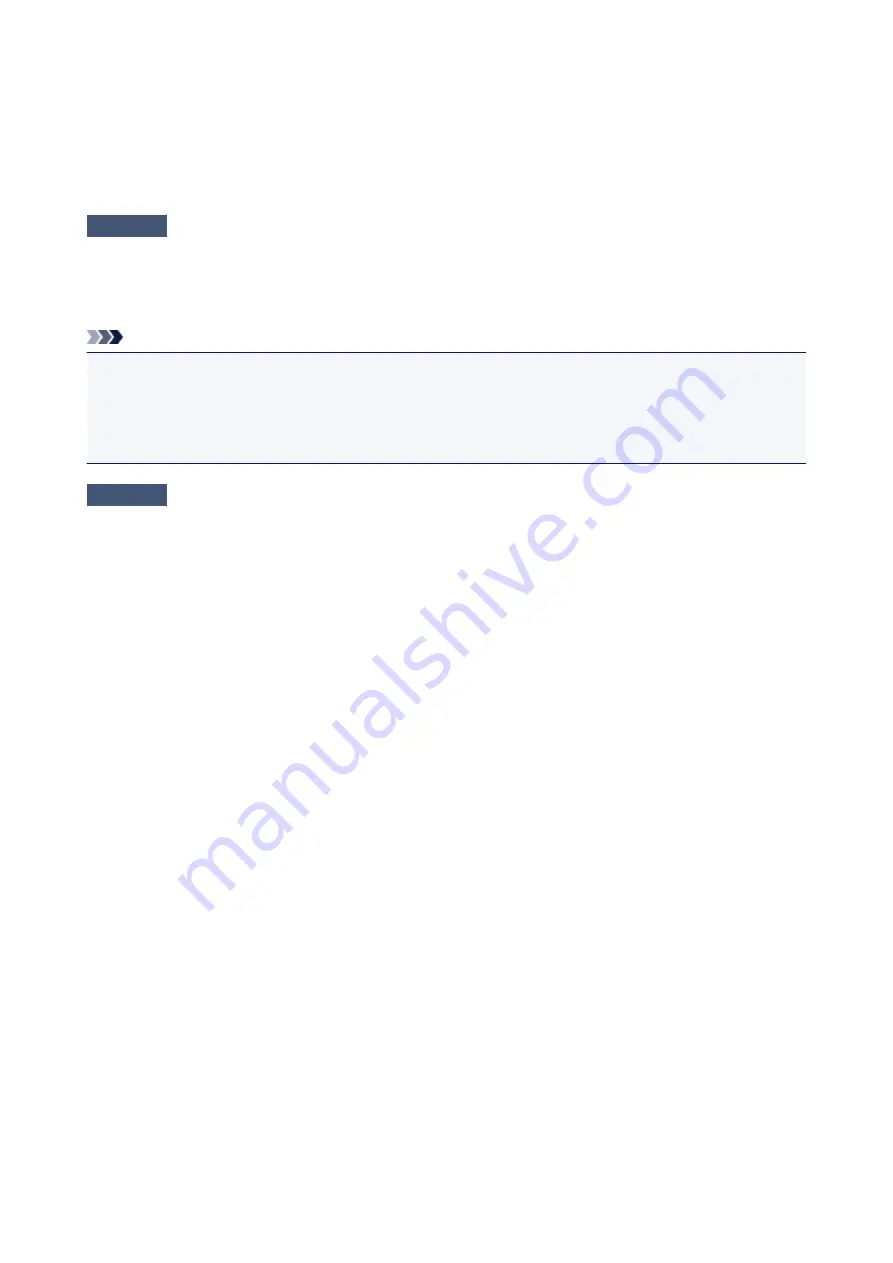
Easy-WebPrint EX Does Not Start Up or Easy-WebPrint EX Menu
Does Not Appear
If Easy-WebPrint EX does not start up or its menu does not appear on Internet Explorer, confirm the
following.
Check1
Is
Canon Easy-WebPrint EX
displayed on the
Toolbars
menu in the Internet
Explorer's
View
menu?
If
Canon Easy-WebPrint EX
is not displayed, Easy-WebPrint EX is not installed on your computer. Install the
latest Easy-WebPrint EX onto your computer from our website.
Note
• If Easy-WebPrint EX is not installed on your computer, a message asking you to install it may be displayed
on the notification area on the desktop. Click the message, then follow the instructions on the computer
screen to install Easy-WebPrint EX.
• While the installation or download Easy-WebPrint EX is in progress, it is necessary to access the Internet.
Check2
Is
Canon Easy-WebPrint EX
selected on the
Toolbars
menu in the Internet
Explorer's
View
menu?
If
Canon Easy-WebPrint EX
is not selected, Easy-WebPrint EX is disabled. Select
Canon Easy-WebPrint EX
to enable it.
272
Содержание Pixma IP2870S
Страница 19: ...Safety Guide Safety Precautions Regulatory and Safety Information 19...
Страница 24: ...Main Components and Basic Operations Main Components About the Power Supply of the Printer 24...
Страница 25: ...Main Components Front View Rear View Inside View 25...
Страница 36: ...Loading Paper Loading Paper 36...
Страница 48: ...Printing Area Printing Area Other Sizes than Letter Legal Envelopes Letter Legal Envelopes 48...
Страница 53: ...Replacing a FINE Cartridge Replacing a FINE Cartridge Checking the Ink Status from Your Computer 53...
Страница 80: ...Important Be sure to turn off the power and unplug the power cord before cleaning the printer 80...
Страница 81: ...Changing the Printer Settings Changing Printer Settings from Your Computer 81...
Страница 90: ...Note The effects of the quiet mode may be less depending on the print quality settings 90...
Страница 103: ...Printing Printing from a Computer Printing with Application Software that You are Using Printer Driver 103...
Страница 104: ...Printing from a Computer Printing with Application Software that You are Using Printer Driver 104...
Страница 119: ...Note Selecting Scaled changes the printable area of the document 119...
Страница 149: ...Note During Grayscale Printing inks other than black ink may be used as well 149...
Страница 154: ...Adjusting Brightness Adjusting Intensity Adjusting Contrast 154...
Страница 246: ...Problems with Printing Quality Print Results Not Satisfactory Ink Is Not Ejected 246...
Страница 261: ...Aligning the Print Head Position from Your Computer 261...
Страница 273: ...About Errors Messages Displayed If an Error Occurs A Message Is Displayed 273...
Страница 276: ...For details on how to resolve errors without Support Codes see A Message Is Displayed 276...
Страница 291: ...1200 Cause The cover is open Action Close the cover and wait for a while 291...
Страница 309: ...5B00 Cause Printer error has occurred Action Contact the service center 309...
Страница 310: ...5B01 Cause Printer error has occurred Action Contact the service center 310...
















































