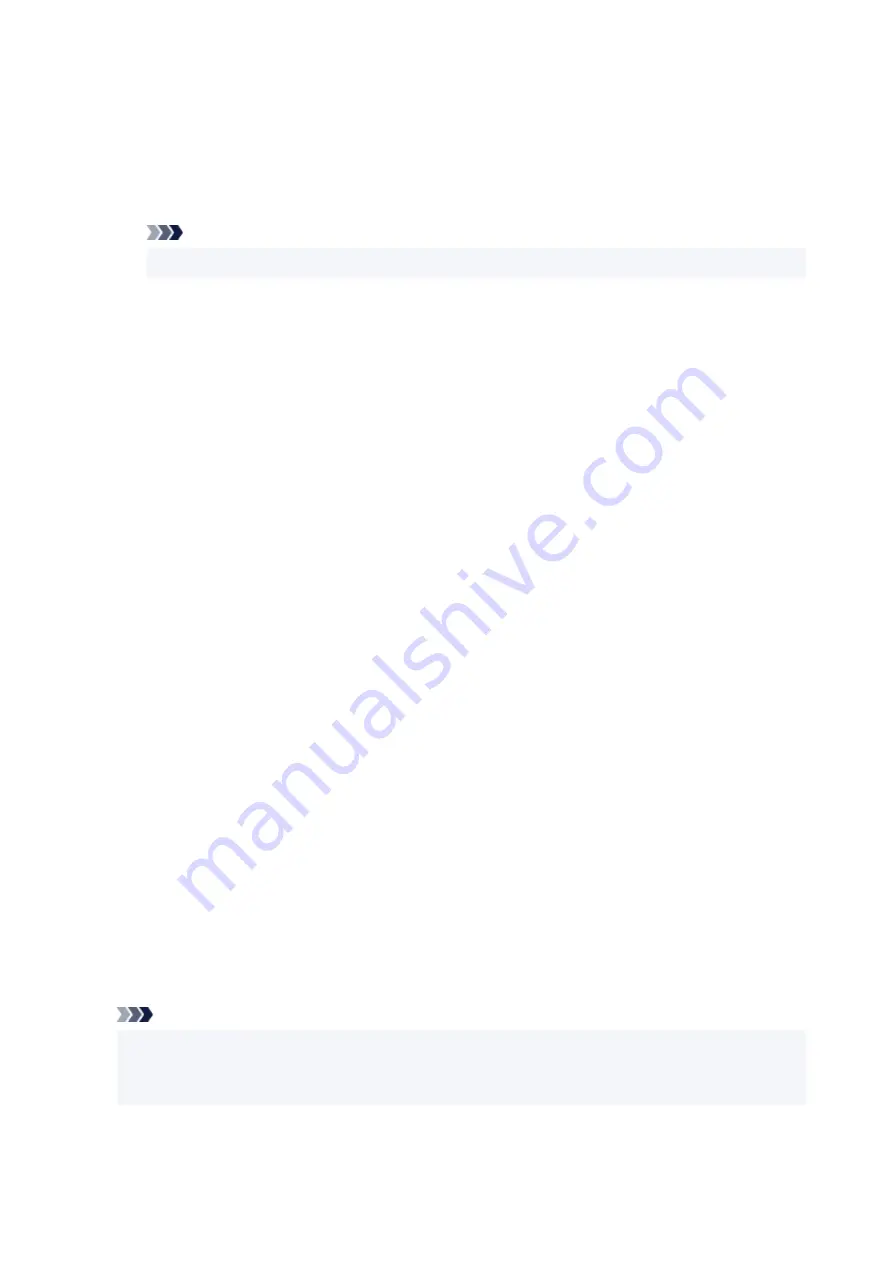
Save settings Tab
The
Save settings
tab allows you to register a new stamp or delete an unnecessary stamp.
Title
Enter the title to save the stamp you created.
Up to 64 characters can be entered.
Note
• Spaces, tabs, and returns cannot be entered at the beginning or end of a title.
Stamps
Shows a list of saved stamp titles.
Specify a title to display the corresponding stamp in
Title
.
Save/Save overwrite
Saves the stamp.
Enter a title in
Title
, and then click this button.
Delete
Deletes an unnecessary stamp.
Specify the title of an unnecessary stamp from the
Stamps
list, and click this button.
Background Tab
The Background tab allows you to select a bitmap file (.bmp) to be used as a background or determine
how to print the selected background.
Preview Window
Shows the status of the bitmap set on the
Background
tab.
File
Specifies the name of the bitmap file to be used as the background.
Select File...
Opens the dialog box to open a file.
Click this button to select a bitmap file (.bmp) to be used as the background.
Layout Method
Specifies how the background image is to be placed on the paper.
When
Custom
is selected, you can set coordinates for
X-Position
and
Y-Position
.
Intensity
Adjusts the intensity of the bitmap to be used as a background.
Moving the slider to the right increases the intensity, and moving the slider to the left decreases the
intensity. To print the background at the original bitmap intensity, move the slider to the rightmost
position.
Note
• Depending on the environment, this function may not be available.
• Click
Defaults
to set
File
to blank,
Layout Method
to
Fill page
, and the
Intensity
slider to the
middle.
263
Содержание PIXMA GM4040
Страница 1: ...GM4000 series Online Manual English...
Страница 28: ...Basic Operation Printing Documents from Your Computer Copying 28...
Страница 30: ...5 Slide right paper guide D to align with both sides of paper stack 6 Close feed slot cover C gently 30...
Страница 38: ...Restrictions Notices when printing using web service Notice for Web Service Printing 38...
Страница 73: ...TR9530 series TS3300 series E3300 series 73...
Страница 74: ...Handling Paper Originals Ink Tank etc Loading Paper Loading Originals Refilling Ink Tank Using Color Ink 74...
Страница 86: ...86...
Страница 96: ...96...
Страница 102: ...Refilling Ink Tank Refilling Ink Tank Checking Ink Level Ink Tips 102...
Страница 127: ...Safety Safety Precautions Regulatory Information WEEE EU EEA 127...
Страница 131: ...When using the optional FINE cartridge Do not throw FINE cartridges in the fire 131...
Страница 146: ...Printer Handling Precautions Be careful not to let anything get inside the document output slot It may cause damage 146...
Страница 154: ...Main Components Front View Rear View Inside View Operation Panel 154...
Страница 157: ...P Document Cover Open to load an original on the platen Q Platen Load an original here 157...
Страница 171: ...Changing Settings Changing Printer Settings from Your Computer Windows Changing Settings from Operation Panel 171...
Страница 200: ...Information about Paper Supported Media Types Paper Load Limit Unsupported Media Types Handling Paper Print Area 200...
Страница 208: ...Printing Printing from Computer Printing from Smartphone Tablet Printing Using Operation Panel 208...
Страница 209: ...Printing from Computer Printing from Application Software Windows Printer Driver 209...
Страница 221: ...Note Selecting Scaled changes the printable area of the document 221...
Страница 238: ...In such cases take the appropriate action as described 238...
Страница 282: ...Scanning Scanning from Computer Windows Scanning from Operation Panel Scanning Using Smartphone Tablet 282...
Страница 286: ...Note To set the applications to integrate with see Settings Dialog Box 286...
Страница 299: ...ScanGear Scanner Driver Screens Basic Mode Tab Advanced Mode Tab 299...
Страница 329: ...Network Communication Problems Cannot Find Printer on Network Network Connection Problems Other Network Problems 329...
Страница 347: ...5 Click here and perform setup 347...
Страница 361: ...Other Network Problems Checking Network Information Restoring to Factory Defaults 361...
Страница 365: ...Problems while Printing Scanning from Smartphone Tablet Cannot Print Scan from Smartphone Tablet 365...
Страница 390: ...Scanning Problems Windows Scanning Problems 390...
Страница 391: ...Scanning Problems Scanner Does Not Work ScanGear Scanner Driver Does Not Start 391...
Страница 397: ...Note See below for details on how to disable the setting from ScanGear scanner driver Scanner Tab 397...






























