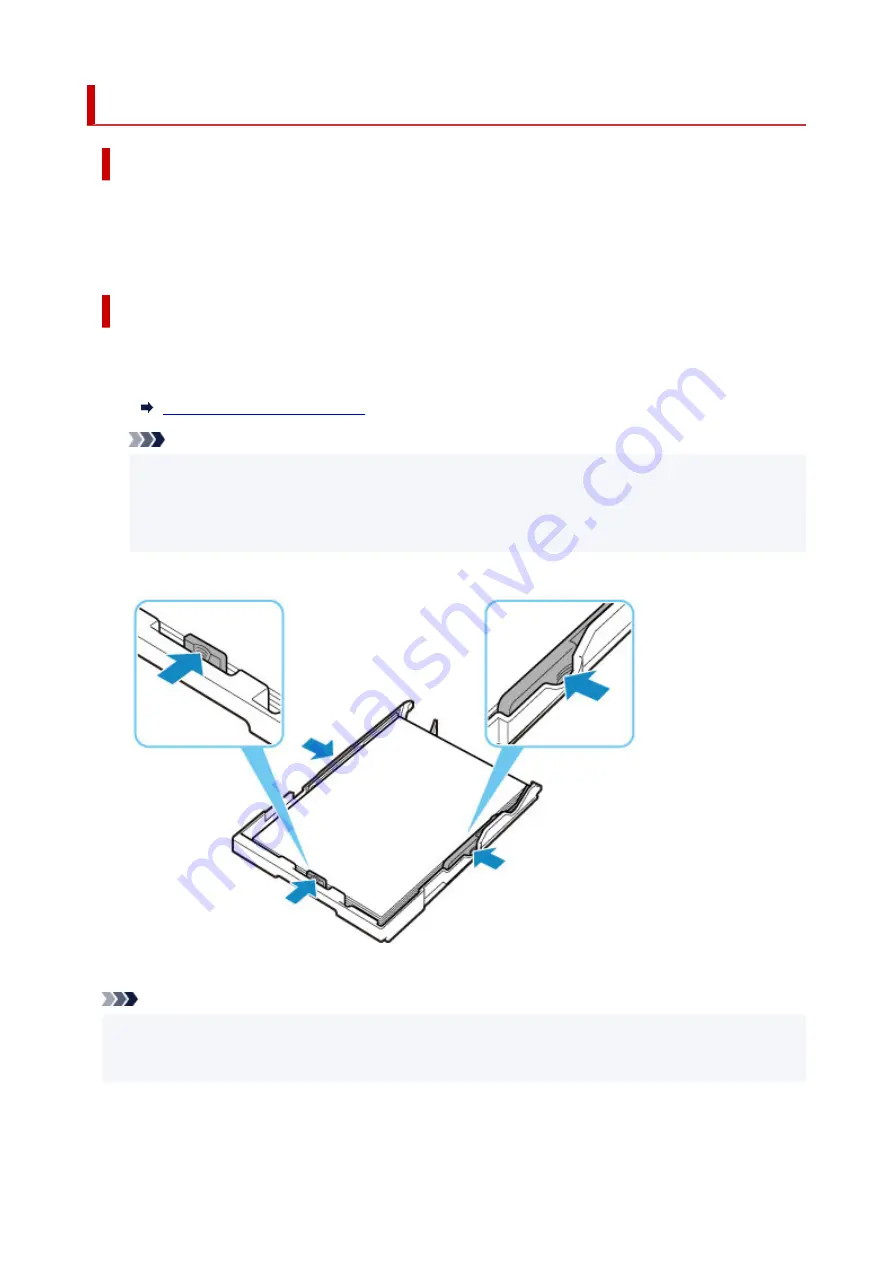
Paper is Not in the Cassette (1003)
Cause
Possible causes include the following.
• There is no paper in the cassette.
• Paper is not loaded in the cassette properly.
What to Do
Take the corresponding actions below.
• Load paper in the cassette.
Note
• The loadable paper differs depending on the paper source. The loadable paper in the cassette is
A4, Letter, A5, or B5 size plain paper.
• Before aligning the print head, load A4/letter-size plain paper (one sheet if the optional FINE
cartridge is not installed, or two sheets if the optional FINE cartridge is installed) in the cassette.
• Align the paper guides of the cassette with the edges of the paper.
After carrying out the above measures, press the printer's
OK
button to cancel the error.
Note
• To cancel printing, press the printer's
Stop
button.
However, if you are printing a print head alignment sheet during printer setup, do not cancel printing.
430
Содержание PIXMA GM4000 Series
Страница 1: ...GM4000 series Online Manual English ...
Страница 28: ...Basic Operation Printing Documents from Your Computer Copying 28 ...
Страница 30: ...5 Slide right paper guide D to align with both sides of paper stack 6 Close feed slot cover C gently 30 ...
Страница 38: ...Restrictions Notices when printing using web service Notice for Web Service Printing 38 ...
Страница 73: ... TR9530 series TS3300 series E3300 series 73 ...
Страница 74: ...Handling Paper Originals Ink Tank etc Loading Paper Loading Originals Refilling Ink Tank Using Color Ink 74 ...
Страница 86: ...86 ...
Страница 96: ...96 ...
Страница 102: ...Refilling Ink Tank Refilling Ink Tank Checking Ink Level Ink Tips 102 ...
Страница 127: ...Safety Safety Precautions Regulatory Information WEEE EU EEA 127 ...
Страница 131: ...When using the optional FINE cartridge Do not throw FINE cartridges in the fire 131 ...
Страница 146: ...Printer Handling Precautions Be careful not to let anything get inside the document output slot It may cause damage 146 ...
Страница 154: ...Main Components Front View Rear View Inside View Operation Panel 154 ...
Страница 157: ...P Document Cover Open to load an original on the platen Q Platen Load an original here 157 ...
Страница 171: ...Changing Settings Changing Printer Settings from Your Computer Windows Changing Settings from Operation Panel 171 ...
Страница 200: ...Information about Paper Supported Media Types Paper Load Limit Unsupported Media Types Handling Paper Print Area 200 ...
Страница 208: ...Printing Printing from Computer Printing from Smartphone Tablet Printing Using Operation Panel 208 ...
Страница 209: ...Printing from Computer Printing from Application Software Windows Printer Driver 209 ...
Страница 221: ...Note Selecting Scaled changes the printable area of the document 221 ...
Страница 238: ...In such cases take the appropriate action as described 238 ...
Страница 282: ...Scanning Scanning from Computer Windows Scanning from Operation Panel Scanning Using Smartphone Tablet 282 ...
Страница 286: ...Note To set the applications to integrate with see Settings Dialog Box 286 ...
Страница 299: ...ScanGear Scanner Driver Screens Basic Mode Tab Advanced Mode Tab 299 ...
Страница 329: ...Network Communication Problems Cannot Find Printer on Network Network Connection Problems Other Network Problems 329 ...
Страница 347: ...5 Click here and perform setup 347 ...
Страница 361: ...Other Network Problems Checking Network Information Restoring to Factory Defaults 361 ...
Страница 365: ...Problems while Printing Scanning from Smartphone Tablet Cannot Print Scan from Smartphone Tablet 365 ...
Страница 390: ...Scanning Problems Windows Scanning Problems 390 ...
Страница 391: ...Scanning Problems Scanner Does Not Work ScanGear Scanner Driver Does Not Start 391 ...
Страница 397: ...Note See below for details on how to disable the setting from ScanGear scanner driver Scanner Tab 397 ...






























