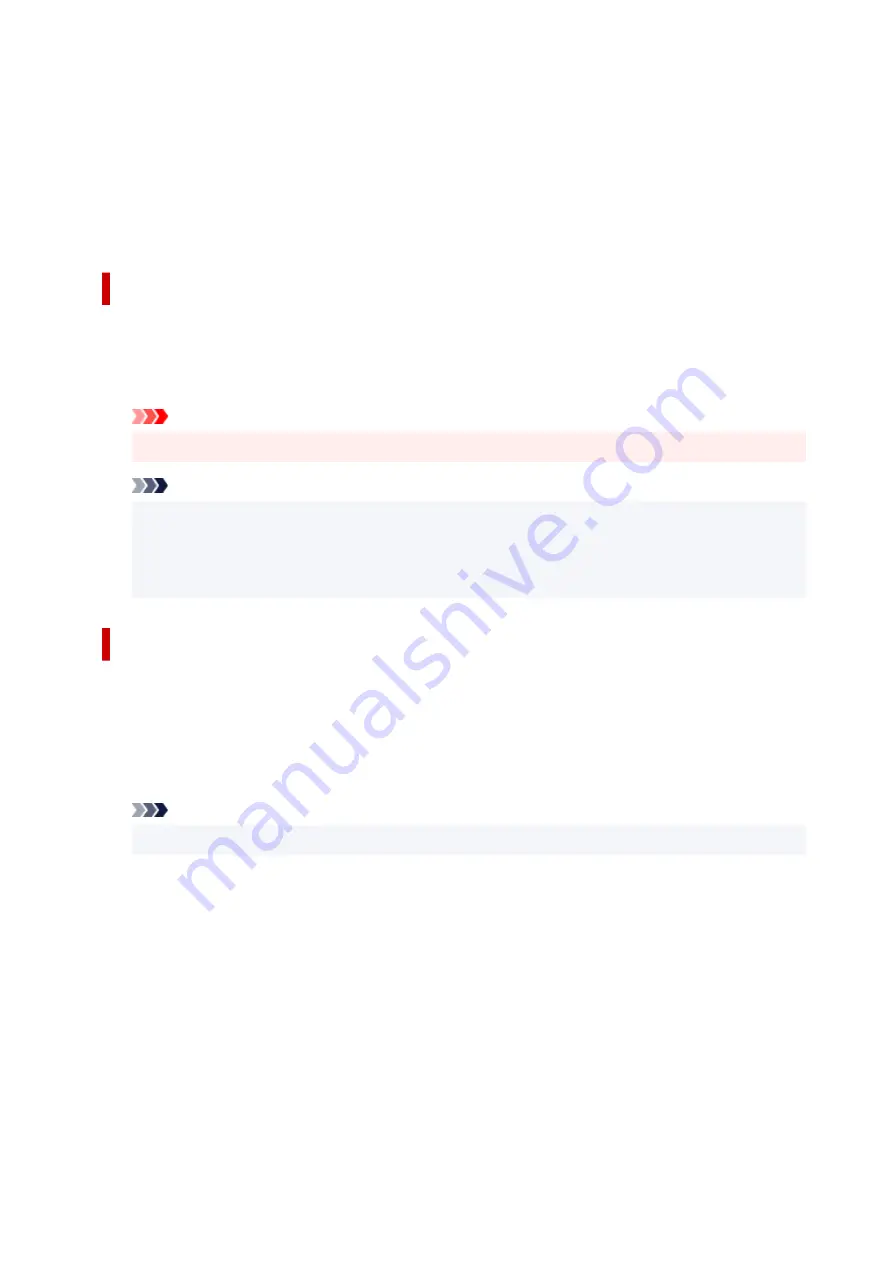
Preview before printing
Shows what the print result will look like before you actually print the data.
Check this check box to display a preview before printing.
Defaults
Restores all the settings you have changed to their default values.
Clicking this button restores all the settings on the current screen to their default values (factory
settings).
Custom dialog box
Set the quality level, and select the desired print quality.
Quality
You can use the slider bar to adjust the print quality level.
Important
• Certain print quality levels cannot be selected depending on the settings of
Media Type
.
Note
• The
High
,
Standard
, or
Economy
print quality modes are linked with the slider bar. Therefore
when the slider bar is moved, the corresponding quality and value are displayed on the left. This
is the same as when the corresponding radio button is selected for
Print Quality
on the
Main
tab.
Color Adjustment Tab
This tab allows you to adjust the color balance by changing the settings of the
Cyan
,
Magenta
,
Yellow
,
Brightness
,
Intensity
, and
Contrast
options.
Preview
Shows the effect of color adjustment.
The color and brightness change when each item is adjusted.
Note
• The graphic is in monochrome when the
Grayscale Printing
check box is checked.
View Color Pattern
Displays a pattern for checking color changes produced by color adjustment.
If you want to display the preview image with a color pattern, check this check box.
Cyan / Magenta / Yellow
Adjusts the strengths of
Cyan
,
Magenta
, and
Yellow
.
Moving the slider to the right makes a color stronger, and moving the slider to the left makes a color
weaker.
You can also directly enter a value linked to the slider. Enter a value in the range from -50 to 50.
This adjustment changes the relative amount of ink of each color used, which alters the total color
balance of the document. Use your application if you want to change the total color balance
significantly. Use the printer driver only if you want to adjust the color balance slightly.
255
Содержание PIXMA G5000 Series
Страница 1: ...G5000 series Online Manual English ...
Страница 27: ...Basic Operation Printing Photos from a Computer Printing Photos from a Smartphone Tablet 27 ...
Страница 29: ...5 Slide right paper guide D to align with both sides of paper stack 6 Close feed slot cover C gently 29 ...
Страница 35: ...5 Slide right paper guide D to align with both sides of paper stack 6 Close feed slot cover C gently 35 ...
Страница 53: ... XX represents alphanumeric characters 53 ...
Страница 76: ... TR9530 series 76 ...
Страница 77: ...Handling Paper Ink Tanks etc Loading Paper Refilling Ink Tanks 77 ...
Страница 96: ...Refilling Ink Tanks Refilling Ink Tanks Checking Ink Level Ink Tips 96 ...
Страница 108: ...Adjusting Print Head Position Automatically For macOS Adjusting Print Head Position 108 ...
Страница 121: ...Safety Safety Precautions Regulatory Information WEEE EU EEA 121 ...
Страница 149: ...Main Components Front View Rear View Inside View Operation Panel 149 ...
Страница 195: ...Information about Paper Supported Media Types Paper Load Limit Unsupported Media Types Handling Paper Print Area 195 ...
Страница 204: ...Printing Printing from Computer Printing from Smartphone Tablet Printing from Digital Camera Paper Settings 204 ...
Страница 214: ...Custom Size Others 214 ...
Страница 224: ...Note Selecting Scaled changes the printable area of the document 224 ...
Страница 242: ...In such cases take the appropriate action as described 242 ...
Страница 277: ...Printing Using Canon Application Software Easy PhotoPrint Editor Guide 277 ...
Страница 292: ...Network Communication Problems Cannot Find Printer on Network Network Connection Problems Other Network Problems 292 ...
Страница 325: ...Other Network Problems Checking Network Information Restoring to Factory Defaults 325 ...
Страница 330: ...Problems while Printing from Smartphone Tablet Cannot Print from Smartphone Tablet 330 ...






























