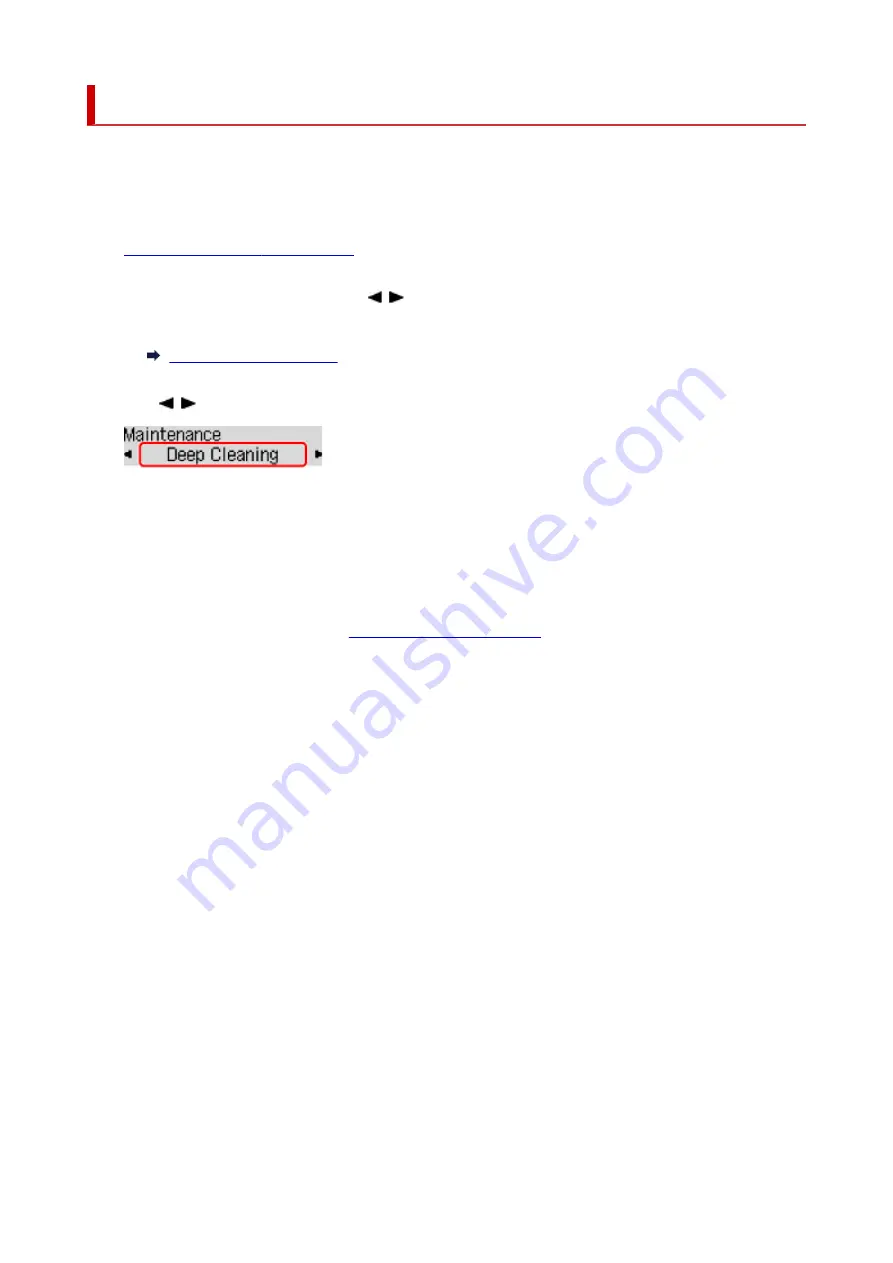
Deep Print Head Cleaning
If print quality does not improve by the standard cleaning of the print head, clean the print head deeply.
Cleaning the print head deeply consumes more ink than the standard cleaning of the print head, so clean
the print head deeply only when necessary.
1.
Check that printer is turned on.
2.
Press the
Setup
button, use the button to select
Maintenance
, and press the
OK
button.
3.
Use button to select
Deep Cleaning
and press
OK
button.
The printer starts cleaning the print head deeply.
Do not perform any other operations until the printer completes the deep cleaning of the print head. This
takes about 1 minute.
4.
Check the print head condition.
To check the print head condition,
print the nozzle check pattern
If the problem is not resolved, turn off the power and clean the print head deeply again after 24 hours. Do
not unplug the power cord when turning off the power.
112
Содержание PIXMA G5000 Series
Страница 1: ...G5000 series Online Manual English ...
Страница 27: ...Basic Operation Printing Photos from a Computer Printing Photos from a Smartphone Tablet 27 ...
Страница 29: ...5 Slide right paper guide D to align with both sides of paper stack 6 Close feed slot cover C gently 29 ...
Страница 35: ...5 Slide right paper guide D to align with both sides of paper stack 6 Close feed slot cover C gently 35 ...
Страница 53: ... XX represents alphanumeric characters 53 ...
Страница 76: ... TR9530 series 76 ...
Страница 77: ...Handling Paper Ink Tanks etc Loading Paper Refilling Ink Tanks 77 ...
Страница 96: ...Refilling Ink Tanks Refilling Ink Tanks Checking Ink Level Ink Tips 96 ...
Страница 108: ...Adjusting Print Head Position Automatically For macOS Adjusting Print Head Position 108 ...
Страница 121: ...Safety Safety Precautions Regulatory Information WEEE EU EEA 121 ...
Страница 149: ...Main Components Front View Rear View Inside View Operation Panel 149 ...
Страница 195: ...Information about Paper Supported Media Types Paper Load Limit Unsupported Media Types Handling Paper Print Area 195 ...
Страница 204: ...Printing Printing from Computer Printing from Smartphone Tablet Printing from Digital Camera Paper Settings 204 ...
Страница 214: ...Custom Size Others 214 ...
Страница 224: ...Note Selecting Scaled changes the printable area of the document 224 ...
Страница 242: ...In such cases take the appropriate action as described 242 ...
Страница 277: ...Printing Using Canon Application Software Easy PhotoPrint Editor Guide 277 ...
Страница 292: ...Network Communication Problems Cannot Find Printer on Network Network Connection Problems Other Network Problems 292 ...
Страница 325: ...Other Network Problems Checking Network Information Restoring to Factory Defaults 325 ...
Страница 330: ...Problems while Printing from Smartphone Tablet Cannot Print from Smartphone Tablet 330 ...






























