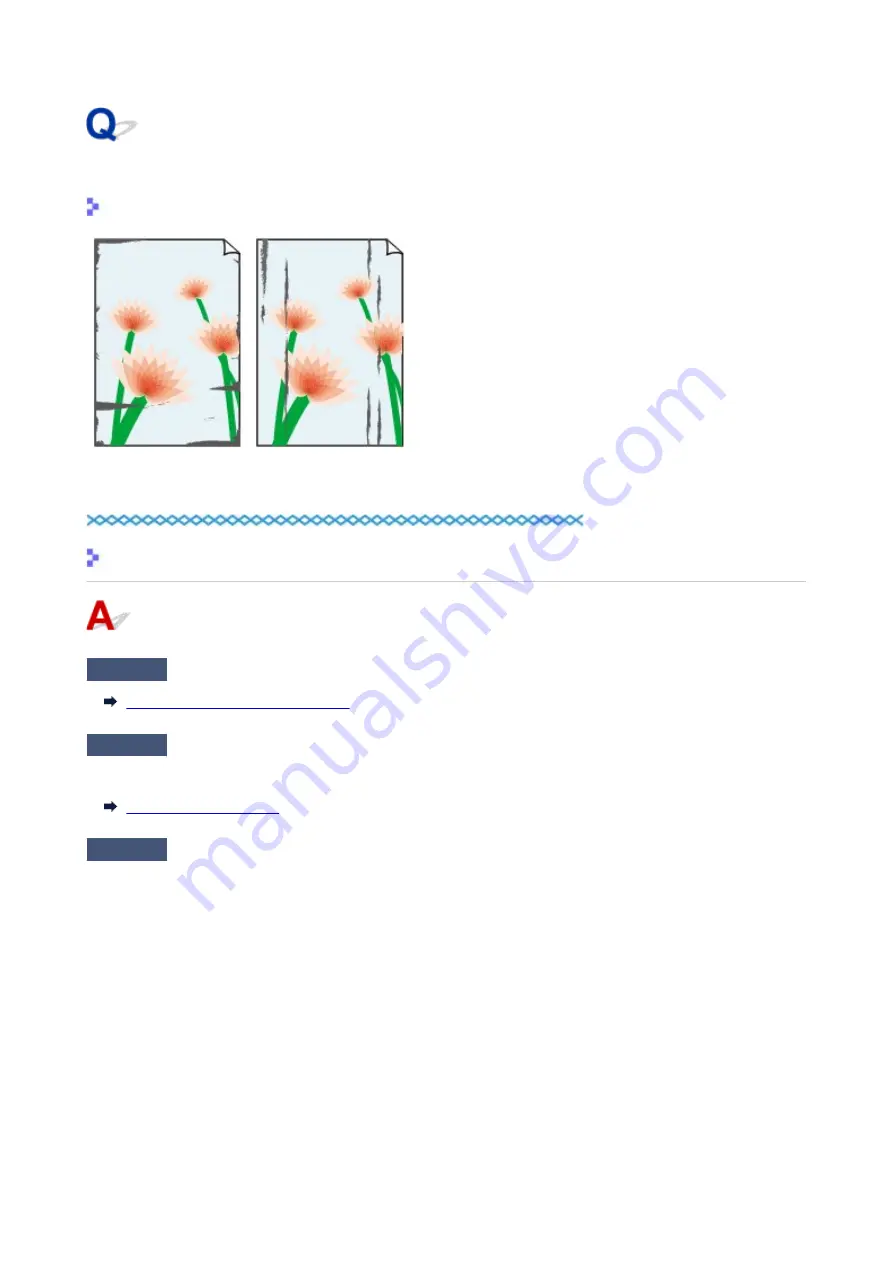
Paper Is Smudged / Printed Surface Is Scratched
Paper Is Smudged
Smudged Edges
Smudged Surface
Printed Surface Is Scratched
Check1
Check paper and print quality settings.
Printout Results Are Unsatisfactory
Check2
Check paper type.
Make sure you are using the right paper for what you are printing.
Check3
Correct curl before loading paper.
When using Photo Paper Plus Semi-gloss, even if the sheet is curled, load one sheet at a time as it is. Rolling
this paper in the opposite direction to flatten it may crack the paper surface and reduce the print quality.
We recommend putting unused paper back into the package and storing it flat.
•
Plain Paper
Turn the paper over and reload it to print on the other side.
•
Other Paper such as envelope
If the paper corners curl more than 0.1 in. / 3 mm (A) in height, the paper may smudge or may not feed
properly. Follow the instructions below to correct the paper curl.
278
Содержание PIXMA G3660
Страница 1: ...G3060 series Online Manual English...
Страница 35: ...2 The password is specified automatically when the printer is turned on for the first time 35...
Страница 53: ...Handling Paper Originals Ink Tanks etc Loading Paper Loading Originals Refilling Ink Tanks 53...
Страница 54: ...Loading Paper Loading Plain Paper Photo Paper Loading Envelopes 54...
Страница 64: ...Note Do not load envelopes higher than the load limit mark F 8 Close feed slot cover gently 64...
Страница 74: ...74...
Страница 75: ...Refilling Ink Tanks Refilling Ink Tanks Checking Ink Level Ink Tips 75...
Страница 86: ...Adjusting Print Head Position 86...
Страница 109: ...10 Turn the printer on 109...
Страница 112: ...Safety Safety Precautions Regulatory Information WEEE EU EEA 112...
Страница 139: ...Main Components Front View Rear View Inside View Operation Panel 139...
Страница 141: ...I Platen Load an original here 141...
Страница 156: ...Changing Printer Settings from Your Computer macOS Managing the Printer Power Changing the Printer Operation Mode 156...
Страница 166: ...IPsec settings Selecting Enable allows you to specify the IPsec settings 166...
Страница 179: ...Information about Paper Supported Media Types Paper Load Limit Unsupported Media Types Handling Paper Print Area 179...
Страница 202: ...Printing Using Canon Application Software Easy PhotoPrint Editor Guide 202...
Страница 203: ...Printing from Smartphone Tablet Printing from iPhone iPad iPod touch iOS Printing from Smartphone Tablet Android 203...
Страница 207: ...Copying Making Copies Basics Reducing Enlarging Copies Special Copy Menu Copying Using Smartphone or Tablet 207...
Страница 212: ...Scanning Scanning from Computer Windows Scanning from Computer macOS Scanning from Operation Panel 212...
Страница 216: ...Note To set the applications to integrate with see Settings Dialog 216...
Страница 218: ...Scanning Multiple Documents at One Time from the ADF Auto Document Feeder 218...
Страница 220: ...Scanning Tips Positioning Originals Scanning from Computer 220...
Страница 230: ...Network Communication Problems Cannot Find Printer on Network Network Connection Problems Other Network Problems 230...
Страница 248: ...Other Network Problems Checking Network Information Restoring to Factory Defaults 248...
Страница 253: ...Problems while Printing Scanning from Smartphone Tablet Cannot Print Scan from Smartphone Tablet 253...
Страница 283: ...Scanning Problems macOS Scanning Problems 283...
Страница 284: ...Scanning Problems Scanner Does Not Work Scanner Driver Does Not Start 284...
Страница 290: ...Scanner Tab 290...
Страница 335: ...Cleaning the Print Head How to Perform Ink Flush 335...
















































