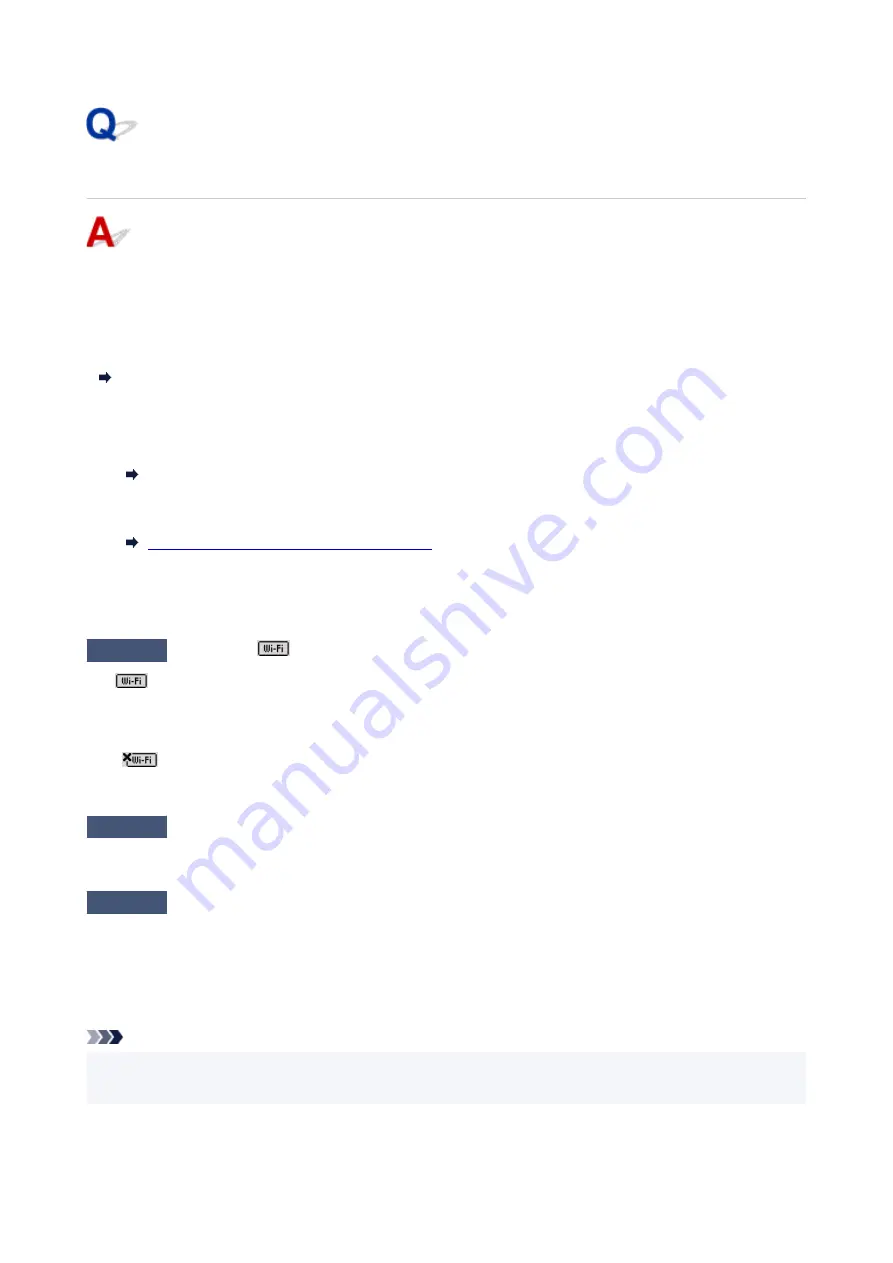
Cannot Find Printer while Using Wi-Fi
First, make sure printer is turned on. Next, make sure that you can view any web page on the Internet with
your computer. After confirming the two, use the IJ Network Device Setup Utility to diagnose and repair
network status.
Select the link below to download IJ Network Device Setup Utility and install it.
Checking Printer Connection Status Using IJ Network Device Setup Utility
See below for starting up IJ Network Device Setup Utility.
•
For Windows:
Starting Up IJ Network Device Setup Utility
•
For macOS:
Starting Up IJ Network Device Setup Utility
If the problem persists after diagnosis and repair with IJ Network Device Setup Utility, check the following
items.
Check1
Check the
icon on LCD.
The
icon appears by pressing
COPY
button,
SCAN
button, or
Setup
button.
If the icon is not displayed, from the setup menu select
Device settings
>
LAN settings
>
Wi-Fi
>
Wi-Fi enab./
disable
and then select
Enable
.
If the
icon is displayed, see the following check to make sure whether printer setup is complete or the
settings of wireless router to connect are correct.
Check2
Make sure printer setup is complete on the computer.
If it is not, click here and perform setup.
Check3
Make sure printer and wireless router network settings match.
Make sure the network settings of the printer (e.g. network name (SSID) or network key (password), etc.) are
identical with those of the wireless router.
To check the settings of the wireless router, refer to the instruction manual provided with it or contact its
manufacturer.
Note
• Use 2.4 GHz frequency band to connect to a wireless router. Match the network name (SSID) set for the
printer with that for 2.4 GHz frequency band of the wireless router.
To check the network name (SSID) set for the printer, print out the network setting information of the printer.
237
Содержание PIXMA G3660
Страница 1: ...G3060 series Online Manual English...
Страница 35: ...2 The password is specified automatically when the printer is turned on for the first time 35...
Страница 53: ...Handling Paper Originals Ink Tanks etc Loading Paper Loading Originals Refilling Ink Tanks 53...
Страница 54: ...Loading Paper Loading Plain Paper Photo Paper Loading Envelopes 54...
Страница 64: ...Note Do not load envelopes higher than the load limit mark F 8 Close feed slot cover gently 64...
Страница 74: ...74...
Страница 75: ...Refilling Ink Tanks Refilling Ink Tanks Checking Ink Level Ink Tips 75...
Страница 86: ...Adjusting Print Head Position 86...
Страница 109: ...10 Turn the printer on 109...
Страница 112: ...Safety Safety Precautions Regulatory Information WEEE EU EEA 112...
Страница 139: ...Main Components Front View Rear View Inside View Operation Panel 139...
Страница 141: ...I Platen Load an original here 141...
Страница 156: ...Changing Printer Settings from Your Computer macOS Managing the Printer Power Changing the Printer Operation Mode 156...
Страница 166: ...IPsec settings Selecting Enable allows you to specify the IPsec settings 166...
Страница 179: ...Information about Paper Supported Media Types Paper Load Limit Unsupported Media Types Handling Paper Print Area 179...
Страница 202: ...Printing Using Canon Application Software Easy PhotoPrint Editor Guide 202...
Страница 203: ...Printing from Smartphone Tablet Printing from iPhone iPad iPod touch iOS Printing from Smartphone Tablet Android 203...
Страница 207: ...Copying Making Copies Basics Reducing Enlarging Copies Special Copy Menu Copying Using Smartphone or Tablet 207...
Страница 212: ...Scanning Scanning from Computer Windows Scanning from Computer macOS Scanning from Operation Panel 212...
Страница 216: ...Note To set the applications to integrate with see Settings Dialog 216...
Страница 218: ...Scanning Multiple Documents at One Time from the ADF Auto Document Feeder 218...
Страница 220: ...Scanning Tips Positioning Originals Scanning from Computer 220...
Страница 230: ...Network Communication Problems Cannot Find Printer on Network Network Connection Problems Other Network Problems 230...
Страница 248: ...Other Network Problems Checking Network Information Restoring to Factory Defaults 248...
Страница 253: ...Problems while Printing Scanning from Smartphone Tablet Cannot Print Scan from Smartphone Tablet 253...
Страница 283: ...Scanning Problems macOS Scanning Problems 283...
Страница 284: ...Scanning Problems Scanner Does Not Work Scanner Driver Does Not Start 284...
Страница 290: ...Scanner Tab 290...
Страница 335: ...Cleaning the Print Head How to Perform Ink Flush 335...






























