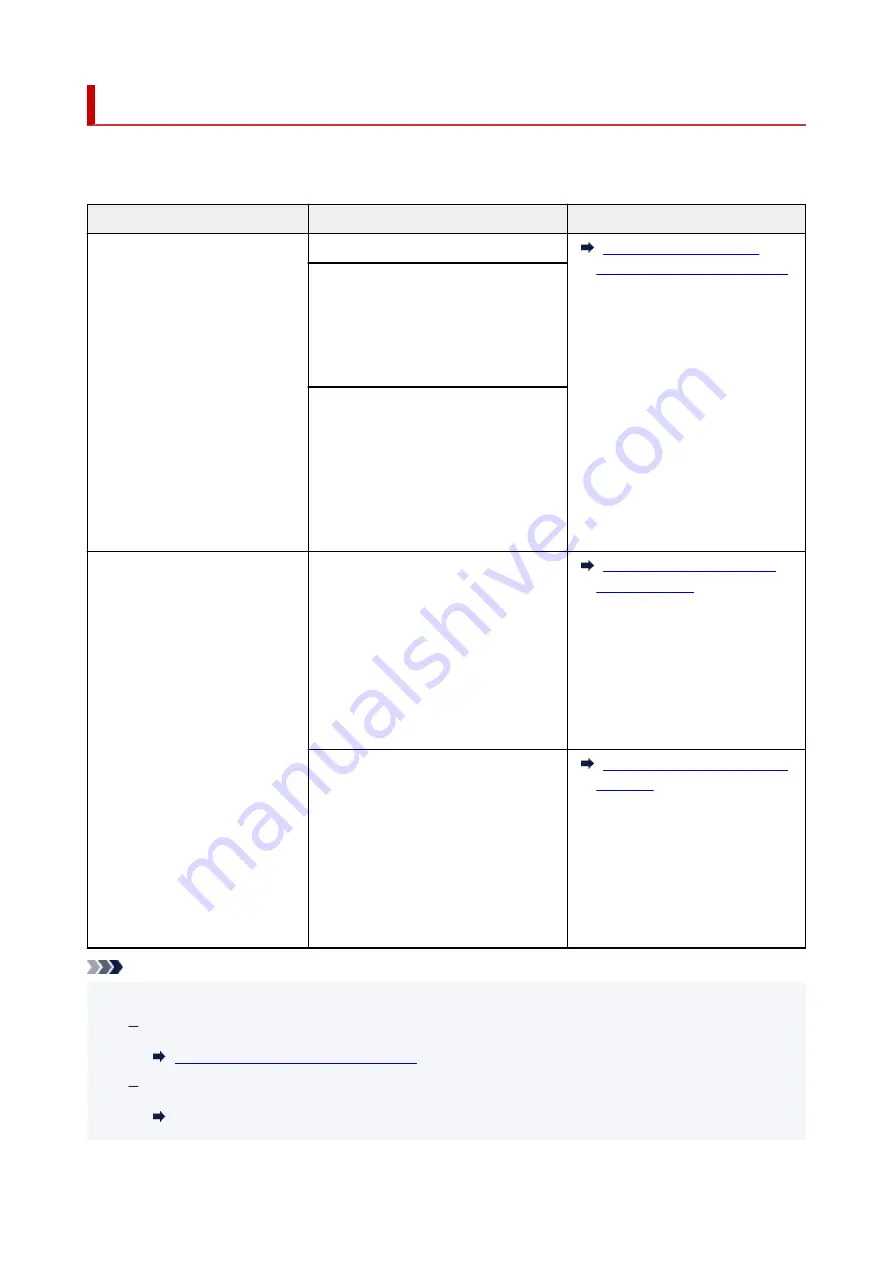
Loading Based on Use
Load the original in the correct position according to the function to use. If you do not load the original
correctly, it may not be scanned properly.
Originals
Function
How to Load
Magazines, Newspapers, and
Documents
Copying
Aligned with the alignment mark
Scanning by detecting the type and
size of the original automatically
If you scan using the operation panel,
press the
SCAN
button and select
Auto
scan
for
Original type
.
Scanning by specifying a standard
size (A4, Letter, etc.)
If you scan using the operation panel,
press the
SCAN
button, select
Docu-
ment
or
Photo
for
Original type
, and
then specify a standard size (A4, Letter,
etc.) for
Scan size
.
Photos, Postcards, Business
Cards, and Disc (BD/DVD/CD)
Scanning only one original
If you scan using the operation panel, fol-
low the operation below.
• Press the
SCAN
button and select
Auto scan
for
Original type
.
• Press the
SCAN
button, select
Photo
for
Original type
, and then specify
Auto scan(A) -Singl
for
Scan size
.
Scanning two or more originals
If you scan using the operation panel, fol-
low the operation below.
• Press the
SCAN
button and select
Auto scan
for
Original type
.
• Press the
SCAN
button, select
Photo
for
Original type
, and then specify
Auto scan(A) -Multi
for
Scan size
.
Note
• For details on how to scan from the computer and how to load originals, see below.
For Windows:
Scanning from Computer (Windows)
For macOS:
Scanning from Computer (macOS)
87
Содержание PIXMA G3520
Страница 1: ...G3020 series Online Manual English...
Страница 36: ...2 The password is specified automatically when the printer is turned on for the first time 36...
Страница 70: ...TR9530 series TS3300 series E3300 series 70...
Страница 71: ...Handling Paper Originals Ink Tanks etc Loading Paper Loading Originals Refilling Ink Tanks 71...
Страница 72: ...Loading Paper Loading Plain Paper Photo Paper Loading Envelopes 72...
Страница 82: ...Note Do not load envelopes higher than the load limit mark F 8 Close feed slot cover gently 82...
Страница 92: ...92...
Страница 93: ...Refilling Ink Tanks Refilling Ink Tanks Checking Ink Level Ink Tips 93...
Страница 104: ...Adjusting Print Head Position 104...
Страница 121: ...10 Turn the printer on 121...
Страница 124: ...Safety Safety Precautions Regulatory Information WEEE EU EEA 124...
Страница 150: ...Main Components Front View Rear View Inside View Operation Panel 150...
Страница 152: ...I Platen Load an original here 152...
Страница 183: ...IPsec settings Selecting Enable allows you to specify the IPsec settings 183...
Страница 196: ...Information about Paper Supported Media Types Paper Load Limit Unsupported Media Types Handling Paper Print Area 196...
Страница 237: ...In such cases take the appropriate action as described Related Topic Canon IJ Status Monitor Description 237...
Страница 270: ...Printing Using Canon Application Software Easy PhotoPrint Editor Guide 270...
Страница 271: ...Printing from Smartphone Tablet Printing from iPhone iPad iPod touch iOS Printing from Smartphone Tablet Android 271...
Страница 275: ...Copying Making Copies Basics Reducing Enlarging Copies Special Copy Menu Copying Using Smartphone or Tablet 275...
Страница 280: ...Scanning Scanning from Computer Windows Scanning from Computer macOS Scanning from Operation Panel 280...
Страница 284: ...Note To set the applications to integrate with see Settings Dialog Box 284...
Страница 297: ...ScanGear Scanner Driver Screens Basic Mode Tab Advanced Mode Tab 297...
Страница 325: ...Network Communication Problems Cannot Find Printer on Network Network Connection Problems Other Network Problems 325...
Страница 343: ...Other Network Problems Checking Network Information Restoring to Factory Defaults 343...
Страница 348: ...Problems while Printing Scanning from Smartphone Tablet Cannot Print Scan from Smartphone Tablet 348...
Страница 378: ...Scanning Problems Windows Scanning Problems 378...
Страница 379: ...Scanning Problems Scanner Does Not Work ScanGear Scanner Driver Does Not Start 379...
Страница 385: ...Scanner Tab 385...
















































