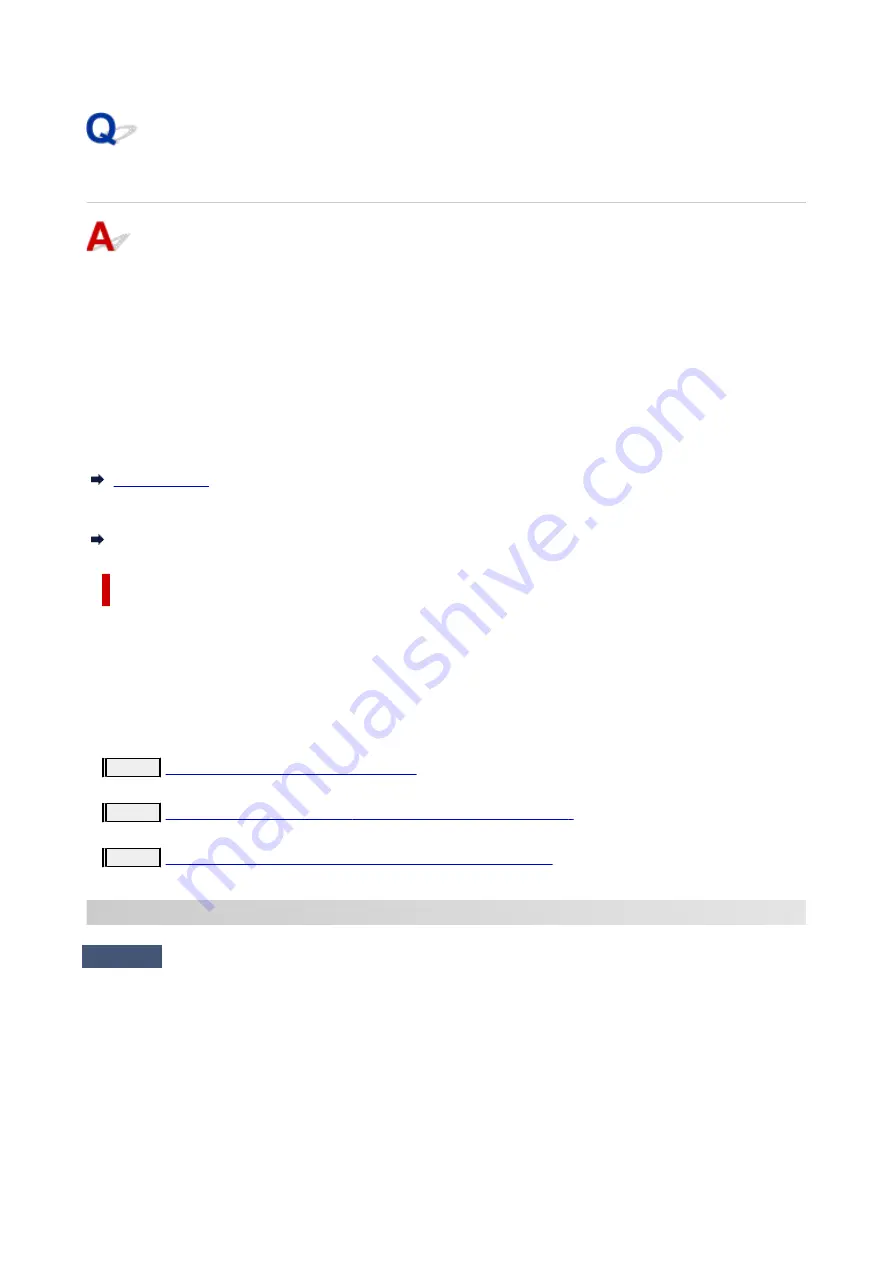
Cannot Find Printer on Network
In the following cases, set up the printer again.
• When you buy a new computer or wireless router
•
• When you change the settings on your wireless router
•
• When the connection method (Wi-Fi / USB) of the printer is changed
•
• When you forget the administrator password of the printer
•
When you forget the administrator password of the printer, select
Settings
on HOME screen and
Device
settings
>
Reset settings
>
Reset all
and redo setup to restore to default administrator password.
For more on the setup procedure;
Set Up
In Other Cases Than Above:
If the printer suddenly stops working, even though you have not changed the settings of the device or
network to which it is connected, or if you cannot find the printer during the setup process, check and
solve the problem, using Wi-Fi Connection Assistant. After the condition improves, redo the setup of the
printer.
Wi-Fi Connection Assistant is a powerful solution tool for network problems.
Step1
Check Basic Items for Network.
Step2
Solve Problems, Using Wi-Fi Connection Assistant.
Step3
If the Solution Tool Does Not Solve the Problem.
Step1 : Check Basic Items for Network.
Check1
Check power status.
Check your printer and the network device (wireless router, etc.) are turned on.
If you are in the process of setting up, interrupt it and check if the wireless router (modem) is turned on and then
check if the printer is turned on.
1. Check if network device such as router is turned on.
1.
If network devices are not turned on, turn on the power. If the network devices are on, turn them off
and on again.
354
Содержание PIXMA G3070 Series
Страница 1: ...G3070 series Online Manual English ...
Страница 13: ...Trademarks and Licenses Trademarks Licenses 13 ...
Страница 37: ...Restrictions Notices when printing using web service Notice for Web Service Printing 37 ...
Страница 47: ...Performing Changing Network Settings Canon Wi Fi Connection Assistant Screen Performing Network Settings 47 ...
Страница 64: ... TR9530 series TS3300 series E3300 series 64 ...
Страница 70: ...Handling Paper Originals Ink Tanks etc Loading Paper Loading Originals Refilling Ink Tanks 70 ...
Страница 71: ...Loading Paper Loading Photo Paper Plain Paper Loading Envelopes 71 ...
Страница 89: ...89 ...
Страница 90: ...Refilling Ink Tanks Refilling Ink Tanks Checking Ink Level Ink Tips 90 ...
Страница 122: ...Important Be sure to turn off the power and unplug the power cord before cleaning the printer 122 ...
Страница 128: ...Safety Safety Precautions Regulatory Information WEEE 128 ...
Страница 153: ...Main Components Front View Rear View Inside View Operation Panel 153 ...
Страница 155: ...G Document Cover Open to load an original on the platen H Platen Load an original here 155 ...
Страница 160: ...Power Supply Checking that Power Is On Turning the Printer On and Off Unplugging the Printer 160 ...
Страница 176: ...Changing Printer Settings from Your Computer macOS Managing the Printer Power Changing the Printer Operation Mode 176 ...
Страница 202: ...Information about Paper Supported Media Types Paper Load Limit Unsupported Media Types Handling Paper Print Area 202 ...
Страница 283: ...Printing Using Canon Application Software Easy PhotoPrint Editor Guide 283 ...
Страница 284: ...Printing from Smartphone Tablet Printing from iPhone iPad iPod touch iOS Printing from Smartphone Tablet Android 284 ...
Страница 287: ...Copying Making Copies Basics Reducing Enlarging Copies Special Copy Menu 287 ...
Страница 291: ...Scanning Scanning in Windows Scanning in macOS Scanning from Operation Panel 291 ...
Страница 295: ...Note To set the applications to integrate with see Settings Dialog Box 295 ...
Страница 309: ...ScanGear Scanner Driver Screens Basic Mode Tab Advanced Mode Tab Preferences Dialog Box 309 ...
Страница 338: ...Note To set the applications to integrate with see Settings Dialog 338 ...
Страница 341: ...Scanning Tips Positioning Originals Scanning from Computer 341 ...
Страница 388: ...Problems While Printing Scanning from Smartphone Tablet Cannot Print Scan from Smartphone Tablet 388 ...
Страница 417: ...Scanning Problems Windows Scanning Problems 417 ...
Страница 418: ...Scanning Problems Scanner Does Not Work ScanGear Scanner Driver Does Not Start 418 ...
Страница 421: ...Scanning Problems macOS Scanning Problems 421 ...
Страница 422: ...Scanning Problems Scanner Does Not Work Scanner Driver Does Not Start 422 ...
Страница 438: ...For details on how to resolve errors without Support Codes see Message Is Displayed 438 ...






























