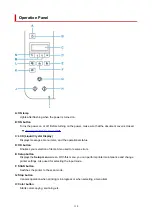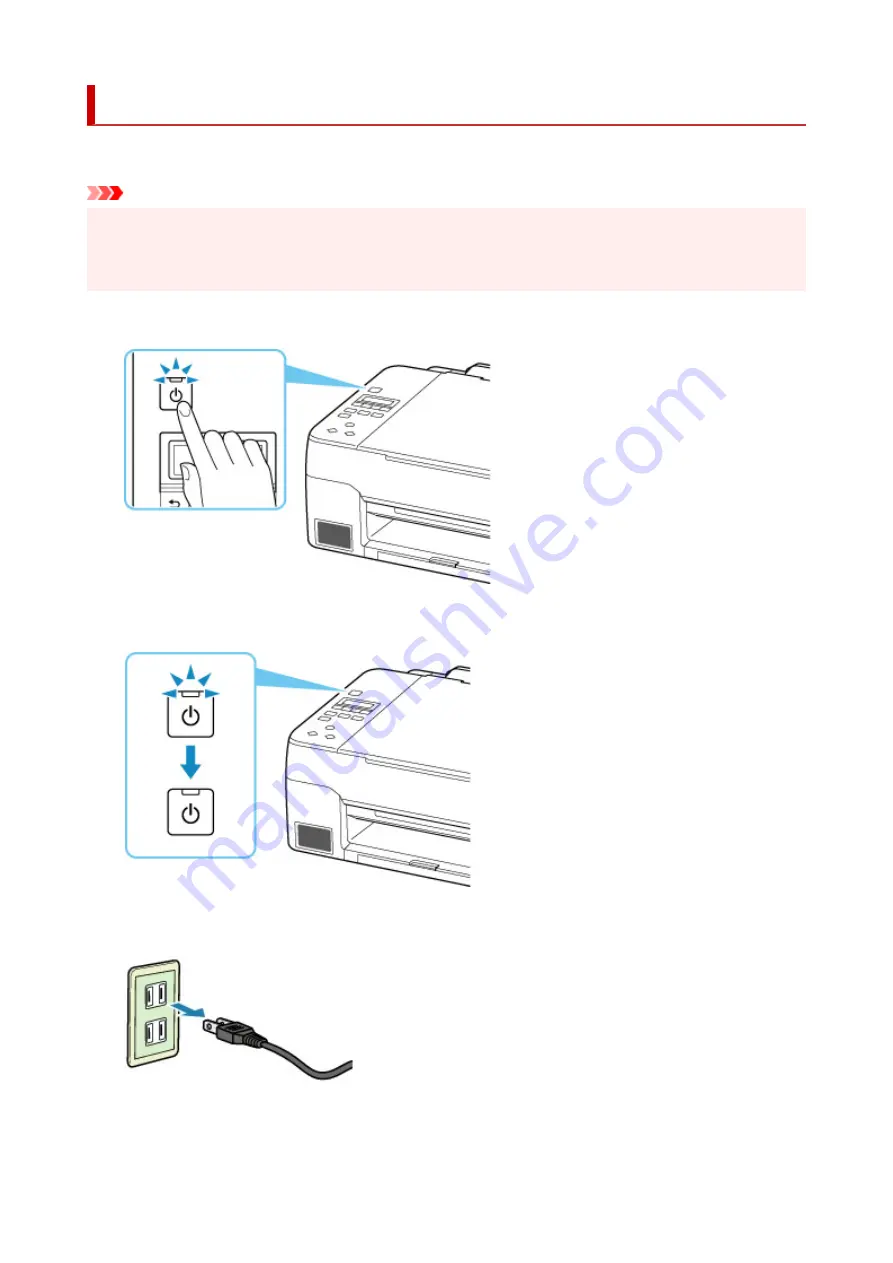
Unplugging the Printer
To unplug the power cord, follow the procedure below.
Important
• When you unplug the power cord, press the
ON
button, then confirm that the
ON
lamp is off.
Unplugging the power cord while the
ON
lamp is lit or flashing may cause drying or clogging of the print
head and print quality may be reduced.
1.
Press the
ON
button to turn the printer off.
2.
Confirm that the
ON
lamp is off.
3.
Unplug the power cord.
The specification of the power cord differs depending on the country or region of use.
125
Содержание PIXMA G2560
Страница 1: ...G2060 series Online Manual English...
Страница 28: ...Handling Paper Originals Ink Tanks etc Loading Paper Loading Originals Refilling Ink Tanks 28...
Страница 29: ...Loading Paper Loading Plain Paper Photo Paper Loading Envelopes 29...
Страница 39: ...Note Do not load envelopes higher than the load limit mark F 8 Close feed slot cover gently 39...
Страница 49: ...49...
Страница 50: ...Refilling Ink Tanks Refilling Ink Tanks Checking Ink Level Ink Tips 50...
Страница 61: ...Adjusting Print Head Position 61...
Страница 84: ...10 Turn the printer on 84...
Страница 87: ...Safety Safety Precautions Regulatory Information WEEE EU EEA 87...
Страница 112: ...Main Components and Their Use Main Components Power Supply LCD and Operation Panel 112...
Страница 113: ...Main Components Front View Rear View Inside View Operation Panel 113...
Страница 115: ...I Platen Load an original here 115...
Страница 128: ...Changing Printer Settings from Your Computer macOS Managing the Printer Power Changing the Printer Operation Mode 128...
Страница 145: ...Information about Paper Supported Media Types Paper Load Limit Unsupported Media Types Handling Paper Print Area 145...
Страница 154: ...Printing Printing from Computer Printing Using Operation Panel Using PIXMA MAXIFY Cloud Link Paper Settings 154...
Страница 167: ...Printing Using Canon Application Software Easy PhotoPrint Editor Guide 167...
Страница 171: ...Copying Making Copies Basics Reducing Enlarging Copies Special Copy Menu 171...
Страница 176: ...Scanning Scanning from Computer Windows Scanning from Computer macOS Scanning from Operation Panel 176...
Страница 180: ...Note To set the applications to integrate with see Settings Dialog 180...
Страница 182: ...Scanning Multiple Documents at One Time from the ADF Auto Document Feeder 182...
Страница 184: ...Scanning Tips Positioning Originals Scanning from Computer 184...
Страница 203: ...Back of Paper Is Smudged Uneven or Streaked Colors 203...
Страница 218: ...Scanning Problems macOS Scanning Problems 218...
Страница 219: ...Scanning Problems Scanner Does Not Work Scanner Driver Does Not Start 219...
Страница 225: ...Scanner Tab 225...
Страница 229: ...Installation and Download Problems Failed to MP Drivers Installation Windows 229...