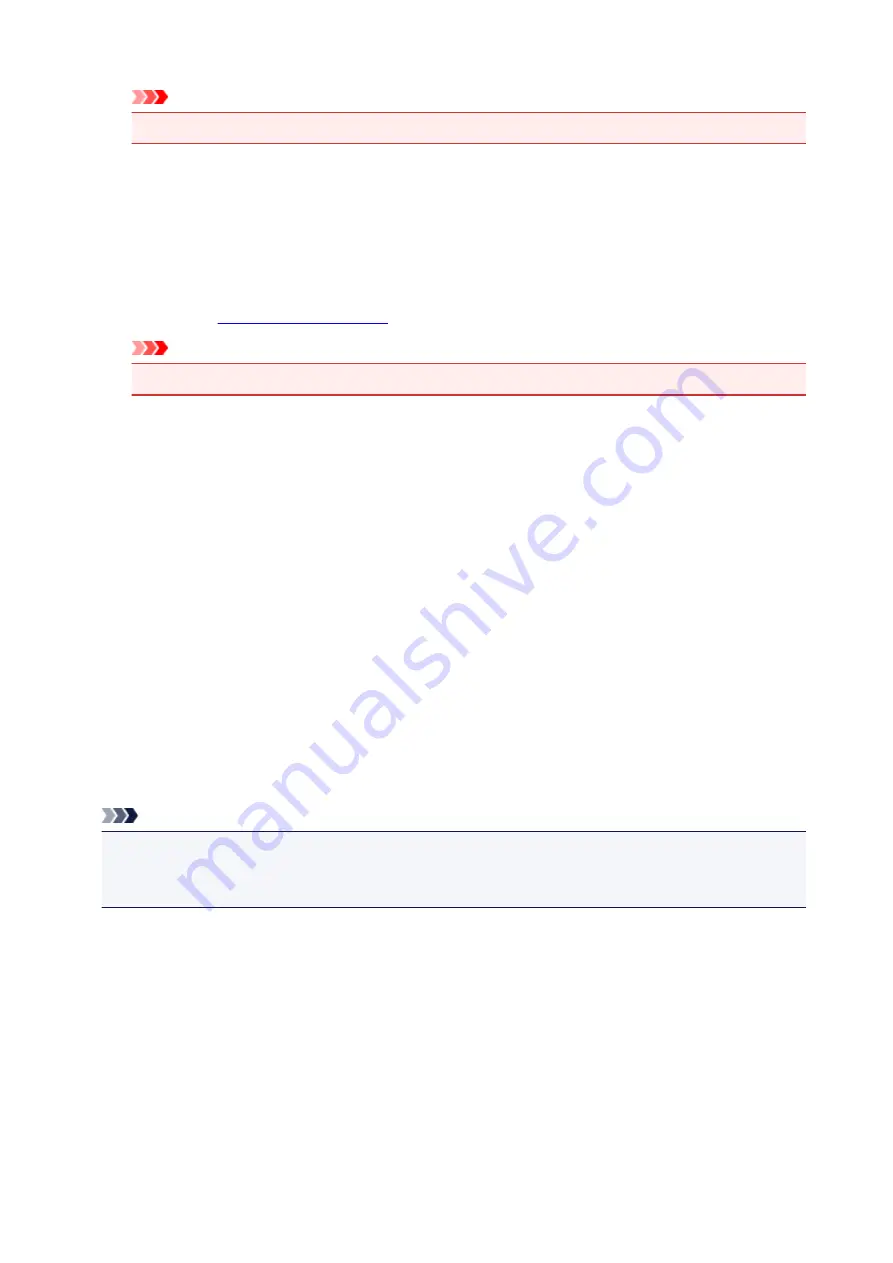
Important
• This appears only when
JPEG/Exif
is selected in
Data Format
.
Save to a subfolder with current date
Select this checkbox to create a current date folder in the folder specified in
Save in
and save
scanned images in it. The folder will be created with a name such as "20XX_01_01"
(Year_Month_Date).
If this checkbox is not selected, files are saved directly in the folder specified in
Save in
.
Check scan results
Displays the
Important
• When the Settings dialog box is displayed from My Image Garden, this option does not appear.
(3) Application Settings Area
Open with an application
Select this when you want to enhance or correct the scanned images.
You can specify the application from the pull-down menu.
Send to an application
Select this when you want to use the scanned images as they are in an application that allows you to
browse or organize images.
You can specify the application from the pull-down menu.
Send to a folder
Select this when you also want to save the scanned images to a folder other than the one specified in
Save in
.
You can specify the folder from the pull-down menu.
Do not start any application
Saves to the folder specified in
Save in
.
Note
• To add an application or folder to the pull-down menu, select
Add...
from the pull-down menu, then
click
Add
in the displayed
Select Application
or
Select Destination Folder
dialog box and specify
the application or folder.
Instructions
Opens this guide.
Defaults
You can restore the settings in the displayed screen to the default settings.
366
Содержание PIXMA G2160
Страница 1: ...G2000 series Online Manual Printer Functions Overview Printing Scanning Troubleshooting English ...
Страница 23: ...Using the Machine Printing Photos from a Computer Copying Originals 23 ...
Страница 37: ...Loading Paper Loading Plain Paper Photo Paper Loading Envelopes 37 ...
Страница 44: ...Loading Originals Loading Originals on the Platen Glass Originals You Can Load 44 ...
Страница 48: ...Refilling Ink Tanks Refilling Ink Tanks Checking Ink Status 48 ...
Страница 55: ...When an ink tank is out of ink promptly refill it Ink Tips 55 ...
Страница 85: ...85 ...
Страница 87: ...Safety Safety Precautions Regulatory Information 87 ...
Страница 101: ...Main Components and Their Use Main Components Power Supply 101 ...
Страница 102: ...Main Components Front View Rear View Inside View Operation Panel 102 ...
Страница 124: ...Note The effects of the quiet mode may be less depending on the print quality settings 124 ...
Страница 127: ...Changing Settings from Operation Panel Quiet setting Turning on off Machine Automatically 127 ...
Страница 150: ...Printing Area Printing Area Other Sizes than Letter Legal Envelopes Letter Legal Envelopes 150 ...
Страница 160: ...Printing Printing from Computer 160 ...
Страница 207: ...Related Topic Displaying the Print Results before Printing 207 ...
Страница 212: ...Note During Grayscale Printing inks other than black ink may be used as well 212 ...
Страница 217: ...Specifying Color Correction Adjusting Color Balance Adjusting Brightness Adjusting Intensity Adjusting Contrast 217 ...
Страница 297: ...Related Topics Obtaining the Latest MP Drivers Deleting the Unnecessary MP Drivers Before Installing the MP Drivers 297 ...
Страница 304: ...Printing Using Canon Application Software My Image Garden Guide 304 ...
Страница 306: ...Copying Making Copies on Plain Paper Basics Switching Page Size between A4 and Letter 306 ...
Страница 309: ...Scanning Scanning from Computer Windows Scanning from Computer Mac OS 309 ...
Страница 379: ...Related Topic Scanning Originals Larger than the Platen Image Stitch 379 ...
Страница 399: ...None Medium 399 ...
Страница 462: ...Other Scanning Methods Scanning with WIA Driver Scanning Using the Control Panel Windows XP Only 462 ...
Страница 468: ...Scanning Tips Resolution Data Formats Color Matching 468 ...
Страница 527: ...Software Problems The E mail Client You Want to Use Does Not Appear in the Screen for Selecting an E mail Client 527 ...






























