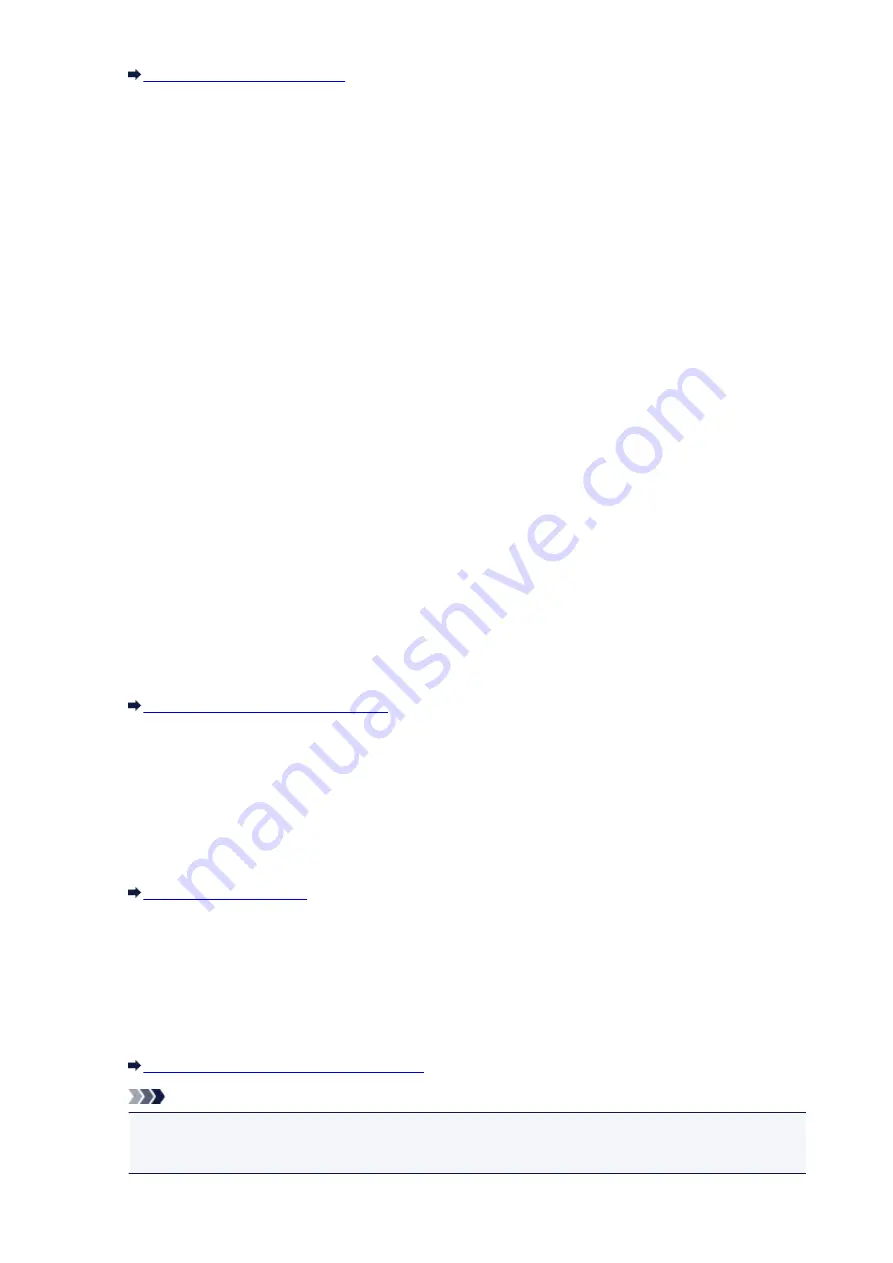
•
TX report
Selects whether to print TX REPORT/ERROR TX REPORT automatically after sending a fax.
If you print the report, select
Print error only
or
Print for each TX
.
If you select
Print error only
or
Print for each TX
, you can specify the print setting that the first page
of the fax is printed along with the report.
•
RX report
Selects whether to print RX REPORT automatically after receiving a fax.
If you print RX REPORT, select
Print error only
or
Print for each RX
.
•
Print when no ink
Sets whether to continue printing the received fax without storing it in the machine's memory when the
ink has run out.
However, part or all of the fax may not be printed since the ink has run out.
Security control
•
FAX no. re-entry
If you select
ON
, you can set the machine to send faxes after using the Numeric buttons to enter the
number twice. By using this setting, you can avoid the mistransmission of faxes.
•
Check RX FAX info
If you select
ON
, the machine checks whether the recipient's fax machine information matches the
dialed number. If it matches the number, the machine starts to send faxes.
Preventing Mistransmission of Faxes
•
Hook setting
If you select
Enable
, you can use the on hook dial function.
•
FAX RX reject
If you select
ON
, the machine rejects the reception of faxes with no sender information or faxes from
specific senders.
•
Caller rejection
If you subscribe to the Caller ID service, the machine detects the sender's Caller ID. If the sender's ID
matches the condition specified in this setting, the machine rejects the phone call or fax reception
from the sender.
If you select
Subscribed
, you can specify the settings of rejection.
Using the Caller ID Service to Reject Calls
Note
• This setting may not be supported depending on the country or region of purchase. Contact your
telephone company to confirm whether it provides this service.
209
Содержание Pixma E480 series
Страница 15: ...B204 776 ...
Страница 67: ...67 ...
Страница 99: ...Safety Guide Safety Precautions Regulatory and Safety Information 99 ...
Страница 108: ...Main Components Front View Rear View Inside View Operation Panel 108 ...
Страница 121: ...Select Scan contrast press the OK button D Use the or button C to change the contrast then press the OK button D 121 ...
Страница 124: ...Loading Paper Originals Loading Paper Loading Originals 124 ...
Страница 141: ...Printing Area Printing Area Other Sizes than Letter Legal Envelopes Letter Legal Envelopes 141 ...
Страница 153: ... Photo or thick paper 153 ...
Страница 154: ...Replacing a FINE Cartridge Replacing a FINE Cartridge Checking the Ink Status 154 ...
Страница 193: ...Changing the Machine Settings Changing Machine Settings from Your Computer Changing the Machine Settings on the LCD 193 ...
Страница 222: ...Information about Network Connection Useful Information about Network Connection 222 ...
Страница 230: ...About Network Communication Changing and Confirming Network Settings Appendix for Network Communication 230 ...
Страница 244: ...Note This machine supports WPA WPA2 PSK WPA WPA2 Personal and WPA2 PSK WPA2 Personal 244 ...
Страница 252: ...Appendix for Network Communication Using the Card Slot over a Network About Technical Terms Restrictions 252 ...
Страница 272: ...272 ...
Страница 282: ...PRO 10S 282 ...
Страница 283: ...Printing Printing from a Computer Printing Using the Operation Panel of the Machine Paper setting for Printing 283 ...
Страница 284: ...Printing from a Computer Printing with Application Software that You are Using Printer Driver 284 ...
Страница 289: ... Paper Settings on the Printer Driver and the Printer Paper Size 289 ...
Страница 300: ...Click Print When you execute print the document will be enlarged or reduced to fit to the page size 300 ...
Страница 314: ...Adjusting Brightness Adjusting Intensity Adjusting Contrast 314 ...
Страница 331: ...Related Topics Setting the Print Quality Level Custom Printing a Color Document in Monochrome 331 ...
Страница 349: ...Printing Using the Operation Panel of the Machine Printing Template Forms Such As Lined Paper or Graph Paper 349 ...
Страница 356: ...Copying Making Copies Basic Reducing or Enlarging a Copy About Special copy Menu Collated Copying 356 ...
Страница 371: ...Scanning Scanning from a Computer Scanning from the Operation Panel of the Machine 371 ...
Страница 386: ...5 Select Select Source according to the items to be scanned 6 Select Auto scan for Paper Size then click OK 386 ...
Страница 395: ...Note The default save folder is the Pictures folder 7 Click OK Scanned images are saved according to the settings 395 ...
Страница 410: ...Defaults You can restore the settings in the displayed screen to the default settings 410 ...
Страница 420: ...Defaults You can restore the settings in the displayed screen to the default settings 420 ...
Страница 465: ...Useful Information on Scanning Adjusting Cropping Frames in the Image Stitch Window Resolution Data Formats 465 ...
Страница 471: ...471 ...
Страница 478: ... Scan resolution Select the resolution for scanning Ex 478 ...
Страница 483: ...6 Select the application you want to start after scanning in Application Settings 7 Click OK 483 ...
Страница 484: ...The responses will be executed according to the specified settings when you start scanning from the operation panel 484 ...
Страница 543: ...Receiving Faxes Receiving Faxes Changing the Paper Settings Memory Reception Receiving Faxes Using Useful Functions 543 ...
Страница 556: ... You can register the rejected number in Rejected numbers in TEL no registration under Fax settings 556 ...
Страница 600: ...Problems while Printing Scanning from Smartphone Tablet Cannot Print Scan from Smartphone Tablet 600 ...
Страница 629: ...Problems with Faxing Problems Sending Faxes Problems Receiving Faxes Cannot Send a Fax Clearly Telephone Problems 629 ...
Страница 643: ...Telephone Problems Cannot Dial Telephone Disconnects During a Call 643 ...
Страница 646: ...Problems with Scanning Problems with Scanning Scan Results Not Satisfactory 646 ...
Страница 672: ...Problems with Installation Downloading Cannot Install the MP Drivers Uninstalling IJ Network Tool 672 ...
Страница 673: ...Cannot Install the MP Drivers Download the driver from the support page of our website then reinstall it 673 ...
Страница 701: ...1250 Cause The paper output tray is closed Action Open the paper output tray to resume printing 701 ...
Страница 739: ...5B02 Cause Printer error has occurred Action Contact the service center 739 ...
Страница 740: ...5B03 Cause Printer error has occurred Action Contact the service center 740 ...
Страница 741: ...5B04 Cause Printer error has occurred Action Contact the service center 741 ...
Страница 742: ...5B05 Cause Printer error has occurred Action Contact the service center 742 ...
Страница 743: ...5B12 Cause Printer error has occurred Action Contact the service center 743 ...
Страница 744: ...5B13 Cause Printer error has occurred Action Contact the service center 744 ...
Страница 745: ...5B14 Cause Printer error has occurred Action Contact the service center 745 ...
Страница 746: ...5B15 Cause Printer error has occurred Action Contact the service center 746 ...






























