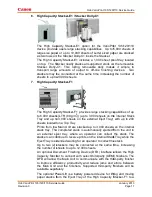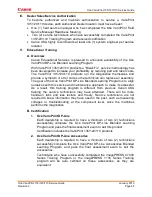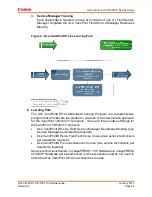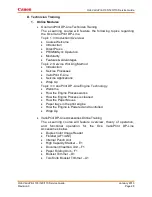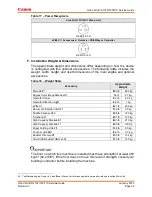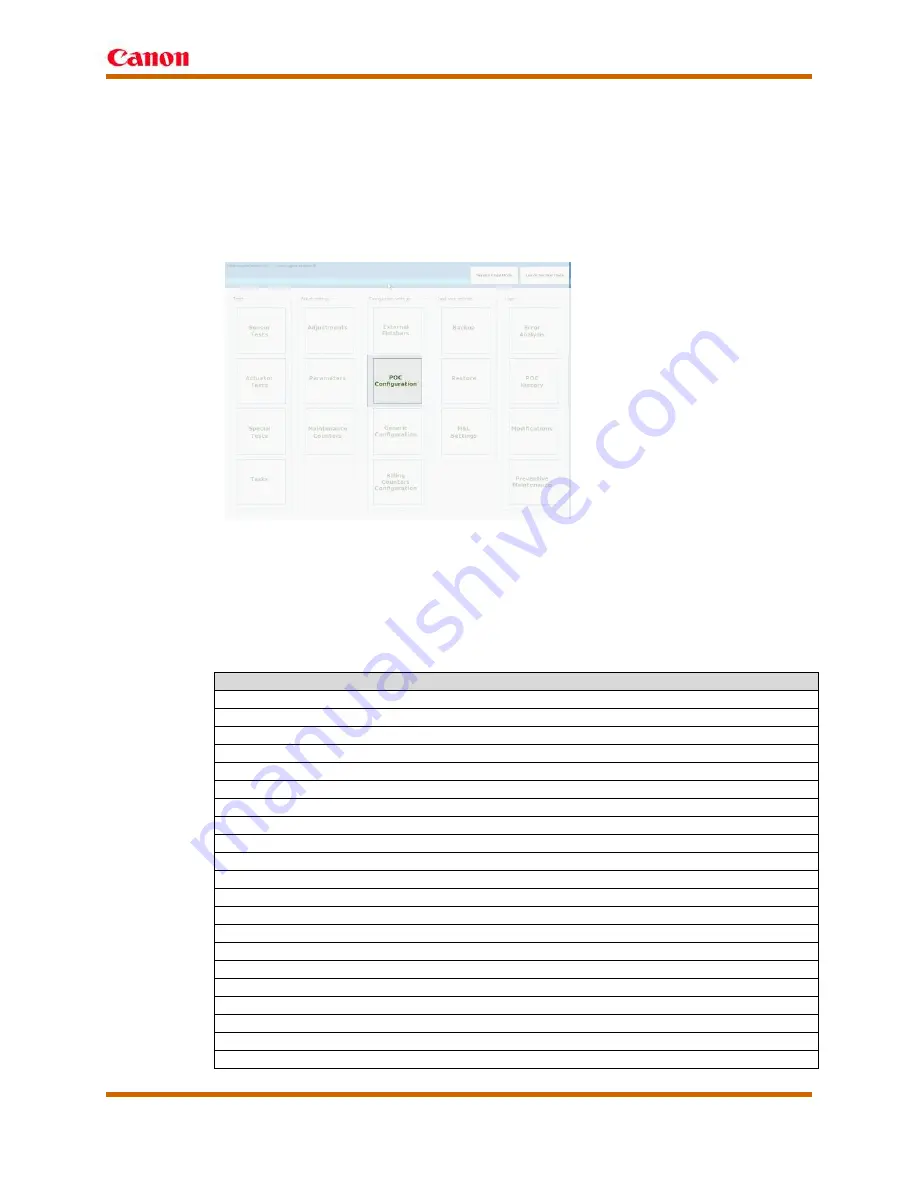
Océ VarioPrint 135/120/110 Service Guide
Océ VarioPrint 135/120/110 Service Guide
January 2013
Revision 3
Page 22
2.
Enabling Individually POC Program Functions
A VarioPrint 135/120/110 purchased without the POC program can have
individual POC program actions enabled at the discretion of the servicing
dealer. From the Operator Panel the service technician would need to
click the
System
button >
Maintenance
button >
Go to Service Mode
(wrench icon) button >
POC Configuration
button (from the Configuration
Settings).
Figure 1 – Service Mode
The POC Configuration provides the service technician with the ability to
enable POC actions selectively for the operator. After enabling a POC
action all alerts (the maintenance icon), the POC actions and instructions
are available to the operator. It is the responsibility of the servicing dealer
to train the operator as well as provide the necessary tools and Operator
Replaceable Parts, which may include the VarioPrint DP LINE POC Kit-
A1. POC actions can be enabled from the POC configuration.
POC actions that can be enabled from the POC configuration
Replace the spiral cleaner
Replace the separation rollers
Replace the heat exchange foils
Remove sheets from the heat exchanger
Remove sheets from the warm process
Adjust size bulk trays
Registration adjustment
Fattening adjustment
Print quality test
Manual media registration adjustment
Saddle finisher stitch and fold position
Saddle finisher multi half fold position
Folder tri fold in position
Folder tri fold out position
Folder double parallel fold position
Folder z fold position
PB cover position
PB glue amount
High Capacity Stacker Flip Ring
High Capacity Stacker Remove Sheets (Use Tool)
High Capacity Stacker Remove Sheets
Содержание Oce VarioPrint 110
Страница 1: ...Océ VarioPrint 135 120 110 ...