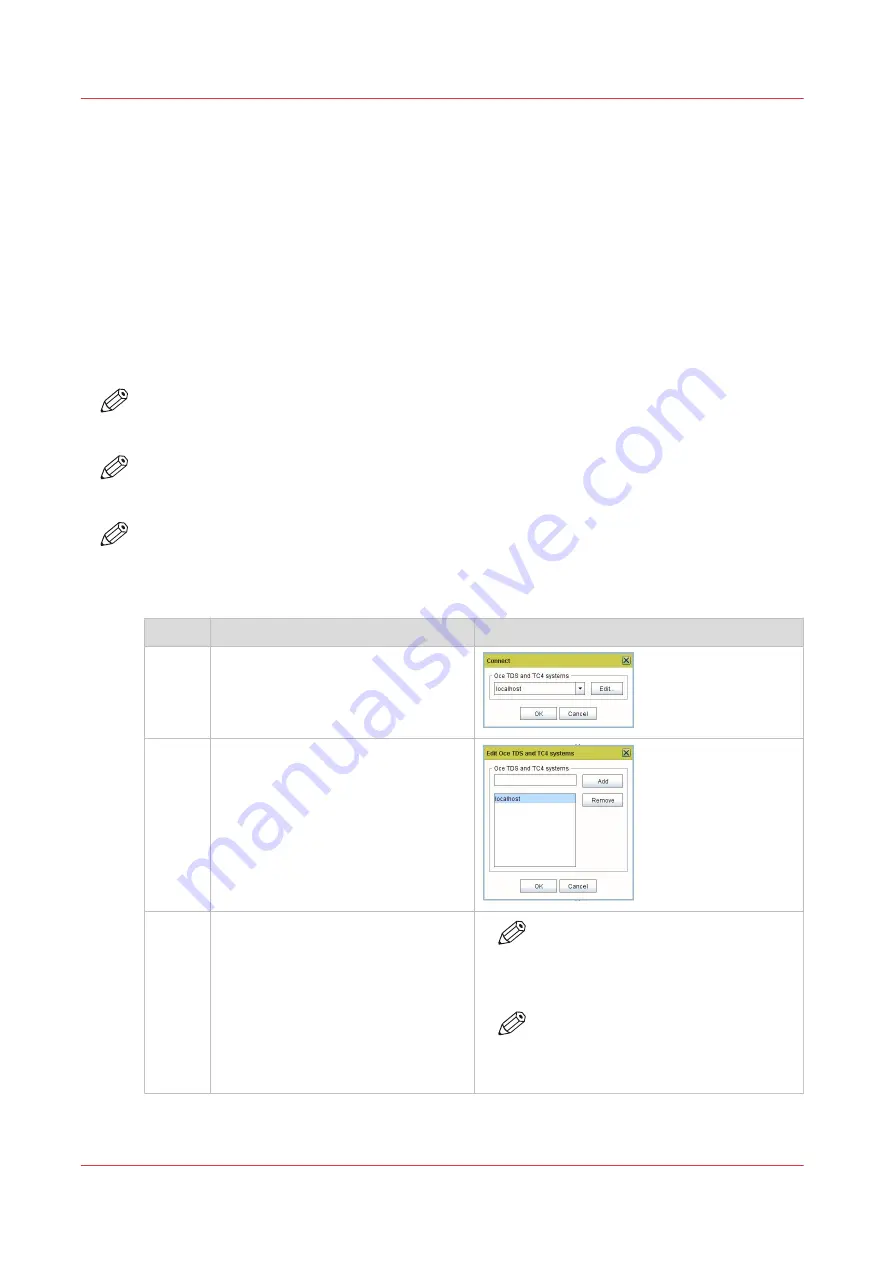
Configure Océ printer controller remote applications on a
workstation
Before you begin
• Make sure you already performed:
• the configuration of your print system for use with the remote application,
• the installation or upgrade of the printer controller remote application.
• With an Océ TDS7x0 system, start Océ Power Logic Remote from the workstation.
• With the other Océ TDS/TCS systems, start Océ Remote Logic with Settings Editor, System
Control Panel or Queue Manager.
Note that you will have to repeat the configuration procedure for those 3 parts of the
application.
NOTE
If a 'Multiple adapters' window pops-up, select the IPv4 address of your workstation from the
drop-down list.
NOTE
In the next procedure, we use illustrations that come from the Océ Power Logic Remote
application. However, they also apply to the Océ Remote Logic application.
NOTE
The procedure for the Océ TDS7x0 system also applies to the Océ TC4 system.
Configure on a workstation
Step
Action
Illustration / Remark
1
From your application, select ‘File’ -
‘Connect to...’.
A ‘Connect’ window opens.
2
Click 'Edit'.
An ‘Edit systems’ window opens.
3
1. Select ‘localhost’ and click 'Re-
move'.
2. Enter the hostname or IP address
of the Océ TDS/TCS system you
want to connect to
3. Click the 'Add' button.
The new hostname or IP address
appears in the list.
NOTE
Use the Océ TDS/TCS system host
name only if it can be resolved by
DNS.
NOTE
Use the Océ TDS/TCS system IP ad-
dress only if it is permanent (fixed IP
address or DHCP reservation).
4
Configure Océ printer controller remote applications on a workstation
48
Chapter 2 - Configure the print system controller
Océ TDS/TCS/TC Connectivity information for Windows environments
Содержание Oce TDS Series
Страница 1: ...Administration guide Oc TDS TCS TC Systems Connectivity information for Windows environments...
Страница 6: ...Contents 6 Oc TDS TCS TC Connectivity information for Windows environments...
Страница 7: ...Chapter 1 Introduction...
Страница 19: ...Chapter 2 Configure the print system controller...
Страница 55: ...Chapter 3 Print via LPD LPR...
Страница 97: ...Chapter 4 Print via FTP...
Страница 100: ...Print using a browser 100 Chapter 4 Print via FTP Oc TDS TCS TC Connectivity information for Windows environments...
Страница 101: ...Chapter 5 Print via WPD2 on a Failover Cluster...
Страница 111: ...Chapter 6 Simple Network Management Protocol SNMP...
Страница 117: ...Chapter 7 Troubleshooting...
Страница 127: ...Chapter 8 Appendix A Oc TDS TCS systems basic procedures...
Страница 131: ...Chapter 9 Appendix B You and Oc...
Страница 137: ......






























