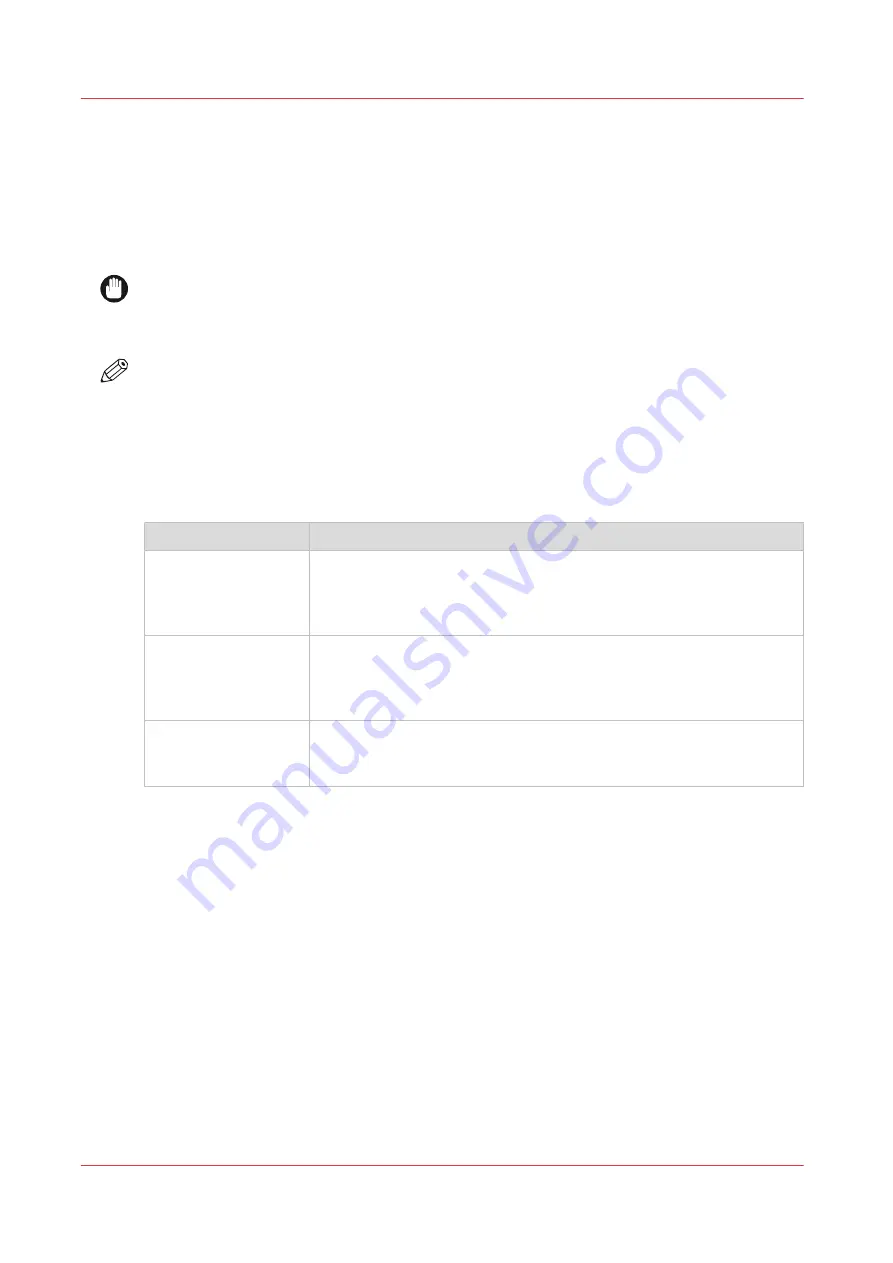
User roles and authorizations
Introduction
You can view all settings in Océ Express WebTools, but when you want to edit a setting a
message appears. This message indicates that the setting is password protected. You must log in
with a password to change a setting.
IMPORTANT
Handle and store all passwords securely and with care. In case of forgotten passwords, a service
technician can reset the Key operator, System administrator, Power user passwords only when
his rights have been enabled. Otherwise the machine has to be reinstalled.
NOTE
• When the [User authentication] setting is enabled, rights and authorization can be different.
Enable user authentication on page 77
.
• You do not need a password for daily use of the system.
Overview of user roles and authorizations
The table below displays the different user roles and the authorizations that belong to the role.
User role
Description
[Key operator]
Besides the normal use of the system, the Key Operator takes care of
the system's daily maintenance.
The Key operator is authorized to change all default settings in the Pref-
erence tab of Océ Express WebTools.
[System administra-
tor]
The System administrator takes care of the integration of the system
into the IT-infrastructure of the customer.
The System administrator is authorized to change all settings in the
Configuration tab of Océ Express WebTools.
[Power user]
The Power User is authorized to access all functionalities of Océ Ex-
press WebTools. It combines the Key operator and System administra-
tor roles.
User roles and authorizations
46
Chapter 3 - Define your Workflow with Océ Express WebTools
Содержание Oce PlotWave 450
Страница 1: ...Operation guide Océ PlotWave 450 550 ...
Страница 4: ......
Страница 10: ...Contents 10 ...
Страница 11: ...Chapter 1 Introduction ...
Страница 16: ...Available documentation 16 Chapter 1 Introduction ...
Страница 17: ...Chapter 2 Get to Know the Printing System ...
Страница 43: ...Chapter 3 Define your Workflow with Océ Express WebTools ...
Страница 142: ...Connect your mobile device to Océ Mobile WebTools 142 Chapter 3 Define your Workflow with Océ Express WebTools ...
Страница 143: ...Chapter 4 Use the Printing System ...
Страница 214: ...Clear the system 214 Chapter 4 Use the Printing System ...
Страница 215: ...Chapter 5 Use the Folder ...
Страница 226: ...Adjust the side guides of the belt 226 Chapter 5 Use the Folder ...
Страница 227: ...Chapter 6 Maintain the Printing System ...
Страница 245: ...Media types Chapter 6 Maintain the Printing System 245 ...
Страница 267: ...Chapter 7 License Management ...
Страница 273: ...Chapter 8 Account Management ...
Страница 280: ...Workflow on the printer 280 Chapter 8 Account Management ...
Страница 281: ...Chapter 9 Solve Problems ...
Страница 308: ...Print the print density chart 308 Chapter 9 Solve Problems ...
Страница 309: ...Chapter 10 Support ...
Страница 317: ...Chapter 11 Contact ...
Страница 329: ......
















































