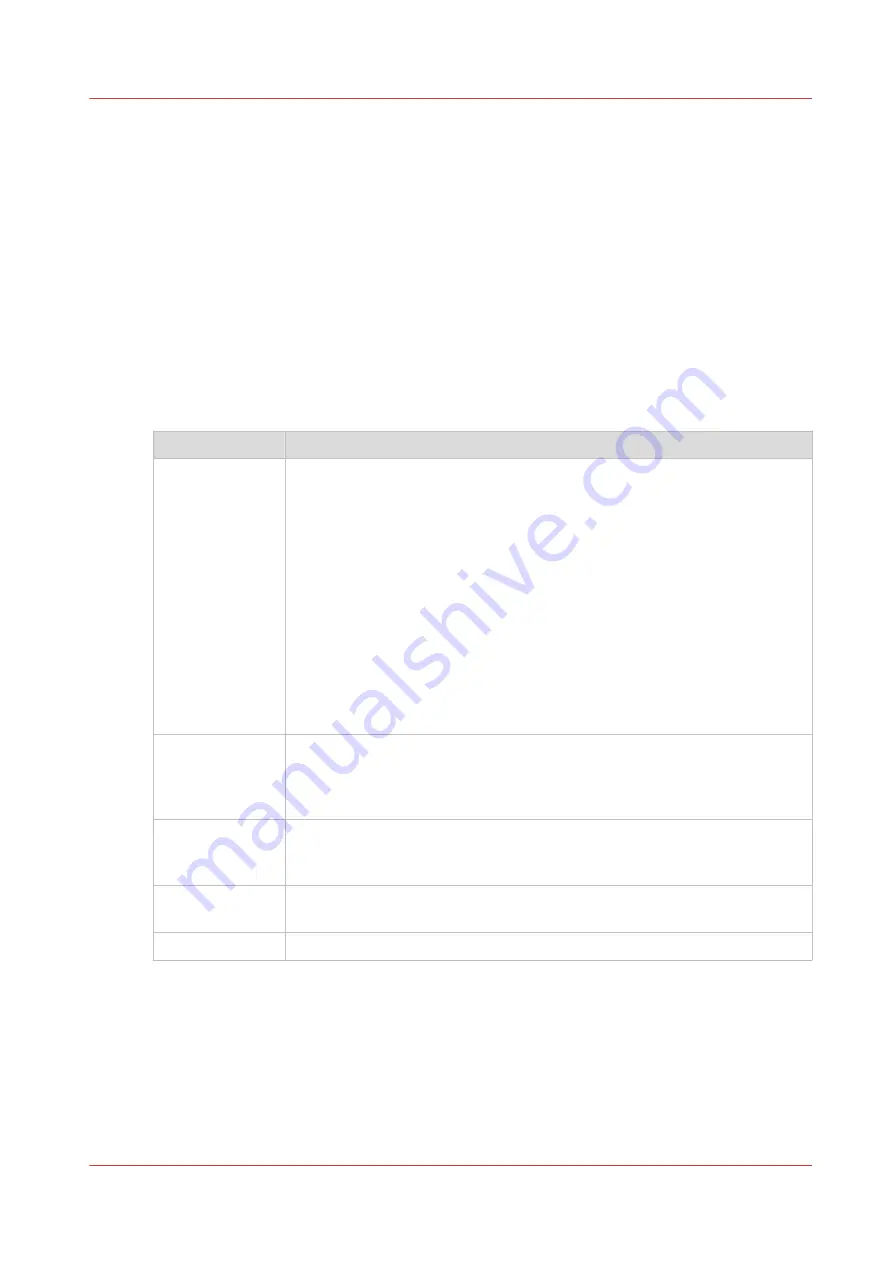
Check your licenses
About the licenses
The license section in Océ Express WebTools allows you to manage the licenses that are active
on your system. A license is needed to activate certain functions on your printer.
License information overview
Open the [Support] - [Licenses] tab in Océ Express WebTools to view the available licenses.
You can view the license information for the following purposes:
• Check the license state, license type and license duration of active licenses.
• View all options available for your system.
• Make a list of the new options you need.
• Note down the license number.
Information
Description
[Option]
This field displays the name of the option.
The following licenses are available for your printer:
• The Océ PlotWave 450/550 Product license
• [License for Adobe® PDF and Adobe® PostScript® 3]
• [License for Adobe® PS/PDF Simplified Chinese fonts (Chinese Simp PS
fonts) ]
• [License for Adobe® PS/PDF Traditional Chinese fonts (Chinese Trad PS
fonts) ]
• [License for Adobe® PS/PDF Japanese fonts (Japanese PS fonts) ]
• [License for Adobe® PS/PDF Korean fonts (Korean PS fonts) ]
• [License for third party application (Partner App Enabler) ]
• [License for PlanWell® Collaborate (ARC Support) ]
• [License for User Authentication (Access Management) ]
• [License for Disk Encryption]
[State]
This field displays one of the following license states.
• [Authorized]. You are authorized to use the function.
• [Not authorized]. You are not authorized to use the function, you can get
a license for the function.
[License type]
This field displays one of the following license types.
• [Resale].
• Not for resale.
[Duration in
days]
This field displays the time your license is valid.
[License number] This field displays the license number.
Check your licenses
Chapter 7 - License Management
269
Содержание Oce PlotWave 450
Страница 1: ...Operation guide Océ PlotWave 450 550 ...
Страница 4: ......
Страница 10: ...Contents 10 ...
Страница 11: ...Chapter 1 Introduction ...
Страница 16: ...Available documentation 16 Chapter 1 Introduction ...
Страница 17: ...Chapter 2 Get to Know the Printing System ...
Страница 43: ...Chapter 3 Define your Workflow with Océ Express WebTools ...
Страница 142: ...Connect your mobile device to Océ Mobile WebTools 142 Chapter 3 Define your Workflow with Océ Express WebTools ...
Страница 143: ...Chapter 4 Use the Printing System ...
Страница 214: ...Clear the system 214 Chapter 4 Use the Printing System ...
Страница 215: ...Chapter 5 Use the Folder ...
Страница 226: ...Adjust the side guides of the belt 226 Chapter 5 Use the Folder ...
Страница 227: ...Chapter 6 Maintain the Printing System ...
Страница 245: ...Media types Chapter 6 Maintain the Printing System 245 ...
Страница 267: ...Chapter 7 License Management ...
Страница 273: ...Chapter 8 Account Management ...
Страница 280: ...Workflow on the printer 280 Chapter 8 Account Management ...
Страница 281: ...Chapter 9 Solve Problems ...
Страница 308: ...Print the print density chart 308 Chapter 9 Solve Problems ...
Страница 309: ...Chapter 10 Support ...
Страница 317: ...Chapter 11 Contact ...
Страница 329: ......
















































