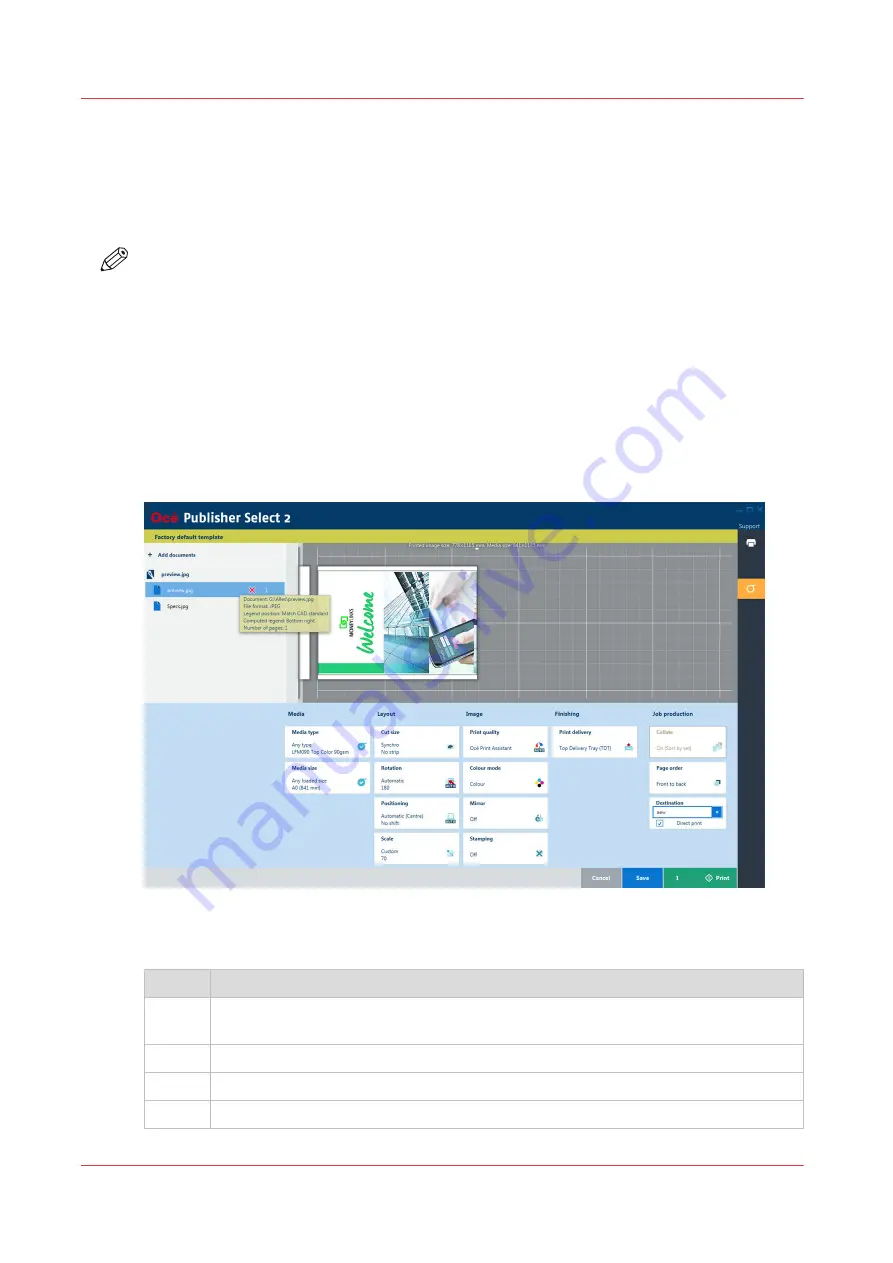
Use Océ Publisher Select 2 to send a print job
Introduction
Océ Publisher Select 2 is a job submission application that allows you to create, preview, print,
and manage jobs for the Océ PlotWave 450/550.
NOTE
You can download the Océ Publisher Select 2 software on
downloads.oce.com on page
under
the product page. Here you can also download the operation guide for more information.
Océ Publisher Select 2
Use Océ PlotWave 450/550 to:
• Open the Océ PlotWave 450/550 application and connect to the printer.
• Set up the application settings to your preferences.
• Check the media and ink available in the printer.
• Create the job.
• Submit your job to the printer.
Use Océ Publisher Select 2 to send a print job
Step
Action
1
Start Océ Publisher Select 2 and connect it to the printer.
The homescreen opens.
2
In the right screen, check the printer status for the available ink and media
3
Select a template or create a custom template and select it.
3
Add documents to the job
4
Use Océ Publisher Select 2 to send a print job
150
Chapter 4 - Use the Printing System
Содержание Oce PlotWave 450
Страница 1: ...Operation guide Océ PlotWave 450 550 ...
Страница 4: ......
Страница 10: ...Contents 10 ...
Страница 11: ...Chapter 1 Introduction ...
Страница 16: ...Available documentation 16 Chapter 1 Introduction ...
Страница 17: ...Chapter 2 Get to Know the Printing System ...
Страница 43: ...Chapter 3 Define your Workflow with Océ Express WebTools ...
Страница 142: ...Connect your mobile device to Océ Mobile WebTools 142 Chapter 3 Define your Workflow with Océ Express WebTools ...
Страница 143: ...Chapter 4 Use the Printing System ...
Страница 214: ...Clear the system 214 Chapter 4 Use the Printing System ...
Страница 215: ...Chapter 5 Use the Folder ...
Страница 226: ...Adjust the side guides of the belt 226 Chapter 5 Use the Folder ...
Страница 227: ...Chapter 6 Maintain the Printing System ...
Страница 245: ...Media types Chapter 6 Maintain the Printing System 245 ...
Страница 267: ...Chapter 7 License Management ...
Страница 273: ...Chapter 8 Account Management ...
Страница 280: ...Workflow on the printer 280 Chapter 8 Account Management ...
Страница 281: ...Chapter 9 Solve Problems ...
Страница 308: ...Print the print density chart 308 Chapter 9 Solve Problems ...
Страница 309: ...Chapter 10 Support ...
Страница 317: ...Chapter 11 Contact ...
Страница 329: ......






























