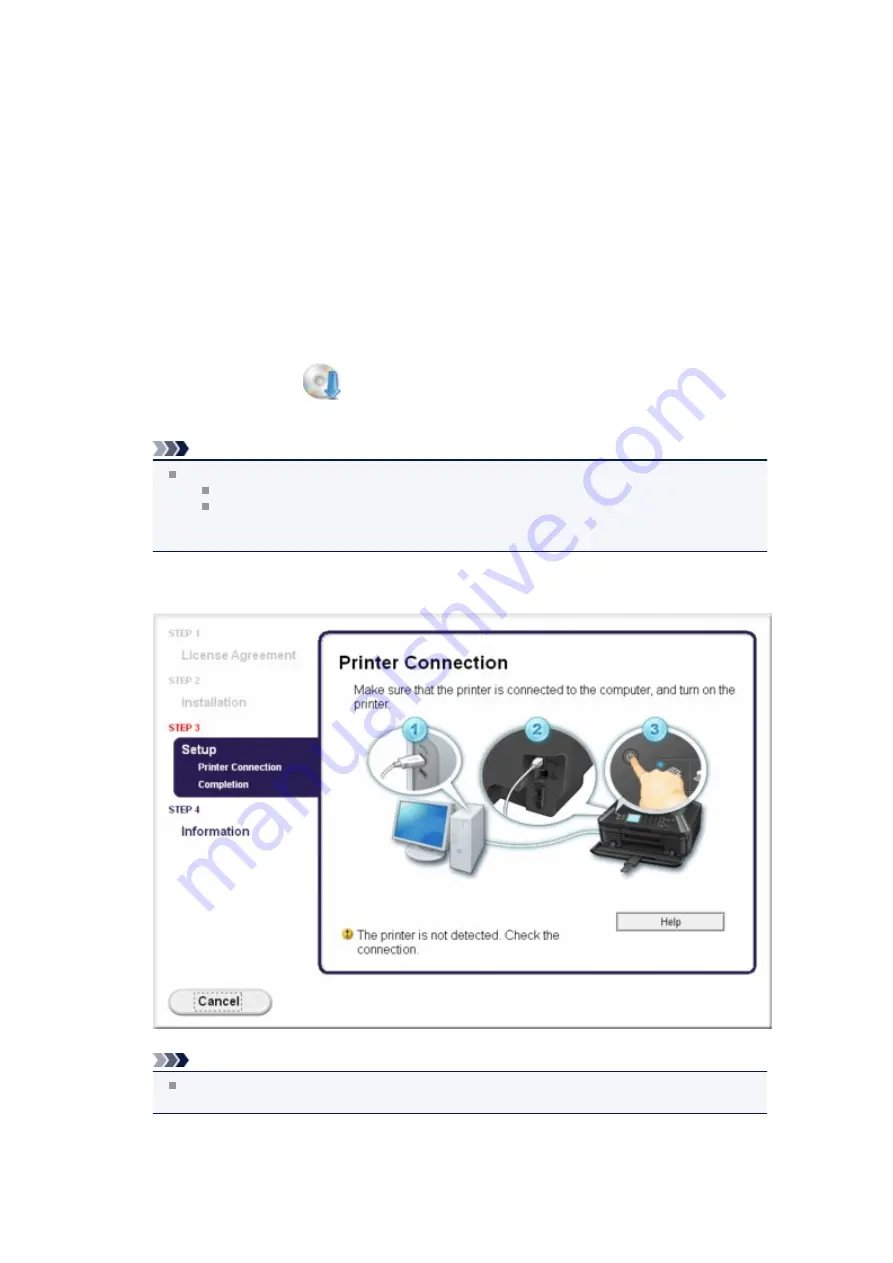
Cannot Install the MP Drivers
•
If the installation does not start even after the Setup CD-ROM is
inserted into your computer's disc drive:
Start the installation following the procedure below.
1.
Select items from the
Start
menu as shown below.
•
In Windows 7 or Windows Vista, click
Start
then
Computer
.
•
In Windows XP, click
Start
then
My Computer
.
2.
Double-click the
CD-ROM
icon on the displayed window.
If the contents of the CD-ROM are displayed, double-click
MSETUP4.EXE
.
Note
If the CD-ROM icon is not displayed, try the following:
Remove the CD-ROM from your computer, then insert it again.
Restart your computer.
If the icon is not yet displayed, try different discs and see if they are displayed. If other discs are
displayed, there is a problem with the Setup CD-ROM. In this case, contact the service center.
•
If you are unable to proceed beyond the Printer Connection screen:
Note
The printer is not detected. Check the connection.
may be displayed depending on the
computer you use.
•
Check 1: Make sure that the USB cable is securely plugged in to the
machine and the computer.
Содержание MX920 series
Страница 1: ...MX920 series Online Manual Troubleshooting English ...
Страница 5: ...Problems with Printing Quality Print Results Not Satisfactory Ink Is Not Ejected ...
Страница 6: ...Problems with Scanning Problems with Scanning Scan Results Not Satisfactory Software Problems ...
Страница 68: ...Problems with Printing Quality Print Results Not Satisfactory Ink Is Not Ejected ...
Страница 89: ...Problems with Scanning Problems with Scanning Scan Results Not Satisfactory Software Problems ...
Страница 109: ...Software Problems The E mail Client You Want to Use Does Not Appear in the Screen for Selecting an E mail Client ...
Страница 111: ...Problems with Faxing Problems Sending Faxes Problems Receiving Faxes Cannot Send a Fax Clearly Telephone Problems ...
Страница 128: ...Problems with Bluetooth Communication Printer Cannot be Registered Printing Does Not Start ...
Страница 154: ...B200 C000 About the support code for paper jam you can also refer to Support Code List When Paper Is Jammed ...
Страница 179: ...1253 Cause The paper output tray did not open Action Open the paper output tray then press the OK button ...
Страница 181: ...1401 Cause The print head may be damaged Action Contact the service center ...
Страница 182: ...1403 Cause The print head may be damaged Action Contact the service center ...
Страница 183: ...1405 Cause The print head may be damaged Action Contact the service center ...
Страница 184: ...1410 Cause The ink tank cannot be recognized Action Open the ink cover and replace the ink tank which lamp is off ...
Страница 185: ...1411 Cause The ink tank cannot be recognized Action Open the ink cover and replace the ink tank which lamp is off ...
Страница 186: ...1412 Cause The ink tank cannot be recognized Action Open the ink cover and replace the ink tank which lamp is off ...
Страница 187: ...1413 Cause The ink tank cannot be recognized Action Open the ink cover and replace the ink tank which lamp is off ...
Страница 188: ...1414 Cause The ink tank cannot be recognized Action Open the ink cover and replace the ink tank which lamp is off ...
Страница 190: ...1660 Cause The ink tank is not installed Action Install the ink tank ...
Страница 211: ...2800 Cause The document feeder cover is open Action Close the document feeder cover then press the OK button ...
Страница 225: ...5B00 Cause Printer error has occurred Action Contact the service center ...
Страница 226: ...5B01 Cause Printer error has occurred Action Contact the service center ...
Страница 227: ...5B10 Cause Printer error has occurred Action Contact the service center ...
Страница 228: ...5B11 Cause Printer error has occurred Action Contact the service center ...






























