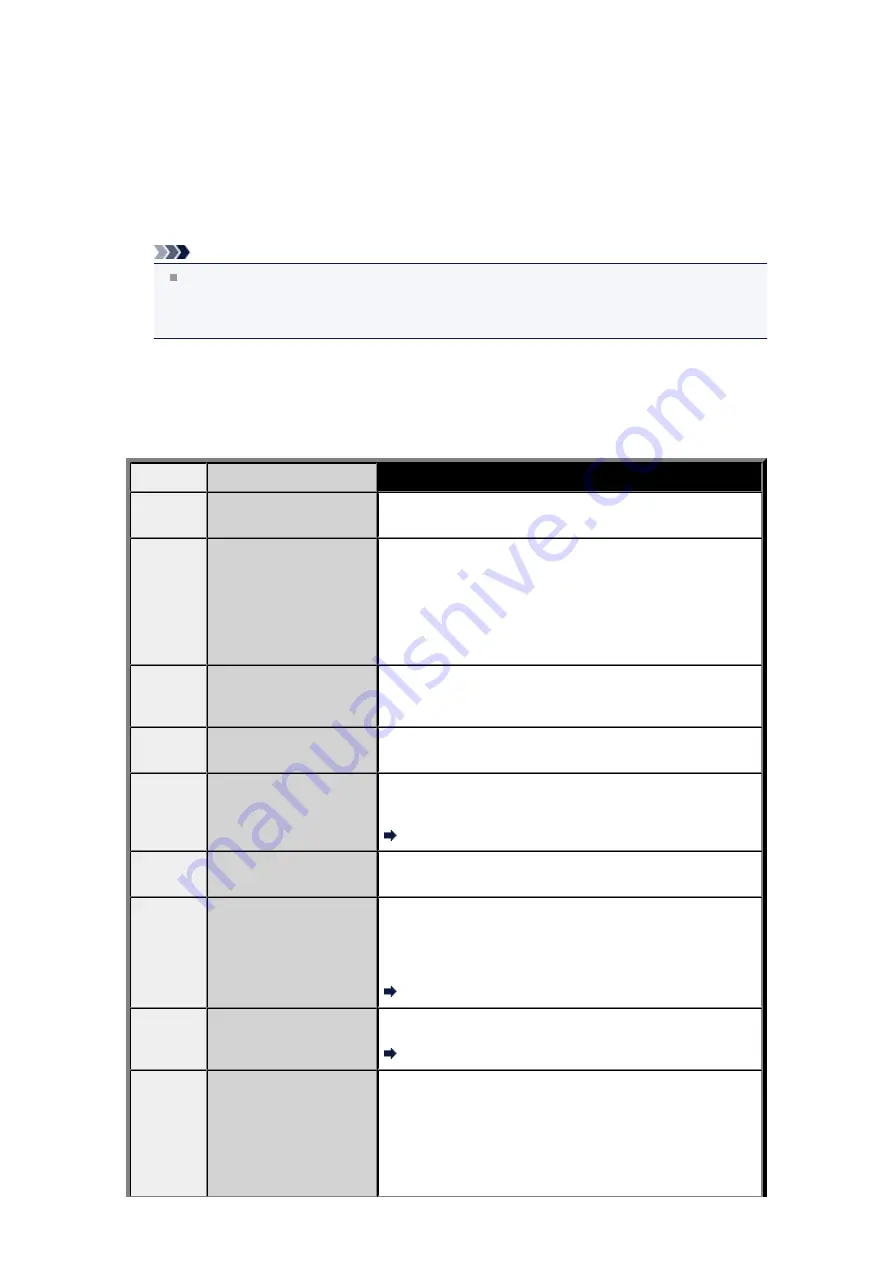
If you select
Coded speed dial
, select whether to print CODED SPEED DIAL TELEPHONE
NO. LIST in alphabetical order of the registered names, then press the
OK
button. If you select
Yes
, the machine prints CODED SPEED DIAL TELEPHONE NO. LIST with the destination
names in alphabetical order. If you select
No
, the machine prints CODED SPEED DIAL
TELEPHONE NO. LIST with the registered entries in numerical order.
If you select
Group dial
, the confirmation screen is displayed. Select
Yes
, then press the
OK
button. The machine prints GROUP DIAL TELEPHONE NO. LIST.
•
When you select an item other than
Telephone number list
:
The confirmation screen is displayed. Select
Yes
, then press the
OK
button.
The machine prints the selected report or list.
Note
When
The specified function is not available with current settings. Change the following
setting(s):
is displayed on the LCD, the paper settings are incorrect.
After pressing the
OK
button, the
FAX paper settings
screen is displayed. Set
Page size
to
A4
,
Letter
, or
Legal
. Set
Type
to
Plain paper
.
Errors When You Send a Fax
If an error occurs when you send a fax, the error number is printed on ERROR TX REPORT (there are
some errors for which the cause is also printed).
The causes corresponding to the error numbers are as follows.
No.
Cause
Action
#001
Document is jammed in
the ADF.
The document is jammed in the ADF.
When the error is cleared, redo the operation.
#003
Document is too long.
You attempted to send a document longer than 15.75 inches /
400 mm.
You cannot send a document longer than 15.75 inches / 400
mm from the ADF.
"#003" is also printed if it takes time to send a page. Divide
the document or set the image quality (Fax resolution) to a
lower setting, then resend it.
#005
No answer.
The recipient's fax machine does not respond.
Contact the recipient and have the recipient check that the
telephone line is connected correctly.
#012
No paper is in the
recipient's fax machine.
There is no paper in the recipient's fax machine.
Contact the recipient and have the recipient load paper.
#017
No tone is detected.
The machine could not detect the dial tone.
Dial tone detect
in
Advanced FAX settings
under
FAX
settings
is set to
ON
. Set to
OFF
.
Advanced FAX settings
#018
Line was busy.
The fax/telephone number you dialed is busy.
Try dialing again after waiting for a moment.
#022
Number is deleted.
The fax/telephone number registered to the speed dial is
incorrect.
Check the recipient's fax/telephone number, correct the fax/
telephone number registered to the speed dial code, then
send the document again.
Changing Registered Information
#037
Memory is full.
The machine could not send a fax because its memory is full.
Delete contents in memory, then send a fax again.
Document Stored in Machine's Memory
#059
Transmission has been
canceled due to a fax
information mismatch.
Transmission has been canceled because the machine could
not detect the recipient's fax machine information or the
information did not match the dialed number. This message is
displayed when
Check RX FAX information
in
Security
control
under
FAX settings
is set to
ON
.
Sending Faxes after Checking Information
Содержание MX520 series
Страница 13: ...Information about Network Connection Useful Information about Network Connection 13 ...
Страница 25: ...Main Components Front View Rear View Inside View Operation Panel 25 ...
Страница 42: ...Loading Paper Originals Loading Paper Loading Originals Inserting the USB Flash Drive 42 ...
Страница 55: ...Printing Area Printing Area Other Sizes than Letter Legal Envelopes Letter Legal Envelopes 55 ...
Страница 64: ...64 ...
Страница 68: ...Inserting the USB Flash Drive Inserting the USB Flash Drive Removing the USB Flash Drive 68 ...
Страница 71: ...Replacing a FINE Cartridge Replacing a FINE Cartridge Checking the Ink Status 71 ...
Страница 107: ...4 After wiping close the document feeder cover by pushing it until it clicks into place 5 Close the document tray 107 ...
Страница 109: ...If the problem is not resolved after cleaning the paper feed roller contact the service center 109 ...
Страница 113: ...Changing the Machine Settings Changing Machine Settings from Your Computer Changing the Machine Settings on the LCD 113 ...
Страница 136: ...Language selection Changes the language for messages and menus on the LCD 136 ...
Страница 141: ...Information about Network Connection Useful Information about Network Connection 141 ...
Страница 222: ...MX520 series Online Manual Scanning English ...
Страница 239: ...5 Select Select Source according to the items to be scanned 6 Select Auto scan for Paper Size then click OK ...
Страница 247: ...Scanned images are saved according to the settings ...
Страница 281: ...You can restore the settings in the displayed screen to the default settings ...
Страница 304: ......
Страница 309: ...Related Topic Basic Mode Tab ...
Страница 346: ...Related Topic Scanning in Advanced Mode Scanning Multiple Documents from the ADF Auto Document Feeder in Advanced Mode ...
Страница 357: ...Reset all adjustments saturation color balance brightness contrast histogram and tone curve ...
Страница 364: ... Output by page Outputs the scanned documents in the correct page order ...
Страница 368: ......
Страница 374: ...Useful Information on Scanning Adjusting Cropping Frames IJ Scan Utility Resolution Data Formats Color Matching ...
Страница 384: ...Other Scanning Methods Scanning with WIA Driver Scanning Using the Control Panel Windows XP Only ...
Страница 393: ......
Страница 406: ...7 Use the button to select Yes on the confirmation screen then press the OK button The machine starts deleting the file ...
Страница 417: ...MX520 series Online Manual Troubleshooting English ...
Страница 421: ...Problems with Printing Quality Print Results Not Satisfactory Ink Is Not Ejected ...
Страница 422: ...Problems with Scanning Problems with Scanning Scan Results Not Satisfactory Software Problems ...
Страница 423: ...Problems with Faxing Problems Sending Faxes Problems Receiving Faxes Cannot Send a Fax Clearly Telephone Problems ...
Страница 482: ...Problems with Printing Quality Print Results Not Satisfactory Ink Is Not Ejected ...
Страница 504: ...Problems with Scanning Problems with Scanning Scan Results Not Satisfactory Software Problems ...
Страница 524: ...Software Problems The E mail Client You Want to Use Does Not Appear in the Screen for Selecting an E mail Client ...
Страница 526: ...Problems with Faxing Problems Sending Faxes Problems Receiving Faxes Cannot Send a Fax Clearly Telephone Problems ...
Страница 541: ...Problems with Bluetooth Communication Printer Cannot be Registered Printing Does Not Start ...
Страница 582: ...1202 Cause The paper output cover is open Action Close the paper output cover ...
Страница 583: ...1250 Cause The paper output tray is closed Action Open the paper output tray to resume printing ...
Страница 585: ...1401 Cause The FINE cartridge is not installed Action Install the FINE cartridge ...
Страница 616: ...5B02 Cause Printer error has occurred Action Contact the service center ...
Страница 617: ...5B03 Cause Printer error has occurred Action Contact the service center ...
Страница 618: ...5B04 Cause Printer error has occurred Action Contact the service center ...
Страница 619: ...5B05 Cause Printer error has occurred Action Contact the service center ...
Страница 620: ...5B12 Cause Printer error has occurred Action Contact the service center ...
Страница 621: ...5B13 Cause Printer error has occurred Action Contact the service center ...
Страница 622: ...5B14 Cause Printer error has occurred Action Contact the service center ...
Страница 623: ...5B15 Cause Printer error has occurred Action Contact the service center ...
Страница 653: ...MX520 series Online Manual Faxing English ...
Страница 769: ...MX520 series Online Manual Printing Copying English ...
Страница 771: ...Printing from a Computer Printing with Application Software that You are Using Printer Driver ...
Страница 790: ...5 Complete the setup Click OK When you execute print the document will be enlarged or reduced to fit to the page size ...
Страница 824: ...Adjusting Color Balance Adjusting Brightness Adjusting Intensity Adjusting Contrast ...
Страница 865: ...Printing Photo Data Printing Photographs Saved on a USB Flash Drive Setting Items Using Useful Display Functions ...
Страница 898: ...Printing from a Bluetooth Compliant Device Printing from Mobile Phone via Bluetooth Communication ...
Страница 902: ...Handling Precautions Shipping the Bluetooth Unit ...
Страница 904: ...Preparation to Use the Bluetooth Unit Bluetooth Unit Attaching to and Removing from the Printer ...
Страница 925: ...Bluetooth Settings Setting Bluetooth Printing Bluetooth settings Screen ...






























