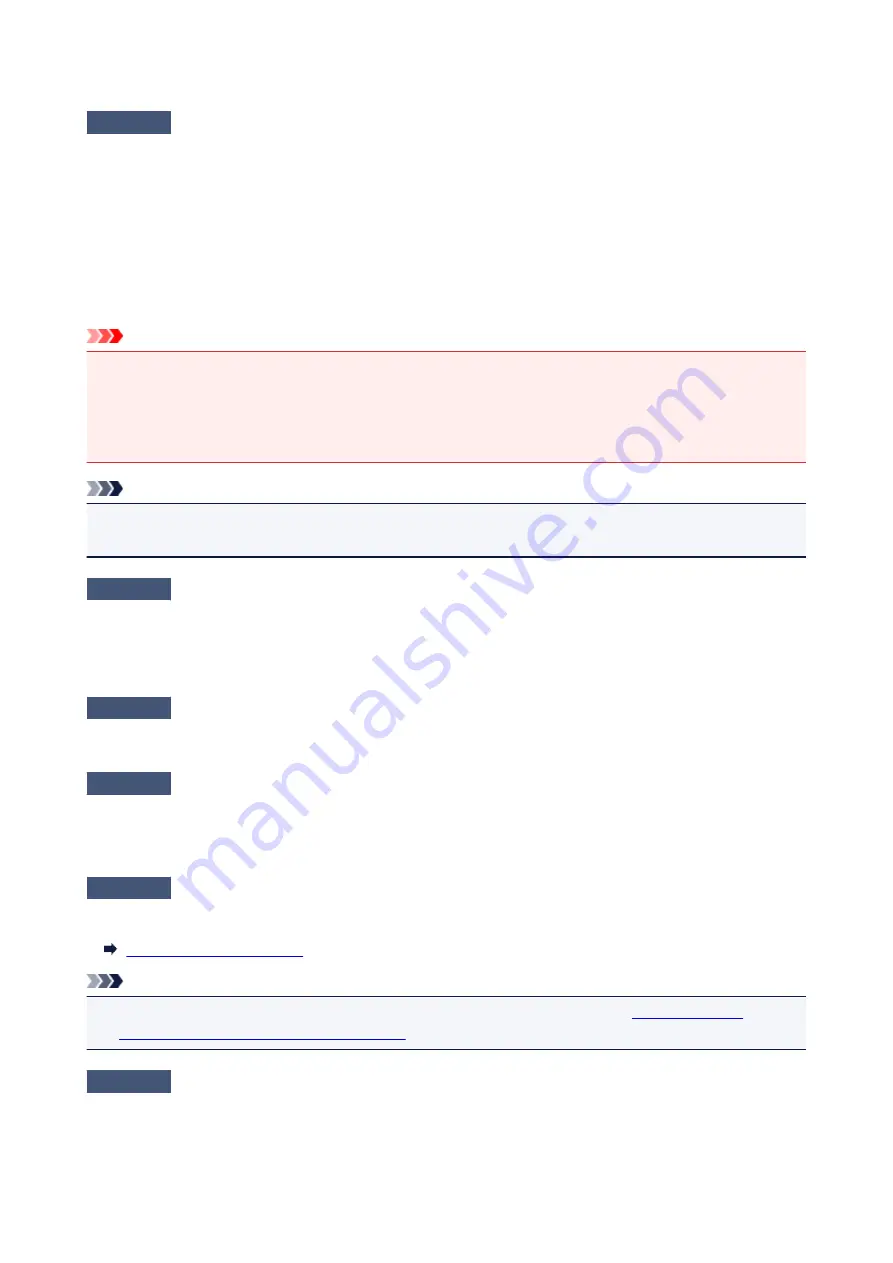
Troubleshooting Problems Sending Faxes (Fax Driver)
Check 1
Is the power turned on?
You cannot send faxes if the power is turned off. Press the
ON
button to turn the power on.
If you disconnected the power cord without turning off the power (one of the buttons on the operation panel is lit),
reconnecting it turns on the power.
If you disconnected the power cord after pressing the
ON
button to turn off the power (no buttons on the
operation panel are lit), reconnect it, then press the
ON
button to turn on the power.
If the power was turned off due to power failure, etc., the power is automatically turned on when the power failure
is resolved.
Important
• Confirm that all lamps on the operation panel are off before unplugging the power cord, then unplug the
power cord.
If a power failure occurs or you unplug the power cord, all faxes stored in the machine's memory are
deleted.
Note
• If the faxes stored in the machine's memory are deleted by a power failure or unplugging the power cord,
the list of the faxes deleted from the machine's memory will be printed after turning the machine on.
Check 2
Is a document being sent from memory or a fax being received into memory?
When the message for the transmission/reception is displayed on the machine's LCD (Liquid Crystal Display)
monitor, a fax is being sent from/received into machine's memory. Wait until the transmission/reception is
complete.
Check 3
Is the telephone line type set correctly?
Check the telephone line type setting and change it as necessary.
Check 4
Is
Dial tone detect
set to
ON
?
Resend the fax after a while.
If you still cannot send the fax, select
OFF
for
Dial tone detect
in
Advanced FAX settings
under
FAX settings
.
Check 5
Is the recipient's fax number correct?
Check the recipient's fax number, then send the document again.
Note
• For details on how to change the recipients registered in the address book, see "
Recipient from an Address Book (Fax Driver)
Check 6
Does an error occur during transmission?
Check if a message is displayed in the computer screen.
If displayed, check the message, then resolve the error.
778
Содержание MX490 Series
Страница 17: ...6944 997 6945 998 6946 999 9500 1000 B201 1001 B202 1002 B203 1003 B204 1004 ...
Страница 69: ...69 ...
Страница 101: ...Safety Guide Safety Precautions Regulatory and Safety Information 101 ...
Страница 110: ...Main Components Front View Rear View Inside View Operation Panel 110 ...
Страница 123: ...Select Scan contrast press the OK button D Use the or button C to change the contrast then press the OK button D 123 ...
Страница 126: ...Loading Paper Originals Loading Paper Loading Originals 126 ...
Страница 143: ...Printing Area Printing Area Other Sizes than Letter Legal Envelopes Letter Legal Envelopes 143 ...
Страница 155: ... Photo or thick paper 155 ...
Страница 156: ...Replacing a FINE Cartridge Replacing a FINE Cartridge Checking the Ink Status 156 ...
Страница 195: ...Changing the Machine Settings Changing Machine Settings from Your Computer Changing the Machine Settings on the LCD 195 ...
Страница 224: ...Information about Network Connection Useful Information about Network Connection 224 ...
Страница 270: ...5 Delete Deletes the selected IP address from the list 270 ...
Страница 307: ...307 ...
Страница 317: ...PRO 10S 317 ...
Страница 318: ...Printing Printing from a Computer Printing Using the Operation Panel of the Machine Paper setting for Printing 318 ...
Страница 319: ...Printing from a Computer Printing with Application Software that You are Using Printer Driver 319 ...
Страница 339: ...Note Selecting Scaled changes the printable area of the document 339 ...
Страница 368: ...Adjusting Color Balance Adjusting Brightness Adjusting Intensity Adjusting Contrast 368 ...
Страница 374: ...Adjusting Intensity Adjusting Contrast 374 ...
Страница 453: ...Printing Using the Operation Panel of the Machine Printing Template Forms Such As Lined Paper or Graph Paper 453 ...
Страница 460: ...Copying Making Copies Basic Reducing or Enlarging a Copy About Special copy Menu Collated Copying 460 ...
Страница 475: ...Scanning Scanning from a Computer Scanning from the Operation Panel of the Machine 475 ...
Страница 490: ...5 Select Select Source according to the items to be scanned 6 Select Auto scan for Paper Size then click OK 490 ...
Страница 542: ...Instructions Opens this guide Defaults You can restore the settings in the displayed screen to the default settings 542 ...
Страница 545: ...Instructions Opens this guide Defaults You can restore the settings in the displayed screen to the default settings 545 ...
Страница 551: ...Instructions Opens this guide Defaults You can restore the settings in the displayed screen to the default settings 551 ...
Страница 561: ...561 ...
Страница 579: ...579 ...
Страница 618: ...Adjusting Cropping Frames ScanGear 618 ...
Страница 650: ...Other Scanning Methods Scanning with WIA Driver Scanning Using the Control Panel Windows XP Only 650 ...
Страница 659: ...659 ...
Страница 666: ... Scan resolution Select the resolution for scanning Ex 666 ...
Страница 673: ...6 Select the application you want to start after scanning in Application Settings 673 ...
Страница 733: ...Receiving Faxes Receiving Faxes Changing the Paper Settings Memory Reception Receiving Faxes Using Useful Functions 733 ...
Страница 746: ... You can register the rejected number in Rejected numbers in TEL no registration under Fax settings 746 ...
Страница 775: ...4 When a confirmation message is displayed click Yes 775 ...
Страница 812: ...Problems while Printing Scanning from Smartphone Tablet Cannot Print Scan from Smartphone Tablet 812 ...
Страница 844: ...Problems with Scanning Problems with Scanning Scan Results Not Satisfactory Software Problems 844 ...
Страница 865: ...Software Problems The E mail Client You Want to Use Does Not Appear in the Screen for Selecting an E mail Client 865 ...
Страница 867: ...Problems with Faxing Problems Sending Faxes Problems Receiving Faxes Cannot Send a Fax Clearly Telephone Problems 867 ...
Страница 881: ...Telephone Problems Cannot Dial Telephone Disconnects During a Call 881 ...
Страница 929: ...1250 Cause The paper output tray is closed Action Open the paper output tray to resume printing 929 ...
Страница 967: ...5B02 Cause Printer error has occurred Action Contact the service center 967 ...
Страница 968: ...5B03 Cause Printer error has occurred Action Contact the service center 968 ...
Страница 969: ...5B04 Cause Printer error has occurred Action Contact the service center 969 ...
Страница 970: ...5B05 Cause Printer error has occurred Action Contact the service center 970 ...
Страница 971: ...5B12 Cause Printer error has occurred Action Contact the service center 971 ...
Страница 972: ...5B13 Cause Printer error has occurred Action Contact the service center 972 ...
Страница 973: ...5B14 Cause Printer error has occurred Action Contact the service center 973 ...
Страница 974: ...5B15 Cause Printer error has occurred Action Contact the service center 974 ...






























