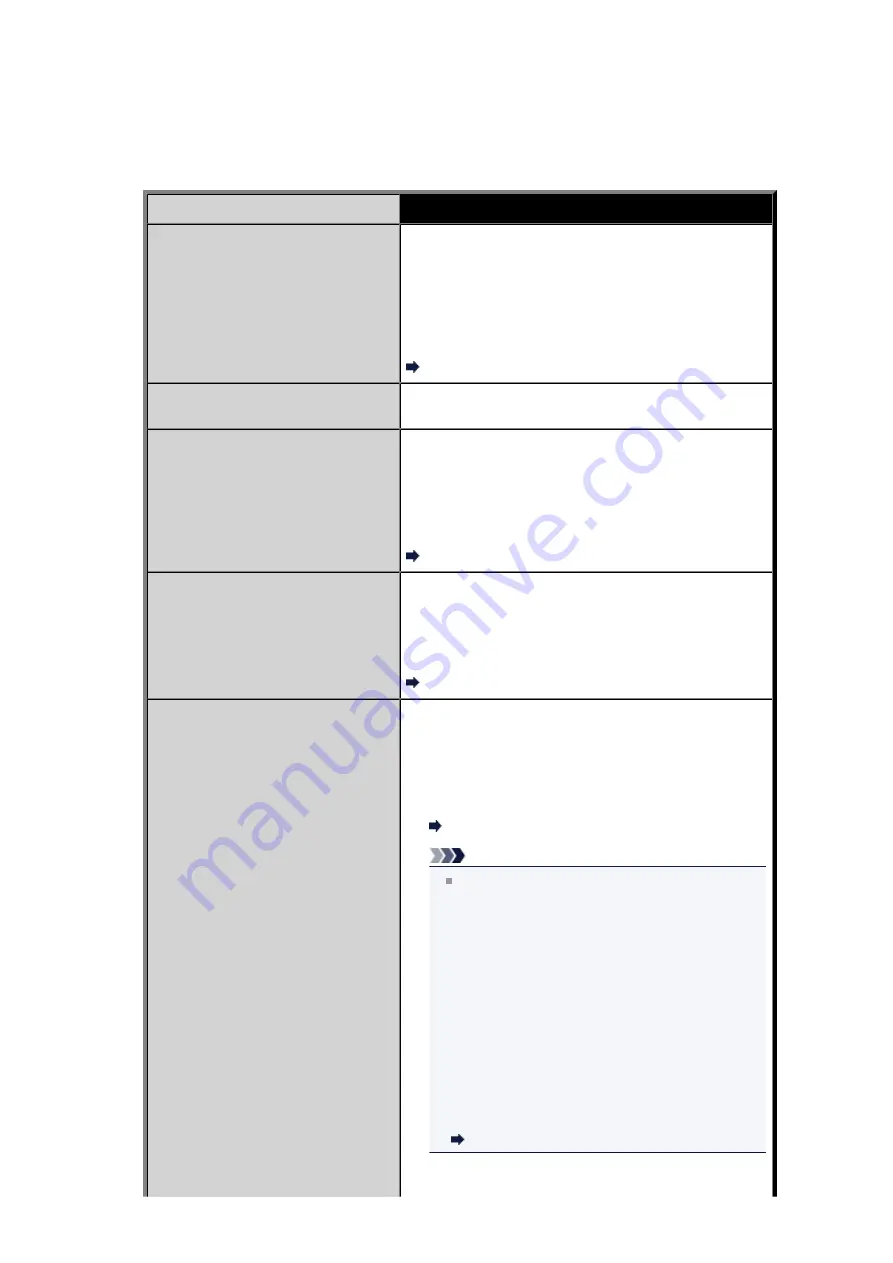
A Message for Faxing Is Displayed on the LCD
If a message is displayed on the Fax standby screen, take the corresponding action described below.
Message
Action
Auto redial
The machine is waiting to redial the recipient's number
because the line was busy or the recipient did not answer
when you tried to send a document. Wait for the machine to
automatically redial the number. If you want to cancel
automatic redialing, wait until the machine starts dialing the
number, then press the
Stop
button. You can also delete
the document from machine's memory to cancel automatic
redialing.
Resending Faxes (Redialing a Busy Number)
Hang up phone
The handset is not placed in the handset cradle correctly.
Replace the handset correctly.
Try again in B&W
The recipient's fax machine is not color-compatible.
Press the
Black
button to resend the fax.
Alternatively, you select
If incompat., B&W
for
Color
transmission
in
Adv. FAX settings
under
Fax settings
.
The machine converts color documents into black & white
data if the recipient's fax machine does not support color
faxing.
Adv. FAX settings
No tone detected
The telephone line cable with a modular plug may not be
plugged in properly.
Make sure that the cable is plugged in properly, and resend
the fax after a while. If you still cannot send the fax, select
OFF
for
Dial tone detect
in
Adv. FAX settings
under
Fax
settings
.
Adv. FAX settings
Received in memory
If the machine receives a fax under one of the following
conditions, the machine will not be able to print the received
fax and will store it in the machine's memory. When the
problem is resolved as described, the fax stored in the
machine's memory is printed automatically.
• The amount of remaining ink is insufficient to print a fax:
Replace the FINE cartridge.
Replacing a FINE Cartridge
Note
You can set the machine to forcibly print a
received fax even if the ink has run out.
Set
Print when no ink
in
Auto print settings
under
Fax settings
to
.
However, part or all of the fax may not be printed
since the ink has run out.
Also, the contents of the fax will not be stored in the
machine's memory.
If the ink has already run out, we recommend that
Do not print
be selected for
Received documents
in
Auto print settings
under
Fax settings
to store
the received fax in the machine's memory. After
you replace the FINE cartridge and select
for
Received documents
in
Auto print settings
, the
fax stored in the machine's memory will be printed
automatically.
Auto print settings
• Paper has run out:
Load the paper and press the
OK
button.
Содержание MX450 series
Страница 1: ...MX450 series Online Manual Faxing English ...
Страница 113: ...MX450 series Online Manual Printing Copying English ...
Страница 115: ...Printing from a Computer Printing with Application Software that You are Using Printer Driver ...
Страница 116: ...Printing Using the Operation Panel of the Machine Printing Template Forms Such As Lined Paper or Graph Paper ...
Страница 133: ...5 Complete the setup Click OK When you execute print the document will be enlarged or reduced to fit to the page size ...
Страница 166: ...Adjusting Color Balance Adjusting Brightness Adjusting Intensity Adjusting Contrast ...
Страница 206: ...Printing Using the Operation Panel of the Machine Printing Template Forms Such As Lined Paper or Graph Paper ...
Страница 210: ...Printing from a Bluetooth Compliant Device Printing from Mobile Phone via Bluetooth Communication ...
Страница 214: ...Handling Precautions Shipping the Bluetooth Unit ...
Страница 216: ...Preparation to Use the Bluetooth Unit Bluetooth Unit Attaching to and Removing from the Printer ...
Страница 237: ...Bluetooth Settings Setting Bluetooth Printing Bluetooth settings Screen ...
Страница 259: ...MX450 series Online Manual Read Me First Useful Functions Available on the Machine Overview of the Machine English ...
Страница 268: ...Changing the Machine Settings Changing Machine Settings from Your Computer Changing the Machine Settings on the LCD 10 ...
Страница 271: ...Information about Network Connection Useful Information about Network Connection 13 ...
Страница 282: ...Main Components Front View Rear View Inside View Operation Panel 24 ...
Страница 298: ...Loading Paper Originals Loading Paper Loading Originals Inserting the USB Flash Drive 40 ...
Страница 311: ...Printing Area Printing Area Other Sizes than Letter Legal Envelopes Letter Legal Envelopes 53 ...
Страница 320: ...62 ...
Страница 324: ...Inserting the USB Flash Drive Inserting the USB Flash Drive Removing the USB Flash Drive 66 ...
Страница 327: ...Replacing a FINE Cartridge Replacing a FINE Cartridge Checking the Ink Status 69 ...
Страница 360: ...4 After wiping close the document feeder cover by pushing it until it clicks into place 5 Close the document tray 102 ...
Страница 365: ...Changing the Machine Settings Changing Machine Settings from Your Computer Changing the Machine Settings on the LCD 107 ...
Страница 389: ...Information about Network Connection Useful Information about Network Connection 131 ...
Страница 470: ...MX450 series Online Manual Scanning English ...
Страница 487: ...5 Select Select Source according to the items to be scanned 6 Select Auto scan for Paper Size then click OK ...
Страница 495: ...Scanned images are saved according to the settings ...
Страница 529: ...You can restore the settings in the displayed screen to the default settings ...
Страница 548: ......
Страница 553: ...Related Topic Basic Mode Tab ...
Страница 590: ...Related Topic Scanning in Advanced Mode Scanning Multiple Documents from the ADF Auto Document Feeder in Advanced Mode ...
Страница 601: ...Reset all adjustments saturation color balance brightness contrast histogram and tone curve ...
Страница 608: ... Output by page Outputs the scanned documents in the correct page order ...
Страница 612: ......
Страница 618: ...Useful Information on Scanning Adjusting Cropping Frames IJ Scan Utility Resolution Data Formats Color Matching ...
Страница 628: ...Other Scanning Methods Scanning with WIA Driver Scanning Using the Control Panel Windows XP Only ...
Страница 637: ......
Страница 654: ...MX450 series Online Manual Troubleshooting English ...
Страница 658: ...Problems with Printing Quality Print Results Not Satisfactory Ink Is Not Ejected ...
Страница 659: ...Problems with Scanning Problems with Scanning Scan Results Not Satisfactory Software Problems ...
Страница 660: ...Problems with Faxing Problems Sending Faxes Problems Receiving Faxes Cannot Send a Fax Clearly Telephone Problems ...
Страница 663: ...About Errors Messages Displayed If an Error Occurs A Message for Faxing Is Displayed on the LCD A Message Is Displayed ...
Страница 707: ...Problems with Printing Quality Print Results Not Satisfactory Ink Is Not Ejected ...
Страница 727: ...Problems with Scanning Problems with Scanning Scan Results Not Satisfactory Software Problems ...
Страница 747: ...Software Problems The E mail Client You Want to Use Does Not Appear in the Screen for Selecting an E mail Client ...
Страница 749: ...Problems with Faxing Problems Sending Faxes Problems Receiving Faxes Cannot Send a Fax Clearly Telephone Problems ...
Страница 764: ...Problems with Bluetooth Communication Printer Cannot be Registered Printing Does Not Start ...
Страница 776: ...About Errors Messages Displayed If an Error Occurs A Message for Faxing Is Displayed on the LCD A Message Is Displayed ...
Страница 801: ...1202 Cause The paper output cover is open Action Close the paper output cover ...
Страница 802: ...1250 Cause The paper output tray is closed Action Open the paper output tray to resume printing ...
Страница 803: ...1401 Cause The FINE cartridge is not installed Action Install the FINE cartridge ...
Страница 834: ...5B02 Cause Printer error has occurred Action Contact the service center ...
Страница 835: ...5B03 Cause Printer error has occurred Action Contact the service center ...
Страница 836: ...5B04 Cause Printer error has occurred Action Contact the service center ...
Страница 837: ...5B05 Cause Printer error has occurred Action Contact the service center ...
Страница 838: ...5B12 Cause Printer error has occurred Action Contact the service center ...
Страница 839: ...5B13 Cause Printer error has occurred Action Contact the service center ...
Страница 840: ...5B14 Cause Printer error has occurred Action Contact the service center ...
Страница 841: ...5B15 Cause Printer error has occurred Action Contact the service center ...






























