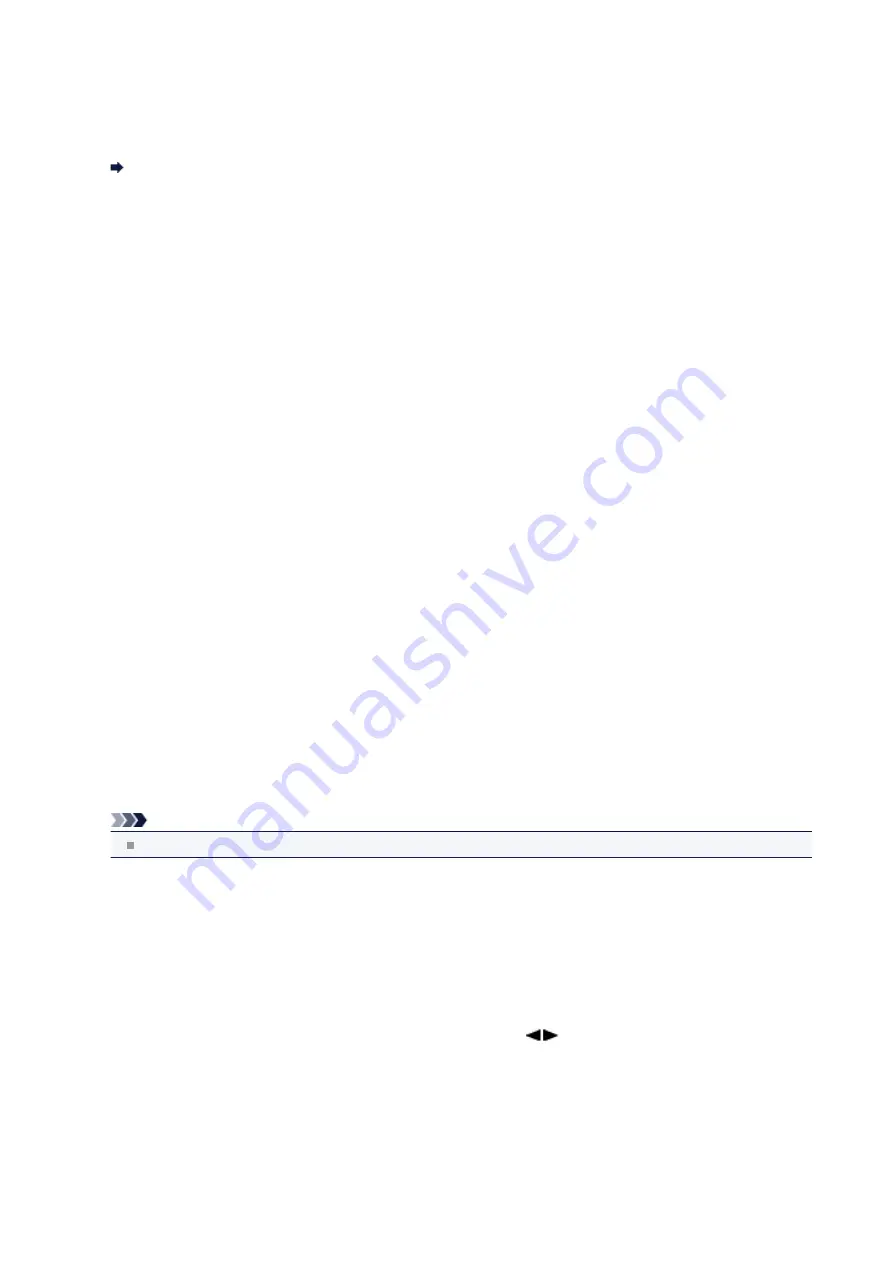
Dev. user settings
•
Date/time setting
Sets the current date and time.
Setting the Sender Information
•
Date display format
Sets the format of dates displayed on the LCD and printed on sent faxes and photos.
•
Summer time setting
Enables/disables the summer time setting. If you select
ON
, you can select additional sub-settings. This setting may
not be available depending on the country or region of purchase.
•
Start date/time
Sets the date and time that summer time starts.
Set month
: Specify the month.
Set week
: Specify the week.
Set day of week
: Specify the day of the week.
Set shift time
: Specify the hour (24-hour clock).
•
End date/time
Sets the date and time that summer time ends.
Set month
: Specify the month.
Set week
: Specify the week.
Set day of week
: Specify the day of the week.
Set shift time
: Specify the hour (24-hour clock).
•
Sound control
Selects the volume.
•
Keypad volume
Selects the beep volume when pressing the buttons on the operation panel.
•
Alarm volume
Selects the alarm volume.
•
Line monitor volume
Selects the line monitor volume.
•
Offhook alarm
Selects the alarm volume when the phone receiver is not put on the hook properly.
•
Country or region
Selects the country or region where you are using the machine.
Note
This setting may not be available depending on the country or region of purchase.
•
Language selection
Changes the language for LCD messages and menus.
Japanese / English / German / French / Italian / Spanish / Dutch / Portuguese / Norwegian / Swedish / Danish /
Finnish / Russian / Ukrainian / Polish / Czech / Slovak / Hungarian /Slovene / Romanian / Bulgarian / Turkish /
Greek / Estonian / Latvian / Lithuanian / Simplified Chinese / Traditional Chinese / Korean / Indonesian
•
Key repeat
Enables/Disables continuous input by pressing and holding down the
button when setting the number of
copies, the zoom ratio, etc.
125
Содержание MX450 series
Страница 1: ...MX450 series Online Manual Faxing English ...
Страница 113: ...MX450 series Online Manual Printing Copying English ...
Страница 115: ...Printing from a Computer Printing with Application Software that You are Using Printer Driver ...
Страница 116: ...Printing Using the Operation Panel of the Machine Printing Template Forms Such As Lined Paper or Graph Paper ...
Страница 133: ...5 Complete the setup Click OK When you execute print the document will be enlarged or reduced to fit to the page size ...
Страница 166: ...Adjusting Color Balance Adjusting Brightness Adjusting Intensity Adjusting Contrast ...
Страница 206: ...Printing Using the Operation Panel of the Machine Printing Template Forms Such As Lined Paper or Graph Paper ...
Страница 210: ...Printing from a Bluetooth Compliant Device Printing from Mobile Phone via Bluetooth Communication ...
Страница 214: ...Handling Precautions Shipping the Bluetooth Unit ...
Страница 216: ...Preparation to Use the Bluetooth Unit Bluetooth Unit Attaching to and Removing from the Printer ...
Страница 237: ...Bluetooth Settings Setting Bluetooth Printing Bluetooth settings Screen ...
Страница 259: ...MX450 series Online Manual Read Me First Useful Functions Available on the Machine Overview of the Machine English ...
Страница 268: ...Changing the Machine Settings Changing Machine Settings from Your Computer Changing the Machine Settings on the LCD 10 ...
Страница 271: ...Information about Network Connection Useful Information about Network Connection 13 ...
Страница 282: ...Main Components Front View Rear View Inside View Operation Panel 24 ...
Страница 298: ...Loading Paper Originals Loading Paper Loading Originals Inserting the USB Flash Drive 40 ...
Страница 311: ...Printing Area Printing Area Other Sizes than Letter Legal Envelopes Letter Legal Envelopes 53 ...
Страница 320: ...62 ...
Страница 324: ...Inserting the USB Flash Drive Inserting the USB Flash Drive Removing the USB Flash Drive 66 ...
Страница 327: ...Replacing a FINE Cartridge Replacing a FINE Cartridge Checking the Ink Status 69 ...
Страница 360: ...4 After wiping close the document feeder cover by pushing it until it clicks into place 5 Close the document tray 102 ...
Страница 365: ...Changing the Machine Settings Changing Machine Settings from Your Computer Changing the Machine Settings on the LCD 107 ...
Страница 389: ...Information about Network Connection Useful Information about Network Connection 131 ...
Страница 470: ...MX450 series Online Manual Scanning English ...
Страница 487: ...5 Select Select Source according to the items to be scanned 6 Select Auto scan for Paper Size then click OK ...
Страница 495: ...Scanned images are saved according to the settings ...
Страница 529: ...You can restore the settings in the displayed screen to the default settings ...
Страница 548: ......
Страница 553: ...Related Topic Basic Mode Tab ...
Страница 590: ...Related Topic Scanning in Advanced Mode Scanning Multiple Documents from the ADF Auto Document Feeder in Advanced Mode ...
Страница 601: ...Reset all adjustments saturation color balance brightness contrast histogram and tone curve ...
Страница 608: ... Output by page Outputs the scanned documents in the correct page order ...
Страница 612: ......
Страница 618: ...Useful Information on Scanning Adjusting Cropping Frames IJ Scan Utility Resolution Data Formats Color Matching ...
Страница 628: ...Other Scanning Methods Scanning with WIA Driver Scanning Using the Control Panel Windows XP Only ...
Страница 637: ......
Страница 654: ...MX450 series Online Manual Troubleshooting English ...
Страница 658: ...Problems with Printing Quality Print Results Not Satisfactory Ink Is Not Ejected ...
Страница 659: ...Problems with Scanning Problems with Scanning Scan Results Not Satisfactory Software Problems ...
Страница 660: ...Problems with Faxing Problems Sending Faxes Problems Receiving Faxes Cannot Send a Fax Clearly Telephone Problems ...
Страница 663: ...About Errors Messages Displayed If an Error Occurs A Message for Faxing Is Displayed on the LCD A Message Is Displayed ...
Страница 707: ...Problems with Printing Quality Print Results Not Satisfactory Ink Is Not Ejected ...
Страница 727: ...Problems with Scanning Problems with Scanning Scan Results Not Satisfactory Software Problems ...
Страница 747: ...Software Problems The E mail Client You Want to Use Does Not Appear in the Screen for Selecting an E mail Client ...
Страница 749: ...Problems with Faxing Problems Sending Faxes Problems Receiving Faxes Cannot Send a Fax Clearly Telephone Problems ...
Страница 764: ...Problems with Bluetooth Communication Printer Cannot be Registered Printing Does Not Start ...
Страница 776: ...About Errors Messages Displayed If an Error Occurs A Message for Faxing Is Displayed on the LCD A Message Is Displayed ...
Страница 801: ...1202 Cause The paper output cover is open Action Close the paper output cover ...
Страница 802: ...1250 Cause The paper output tray is closed Action Open the paper output tray to resume printing ...
Страница 803: ...1401 Cause The FINE cartridge is not installed Action Install the FINE cartridge ...
Страница 834: ...5B02 Cause Printer error has occurred Action Contact the service center ...
Страница 835: ...5B03 Cause Printer error has occurred Action Contact the service center ...
Страница 836: ...5B04 Cause Printer error has occurred Action Contact the service center ...
Страница 837: ...5B05 Cause Printer error has occurred Action Contact the service center ...
Страница 838: ...5B12 Cause Printer error has occurred Action Contact the service center ...
Страница 839: ...5B13 Cause Printer error has occurred Action Contact the service center ...
Страница 840: ...5B14 Cause Printer error has occurred Action Contact the service center ...
Страница 841: ...5B15 Cause Printer error has occurred Action Contact the service center ...
















































