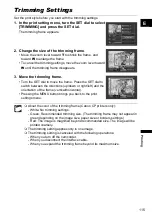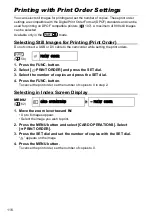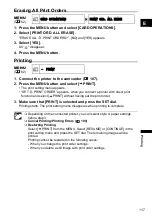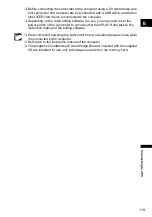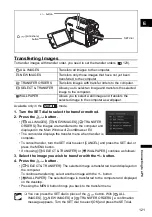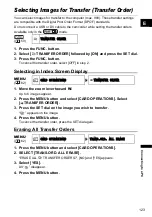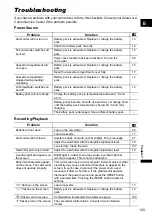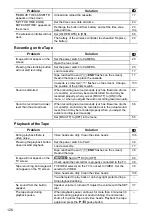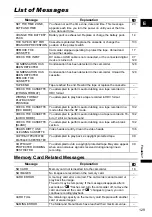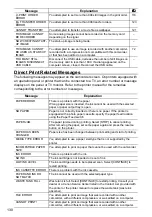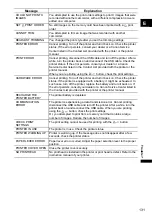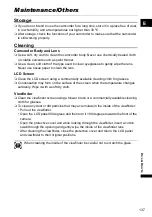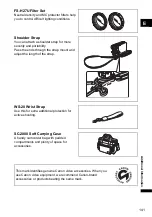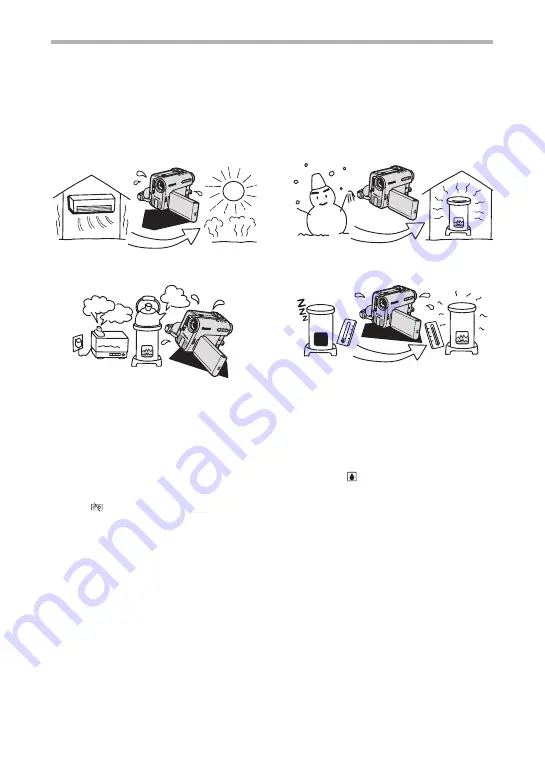
128
Condensation
Moving the camcorder rapidly between hot and cold temperatures may cause
condensation (water droplets) to form on its internal surfaces. Stop using the camcorder if
condensation is detected. Continued use may damage the camcorder.
Condensation may form in the following cases:
How to avoid condensation:
Unload the cassette, place the camcorder in an airtight plastic bag and let it adjust to
temperature changes slowly before removing it from the bag.
When condensation is detected:
The camcorder stops operating and the warning message “CONDENSATION HAS
BEEN DETECTED” appears for approx. 4 seconds and “
” starts flashing.
If a cassette is loaded, the warning message “REMOVE THE CASSETTE” appears
and “
” starts flashing. Remove the cassette immediately and leave the cassette
compartment open. Leaving the cassette in the camcorder may damage the tape.
A cassette cannot be loaded when condensation is detected.
Resuming use:
It takes about 1 hour until the water droplets evaporate. After the condensation warning
stops flashing, wait for 1 more hour before resuming use.
When the camcorder is moved from an
air-conditioned room to a warm, humid
place
When the camcorder is moved from a
cold place to a warm room
When the camcorder is left in a humid
room
When a cold room is heated rapidly