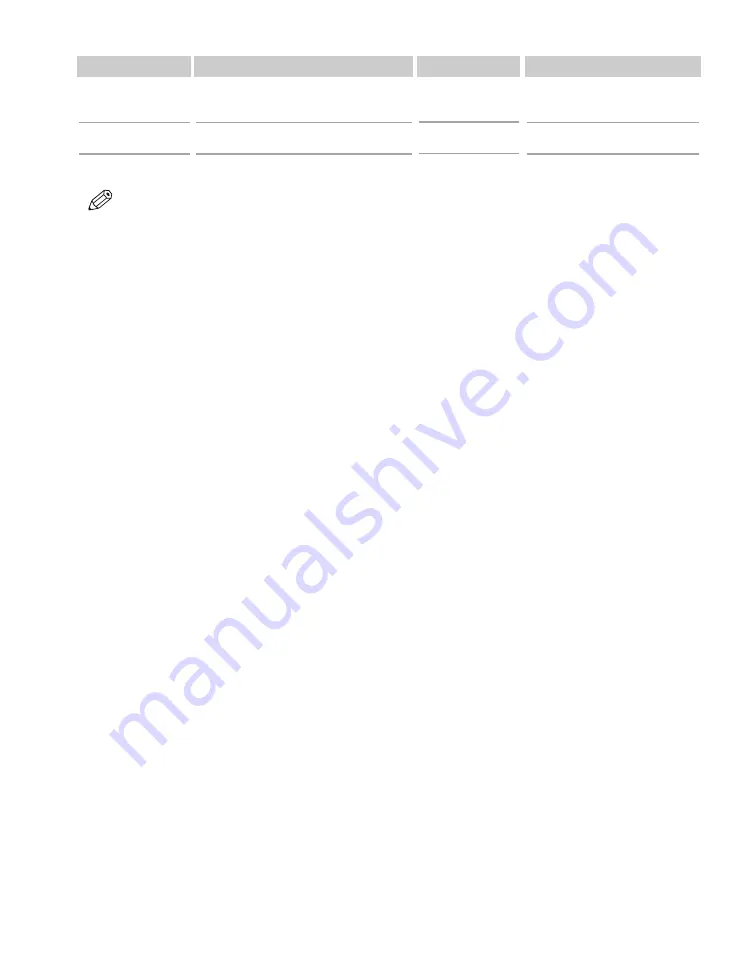
3-2
• Be sure to test print media before purchasing large quantities.
• For Canon print media, be sure to purchase the recommended print media types.
• Set the paper thickness lever to the left when loading paper other than envelopes, Banner Paper, and T-
Shirt Transfers. (
→
p. 1-4)
Description of print media
■
Plain Paper
The machine supports letter-, legal-, and A4-size paper in portrait orientation. You can use regular copier
paper, cotton bond paper, or typical letterhead. Your machine does not require special ink jet paper. Always
use paper without curls, folds, staples, or damaged edges. Look at the label on the package to see if the paper
has a preferred side for printing.
■
Envelopes
The machine can print on U.S. Commercial No. 10 and European DL envelopes. You may be able to load
other sizes, but Canon cannot guarantee consistent performance on these.
Do not use the following types of envelopes since they may cause problems:
• Envelopes with windows, holes, perforations, cutouts, and double flaps.
• Envelopes made with special coated paper or deeply embossed paper.
• Envelopes with peel-off sealing strips.
• Envelopes with letters enclosed.
■
Glossy Photo Paper GP-301
A high gloss, thick paper that produces the look and feel of a photograph.
■
Banner Paper BP-101
Specifically designed for printing one continuous sheet in a banner format. The connected sheets are divided
by perforations and you can print from two to six sheets at a time.
■
High Resolution Paper HR-101/HR-101N
Designed to produce near-photographic quality print output with sharp and vivid graphics.
■
Bubble Jet Paper LC-301
Developed for high quality printing with minimal or no smearing when in contact with water or damp
surfaces. This specially coated paper produces bright and vivid colors and stands up to normal office
highlighters.
■
Transparencies CF-102
Produce excellent contrast, sharpness, and color, creating crisp and professional overhead presentations.
Do not use normal transparencies in the machine as they do not absorb ink and may cause ink to run.
■
High Gloss Photo Film HG-201
A bright white finish film that lends striking visual power to charts, graphs, and photographic images. It
creates a sharper and more vivid color output than is possible with coated paper.
■
Glossy Photo Cards FM-101
Made from the same stock as Glossy Photo Paper, these cards allow you to print images over the entire area of
the card. Print the image so that it extends beyond the perforations and then trim off the unwanted white
margins.
NOTE
Print Media
Photo Paper Pro
T-Shirt Transfers
Size
4"
×
6" and Letter
Letter
Weight
Quantity
20 sheets (4"
×
6")
1 sheet (Letter)
1 sheet
















































