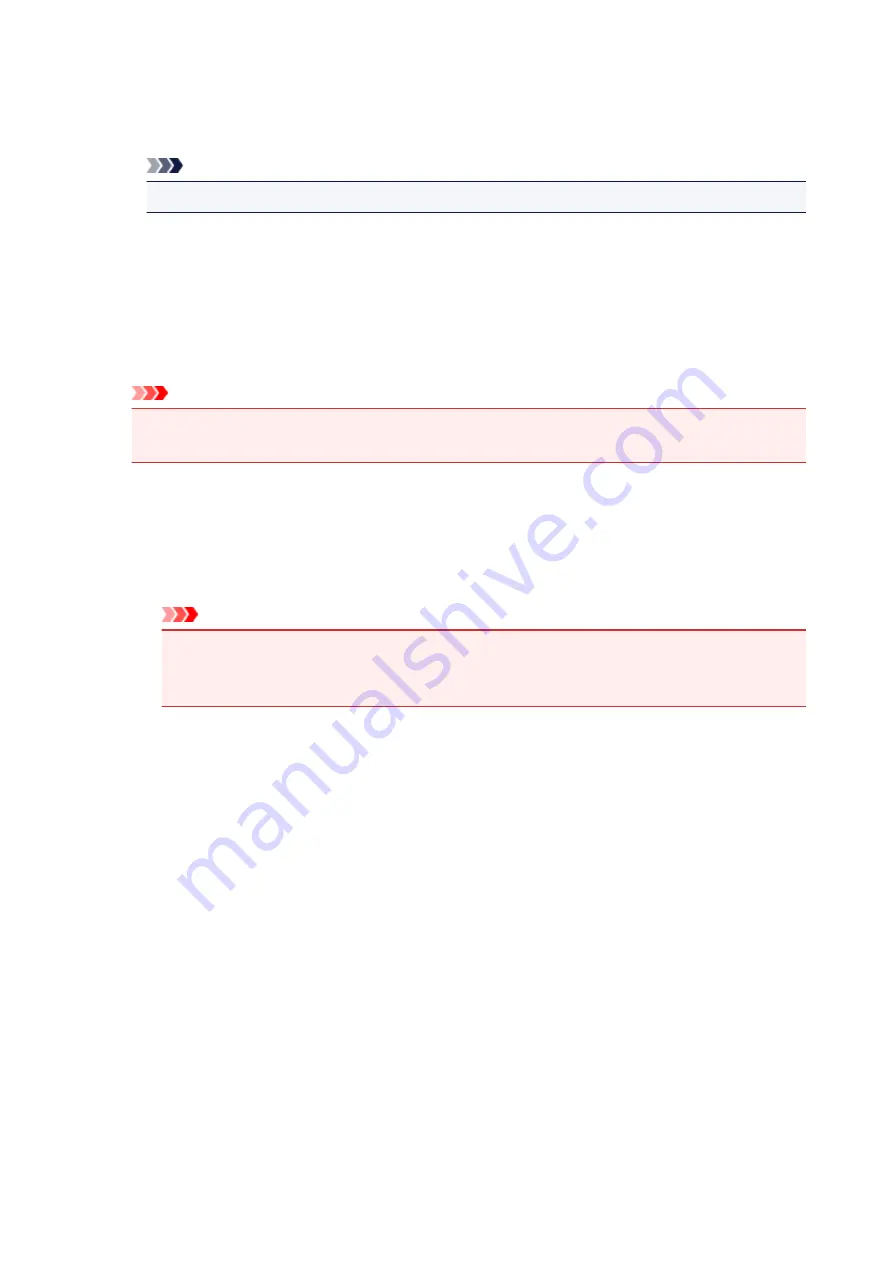
Color Variation Between Instances
Sets the amount of color change between neighboring patterns.
Select from
Large
,
Medium
, and
Small
.
Large
produces a large amount of change, and
Small
produces a small amount of change.
Note
•
Large
is about double the size of
Medium
, and
Small
is about half the size of
Medium
.
Matching Tab
Allows you to select the method for adjusting colors to match the type of document to be printed.
Color Correction
Allows you to select
Driver Matching
,
ICM
(
ICC Profile Matching
), or
None
to match the purpose of
the print operation.
Important
• When
Grayscale Printing
is checked on the
Main
tab,
Color Correction
appears grayed out
and is unavailable.
Driver Matching
With Canon Digital Photo Color, you can print sRGB data with color tints that most people prefer.
ICM (ICC Profile Matching)
Adjusts the colors by using an ICC profile when printing.
Specify the input profile and rendering intent to be used.
Important
• If the application software is set so that ICM is disabled,
ICM
(
ICC Profile Matching
) is
unavailable for
Color Correction
and the printer may not be able to print the image data
properly.
None
Disables color adjustment with the printer driver.
Input Profile
Specifies the input profile to be used when you select
ICM
(
ICC Profile Matching
) for
Color
Correction
.
Standard
The standard printer profile (sRGB), which supports the color space of ICM, is used. This is the
default setting.
Rendering Intent
Specifies the matching method to be used when you select
ICM
(
ICC Profile Matching
) for
Color
Correction
.
Saturation
This method reproduces images even more vividly than the
Perceptual
method.
Perceptual
This method reproduces images by focusing on colors that most people find desirable. Select
this method to print photos.
Relative Colorimetric
When image data is converted to the color space of the printer, this method converts the image
data so the color reproduction approximates the shared color regions. Select this method to print
472
Содержание MG5700 Series
Страница 26: ...Using the Machine Printing Photos from a Computer Copying Originals 26 ...
Страница 47: ...13 When connection is complete click Back until the screen below appears Proceed with the setup 47 ...
Страница 121: ...4 The senior clerk selects Advanced management from 5 For Select how to manage the senior clerk selects Set 121 ...
Страница 124: ...11 On Printers tab check that all printers are selected 12 On Apps tab set only Evernote app to 124 ...
Страница 128: ...6 On the Printers tab select printer to be used 7 On the Apps tab set the Evernote and Facebook apps to 128 ...
Страница 155: ...Loading Paper Loading Plain Paper Photo Paper Loading Envelopes 155 ...
Страница 172: ...Replacing Ink Replacing Ink Checking Ink Status 172 ...
Страница 178: ...When an ink tank is out of ink replace it immediately with a new one Ink Tips 178 ...
Страница 214: ...Keeping Print Quality High Transporting Your Printer Legal Restrictions on Scanning Copying Specifications 214 ...
Страница 215: ...Safety Safety Precautions Regulatory Information 215 ...
Страница 220: ...Main Components and Their Use Main Components Power Supply LCD and Operation Panel 220 ...
Страница 221: ...Main Components Front View Rear View Inside View Operation Panel 221 ...
Страница 223: ... 10 platen glass Load an original here 223 ...
Страница 243: ...Note The effects of the quiet mode may be less depending on the print quality settings 243 ...
Страница 254: ...Using Machine with Direct Connection 254 ...
Страница 258: ...Language selection Changes the language for messages and menus on the LCD 258 ...
Страница 265: ...Network Connection Network Connection Tips 265 ...
Страница 313: ...5 Delete Deletes the selected IP address from the list 313 ...
Страница 361: ...Printing Area Printing Area Other Sizes than Letter Legal Envelopes Letter Legal Envelopes 361 ...
Страница 392: ...Note Selecting Scaled changes the printable area of the document 392 ...
Страница 403: ...Related Topic Changing the Printer Operation Mode 403 ...
Страница 425: ...Adjusting Color Balance Adjusting Brightness Adjusting Intensity Adjusting Contrast 425 ...
Страница 431: ...Adjusting Intensity Adjusting Contrast 431 ...
Страница 511: ...Printing Using Canon Application Software My Image Garden Guide Easy PhotoPrint Guide 511 ...
Страница 513: ...Printing Using a Web Service Using PIXMA MAXIFY Cloud Link Printing with Google Cloud Print 513 ...
Страница 528: ...Printing from Smartphone Tablet Printing Directly from Smartphone Tablet Printing Using a Web Service 528 ...
Страница 540: ...Printing Using a Web Service Using PIXMA MAXIFY Cloud Link Printing with Google Cloud Print 540 ...
Страница 544: ...Printing Using Operation Panel Printing Templates Such as Lined or Graph Paper 544 ...
Страница 563: ...Two Sided Copying 563 ...
Страница 596: ...5 Select Select Source according to the items to be scanned 6 Select Auto scan for Paper Size then click OK 596 ...
Страница 659: ...Instructions Opens this guide Defaults You can restore the settings in the displayed screen to the default settings 659 ...
Страница 669: ...669 ...
Страница 687: ...687 ...
Страница 726: ...Adjusting Cropping Frames ScanGear 726 ...
Страница 750: ...Other Scanning Methods Scanning with WIA Driver Scanning Using the Control Panel Windows XP Only 750 ...
Страница 754: ...Scanning starts then the scanned image appears in the application 754 ...
Страница 761: ...Scanning Tips Resolution Data Formats Color Matching 761 ...
Страница 787: ...6 Select the application you want to start after scanning in Application Settings 7 Click OK 787 ...
Страница 788: ...The responses will be executed according to the specified settings when you start scanning from the operation panel 788 ...
Страница 793: ...Network Communication Problems Cannot Find Machine on Network Network Connection Problems Other Network Problems 793 ...
Страница 799: ...If icon is displayed Go to check 4 Cannot Find Machine During Wireless LAN Setup Check 4 799 ...
Страница 805: ...Note For Windows you can use the Setup CD ROM to redo setup 805 ...
Страница 829: ...Problems while Printing Scanning from Smartphone Tablet Cannot Print Scan from Smartphone Tablet 829 ...
Страница 886: ...Software Problems The E mail Client You Want to Use Does Not Appear in the Screen for Selecting an E mail Client 886 ...
Страница 938: ...1250 Cause Paper output tray is closed What to Do Open the paper output tray and resume printing 938 ...
Страница 940: ...1401 Cause Print head may be damaged What to Do Contact your nearest Canon service center to request a repair 940 ...
Страница 941: ...1403 Cause Print head may be damaged What to Do Contact your nearest Canon service center to request a repair 941 ...
Страница 942: ...1405 Cause Print head may be damaged What to Do Contact your nearest Canon service center to request a repair 942 ...
Страница 948: ...1551 Cause Used genuine Canon ink tanks were detected What to Do Press the machine s OK button 948 ...
Страница 949: ...1552 Cause Genuine Canon ink tanks have been installed What to Do Press the machine s OK button 949 ...
Страница 951: ...1660 Cause A ink tank is not installed What to Do Install the ink tank 951 ...
Страница 972: ...2700 Cause An error occurred during copying and some time elapsed What to Do Press the OK button and retry copying 972 ...
Страница 978: ...3407 Cause Loading next sheet is required What to Do Load the next sheet and press the machine s OK button 978 ...
Страница 992: ...5B00 Cause Printer error has occurred What to Do Contact your nearest Canon service center to request a repair 992 ...
Страница 993: ...5B01 Cause Printer error has occurred What to Do Contact your nearest Canon service center to request a repair 993 ...
Страница 994: ...5B12 Cause Printer error has occurred What to Do Contact your nearest Canon service center to request a repair 994 ...
Страница 995: ...5B13 Cause Printer error has occurred What to Do Contact your nearest Canon service center to request a repair 995 ...
Страница 996: ...5B14 Cause Printer error has occurred What to Do Contact your nearest Canon service center to request a repair 996 ...
Страница 997: ...5B15 Cause Printer error has occurred What to Do Contact your nearest Canon service center to request a repair 997 ...
















































