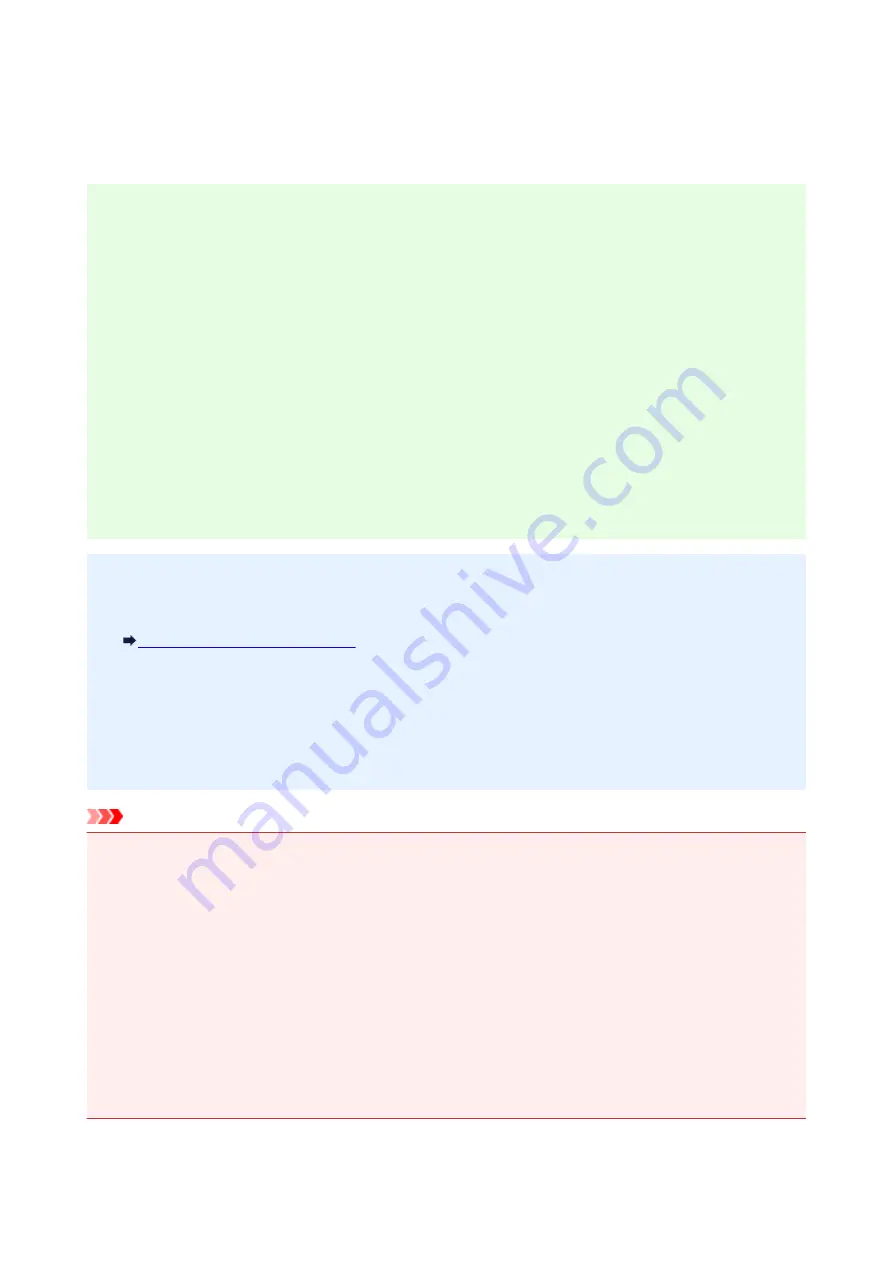
Administrator Password
Depending on the printer you are using, an administrator password is specified at the time of purchase.
The password is either "canon" or the printer serial number if it is specified.
Model whose administrator password is specified as "canon":
• The administrator password is specified as "canon" for the models below.
MG7500 series, MG6700 series, MG6600 series, MG5600 series
MG2900 series, MX490 series, MB5300 series, MB5000 series
MB2300 series, MB2000 series, E480 series, E460 series
iP110 series, iB4000 series, PRO-100S series, PRO-10S series
• At the time of purchase, the user name "ADMIN" is also specified for the models above.
• The following character restrictions apply to the password that you change:
◦ Set the password by using 0 to 32 characters.
◦ The allowed characters are single-byte alphanumeric characters.
◦ For security reasons, we recommend you use 6 and more alphanumeric characters.
Model whose serial number is used as the administrator password:
• For the models other than the above, the printer serial number is used as the administrator password.
Where Serial Number Is Located
• The following character restrictions apply to the password that you change:
◦ Set the password by using 4 to 32 characters.
◦ The allowed characters are single-byte alphanumeric characters.
◦ For security reasons, we recommend you use 6 and more alphanumeric characters.
Important
• You can change the password using one of the tools below. (Some tools may not be available
depending on the printer you are using.)
• operation panel of the printer
• IJ Network Tool
• printer information screen displayed on some Canon application software
• If the password has been changed while you are sharing the printer and you do not know the password,
ask the administrator of the printer you are using.
• Set the password back to the default setting by initializing the printer settings.
For more on initializing the printer, search for "UG067" or "UG505" on your printer's Online Manual and
see the instructions shown.
366
Содержание MG5700 Series
Страница 26: ...Using the Machine Printing Photos from a Computer Copying Originals 26 ...
Страница 47: ...13 When connection is complete click Back until the screen below appears Proceed with the setup 47 ...
Страница 121: ...4 The senior clerk selects Advanced management from 5 For Select how to manage the senior clerk selects Set 121 ...
Страница 124: ...11 On Printers tab check that all printers are selected 12 On Apps tab set only Evernote app to 124 ...
Страница 128: ...6 On the Printers tab select printer to be used 7 On the Apps tab set the Evernote and Facebook apps to 128 ...
Страница 155: ...Loading Paper Loading Plain Paper Photo Paper Loading Envelopes 155 ...
Страница 172: ...Replacing Ink Replacing Ink Checking Ink Status 172 ...
Страница 178: ...When an ink tank is out of ink replace it immediately with a new one Ink Tips 178 ...
Страница 214: ...Keeping Print Quality High Transporting Your Printer Legal Restrictions on Scanning Copying Specifications 214 ...
Страница 215: ...Safety Safety Precautions Regulatory Information 215 ...
Страница 220: ...Main Components and Their Use Main Components Power Supply LCD and Operation Panel 220 ...
Страница 221: ...Main Components Front View Rear View Inside View Operation Panel 221 ...
Страница 223: ... 10 platen glass Load an original here 223 ...
Страница 243: ...Note The effects of the quiet mode may be less depending on the print quality settings 243 ...
Страница 254: ...Using Machine with Direct Connection 254 ...
Страница 258: ...Language selection Changes the language for messages and menus on the LCD 258 ...
Страница 265: ...Network Connection Network Connection Tips 265 ...
Страница 313: ...5 Delete Deletes the selected IP address from the list 313 ...
Страница 361: ...Printing Area Printing Area Other Sizes than Letter Legal Envelopes Letter Legal Envelopes 361 ...
Страница 392: ...Note Selecting Scaled changes the printable area of the document 392 ...
Страница 403: ...Related Topic Changing the Printer Operation Mode 403 ...
Страница 425: ...Adjusting Color Balance Adjusting Brightness Adjusting Intensity Adjusting Contrast 425 ...
Страница 431: ...Adjusting Intensity Adjusting Contrast 431 ...
Страница 511: ...Printing Using Canon Application Software My Image Garden Guide Easy PhotoPrint Guide 511 ...
Страница 513: ...Printing Using a Web Service Using PIXMA MAXIFY Cloud Link Printing with Google Cloud Print 513 ...
Страница 528: ...Printing from Smartphone Tablet Printing Directly from Smartphone Tablet Printing Using a Web Service 528 ...
Страница 540: ...Printing Using a Web Service Using PIXMA MAXIFY Cloud Link Printing with Google Cloud Print 540 ...
Страница 544: ...Printing Using Operation Panel Printing Templates Such as Lined or Graph Paper 544 ...
Страница 563: ...Two Sided Copying 563 ...
Страница 596: ...5 Select Select Source according to the items to be scanned 6 Select Auto scan for Paper Size then click OK 596 ...
Страница 659: ...Instructions Opens this guide Defaults You can restore the settings in the displayed screen to the default settings 659 ...
Страница 669: ...669 ...
Страница 687: ...687 ...
Страница 726: ...Adjusting Cropping Frames ScanGear 726 ...
Страница 750: ...Other Scanning Methods Scanning with WIA Driver Scanning Using the Control Panel Windows XP Only 750 ...
Страница 754: ...Scanning starts then the scanned image appears in the application 754 ...
Страница 761: ...Scanning Tips Resolution Data Formats Color Matching 761 ...
Страница 787: ...6 Select the application you want to start after scanning in Application Settings 7 Click OK 787 ...
Страница 788: ...The responses will be executed according to the specified settings when you start scanning from the operation panel 788 ...
Страница 793: ...Network Communication Problems Cannot Find Machine on Network Network Connection Problems Other Network Problems 793 ...
Страница 799: ...If icon is displayed Go to check 4 Cannot Find Machine During Wireless LAN Setup Check 4 799 ...
Страница 805: ...Note For Windows you can use the Setup CD ROM to redo setup 805 ...
Страница 829: ...Problems while Printing Scanning from Smartphone Tablet Cannot Print Scan from Smartphone Tablet 829 ...
Страница 886: ...Software Problems The E mail Client You Want to Use Does Not Appear in the Screen for Selecting an E mail Client 886 ...
Страница 938: ...1250 Cause Paper output tray is closed What to Do Open the paper output tray and resume printing 938 ...
Страница 940: ...1401 Cause Print head may be damaged What to Do Contact your nearest Canon service center to request a repair 940 ...
Страница 941: ...1403 Cause Print head may be damaged What to Do Contact your nearest Canon service center to request a repair 941 ...
Страница 942: ...1405 Cause Print head may be damaged What to Do Contact your nearest Canon service center to request a repair 942 ...
Страница 948: ...1551 Cause Used genuine Canon ink tanks were detected What to Do Press the machine s OK button 948 ...
Страница 949: ...1552 Cause Genuine Canon ink tanks have been installed What to Do Press the machine s OK button 949 ...
Страница 951: ...1660 Cause A ink tank is not installed What to Do Install the ink tank 951 ...
Страница 972: ...2700 Cause An error occurred during copying and some time elapsed What to Do Press the OK button and retry copying 972 ...
Страница 978: ...3407 Cause Loading next sheet is required What to Do Load the next sheet and press the machine s OK button 978 ...
Страница 992: ...5B00 Cause Printer error has occurred What to Do Contact your nearest Canon service center to request a repair 992 ...
Страница 993: ...5B01 Cause Printer error has occurred What to Do Contact your nearest Canon service center to request a repair 993 ...
Страница 994: ...5B12 Cause Printer error has occurred What to Do Contact your nearest Canon service center to request a repair 994 ...
Страница 995: ...5B13 Cause Printer error has occurred What to Do Contact your nearest Canon service center to request a repair 995 ...
Страница 996: ...5B14 Cause Printer error has occurred What to Do Contact your nearest Canon service center to request a repair 996 ...
Страница 997: ...5B15 Cause Printer error has occurred What to Do Contact your nearest Canon service center to request a repair 997 ...
















































