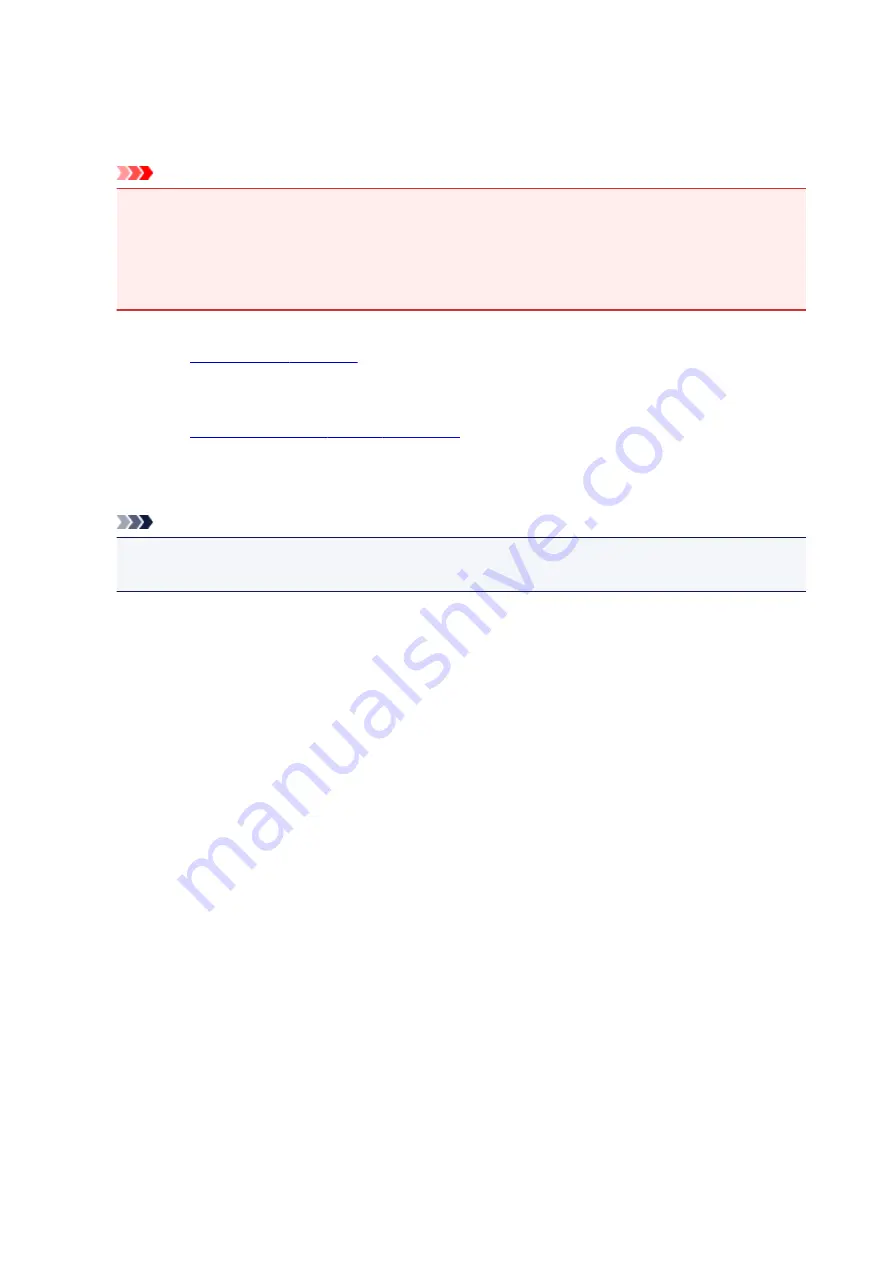
Collate
Check this check box to group together the pages of each copy when you want to print multiple copies.
Uncheck this check box when you want to print with all pages of the same page number grouped
together.
Important
• When the application software that you used to create the document has the same function, give
priority to the printer driver settings. However, if the print results are not acceptable, specify the
function settings on the application software. When you specify the number of copies and the
printing order with both the application and this printer driver, the number of copies may be
multiplied numbers of the two settings or the specified printing order may not be enabled.
Print Options...
Changes detailed printer driver settings for print data that is sent from applications.
Stamp/Background... (Stamp...)
.
The
Stamp
function allows you to print a stamp text or a bitmap over or behind document data. It also
allows you to print date, time and user name. The
Background
function allows you to print a light
illustration behind the document data.
Note
• With the XPS printer driver, the
Stamp/Background...
button has become the
Stamp...
button and
only the stamp function can be used.
Depending on the type of printer driver you are using and the environment,
Stamp
and
Background
may not be available.
Custom Paper Size dialog box
This dialog box allows you to specify the size (width and height) of the custom paper.
Units
Select the unit for entering a user-defined paper size.
Paper Size
Specifies the
Width
and the
Height
of the custom paper. Measurement is shown according to the
units specified in
Units
.
Page Layout Printing dialog box
This dialog box allows you to select the number of document pages to be placed on one sheet of paper,
the page order, and whether a page border line is to be printed around each document page.
The settings specified in this dialog box can be confirmed in the settings preview on the printer driver.
Preview Icon
Shows the settings made on the
Page Layout Printing
dialog box.
You can check what the print result will look like before you actually print the data.
Pages
Specifies the number of document pages to fit on one sheet.
Page Order
Specifies the document orientation to be printed on a sheet of paper.
443
Содержание MG3600 series
Страница 25: ...Using the Machine Printing Photos from a Computer Copying Originals 25 ...
Страница 29: ...My Image Garden Guide Mac OS 29 ...
Страница 32: ...Note For details on copy features see Copying 32 ...
Страница 116: ...4 The senior clerk selects Advanced management from 5 For Select how to manage the senior clerk selects Set 116 ...
Страница 119: ...11 On Printers tab check that all printers are selected 12 On Apps tab set only Evernote app to 119 ...
Страница 123: ...6 On the Printers tab select printer to be used 7 On the Apps tab set the Evernote and Facebook apps to 123 ...
Страница 149: ...Loading Paper Loading Plain Paper Photo Paper Loading Envelopes 149 ...
Страница 162: ...Replacing a FINE Cartridge Replacing a FINE Cartridge Checking Ink Status 162 ...
Страница 200: ...Keeping Print Quality High Transporting Your Printer Legal Restrictions on Scanning Copying Specifications 200 ...
Страница 201: ...Safety Safety Precautions Regulatory Information 201 ...
Страница 206: ...Main Components and Their Use Main Components Power Supply 206 ...
Страница 207: ...Main Components Front View Rear View Inside View Operation Panel 207 ...
Страница 229: ...Note The effects of the quiet mode may be less depending on the print quality settings 229 ...
Страница 232: ...Changing Settings from Operation Panel Quiet setting Turning on off Machine Automatically 232 ...
Страница 237: ...Network Connection Network Connection Tips 237 ...
Страница 285: ...5 Delete Deletes the selected IP address from the list 285 ...
Страница 331: ...Printing Area Printing Area Other Sizes than Letter Legal Envelopes Letter Legal Envelopes 331 ...
Страница 340: ...Printing Printing from Computer Printing from Smartphone Tablet Printing from Digital Camera 340 ...
Страница 359: ...Note Selecting Scaled changes the printable area of the document 359 ...
Страница 392: ...Adjusting Color Balance Adjusting Brightness Adjusting Intensity Adjusting Contrast 392 ...
Страница 398: ...Adjusting Intensity Adjusting Contrast 398 ...
Страница 478: ...Printing Using Canon Application Software My Image Garden Guide Easy PhotoPrint Guide 478 ...
Страница 480: ...Printing Using a Web Service Using PIXMA MAXIFY Cloud Link Printing with Google Cloud Print 480 ...
Страница 494: ...Printing from Smartphone Tablet Printing Directly from Smartphone Tablet Printing Using a Web Service 494 ...
Страница 504: ...Printing Using a Web Service Using PIXMA MAXIFY Cloud Link Printing with Google Cloud Print 504 ...
Страница 519: ...Scanning Scanning from Computer Windows Scanning from Computer Mac OS Scanning Using Smartphone Tablet 519 ...
Страница 535: ...5 Select Select Source according to the items to be scanned 6 Select Auto scan for Paper Size then click OK 535 ...
Страница 578: ...Defaults You can restore the settings in the displayed screen to the default settings 578 ...
Страница 580: ...Instructions Opens this guide Defaults You can restore the settings in the displayed screen to the default settings 580 ...
Страница 590: ...590 ...
Страница 608: ...608 ...
Страница 647: ...Adjusting Cropping Frames ScanGear 647 ...
Страница 671: ...Other Scanning Methods Scanning with WIA Driver Scanning Using the Control Panel Windows XP Only 671 ...
Страница 675: ...Scanning starts then the scanned image appears in the application 675 ...
Страница 682: ...Scanning Tips Resolution Data Formats Color Matching 682 ...
Страница 696: ...Network Communication Problems Cannot Find Machine on Network Network Connection Problems Other Network Problems 696 ...
Страница 705: ...Note For Windows you can use the Setup CD ROM to redo setup 705 ...
Страница 729: ...Problems while Printing Scanning from Smartphone Tablet Cannot Print Scan from Smartphone Tablet 729 ...
Страница 739: ...Back of Paper Is Smudged Vertical Line Next to Image Uneven or Streaked Colors 739 ...
Страница 785: ...Software Problems The E mail Client You Want to Use Does Not Appear in the Screen for Selecting an E mail Client 785 ...
Страница 820: ...For paper jam support codes see also List of Support Code for Error Paper Jams 820 ...
Страница 836: ...1202 Cause Paper output cover is open What to Do Close the paper output cover 836 ...
Страница 837: ...1250 Cause Paper output tray is closed What to Do Open the paper output tray and resume printing 837 ...
Страница 876: ...5B02 Cause Printer error has occurred What to Do Contact your nearest Canon service center to request a repair 876 ...
Страница 877: ...5B03 Cause Printer error has occurred What to Do Contact your nearest Canon service center to request a repair 877 ...
Страница 878: ...5B04 Cause Printer error has occurred What to Do Contact your nearest Canon service center to request a repair 878 ...
Страница 879: ...5B05 Cause Printer error has occurred What to Do Contact your nearest Canon service center to request a repair 879 ...
Страница 880: ...5B12 Cause Printer error has occurred What to Do Contact your nearest Canon service center to request a repair 880 ...
Страница 881: ...5B13 Cause Printer error has occurred What to Do Contact your nearest Canon service center to request a repair 881 ...
Страница 882: ...5B14 Cause Printer error has occurred What to Do Contact your nearest Canon service center to request a repair 882 ...
Страница 883: ...5B15 Cause Printer error has occurred What to Do Contact your nearest Canon service center to request a repair 883 ...






























