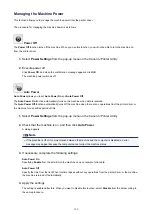Aligning the Print Head Position Automatically from Your Computer
Print head alignment corrects the installation positions of the print head and improves deviated colors and lines.
This machine supports two head alignment methods: automatic head alignment and manual head alignment. Normally,
the machine is set for automatic head alignment. If the printing results of automatic print head alignment are not
satisfactory,
.
The procedure for performing automatic print head alignment is as follows:
Print Head Alignment
1.
Select
Test Print
from the pop-up menu on the Canon IJ Printer Utility
2.
Click the
Print Head Alignment
icon
A message is displayed.
3.
Load paper in the machine
Load one sheet of A4 size or Letter size plain paper into the front tray.
Note
■
The number of sheets to be used differs when you select the manual head alignment.
4.
Print head alignment pattern printing
Make sure that the machine is on and click
Align Print Head
.
The adjustment pattern is printed.
Important
■
Do not open the paper output cover while printing is in progress.
5.
Adjustment pattern scanning
After the adjustment pattern is printed, a message is displayed.
As instructed in the message, load the adjustment pattern onto the platen, and press the
Start
button on the
machine.
Print head alignment starts.
Note
■
After head alignment is completed, you can print and check the current setting. To do so, click the
Print Head
Alignment
icon and when the message is displayed, click
Print Alignment Value
.
116
Содержание MG3560
Страница 15: ...Note The designs of PREMIUM Contents provided in this page are subject to change without prior notice 15...
Страница 46: ...Safety Guide Safety Precautions Regulatory and Safety Information 46...
Страница 51: ...Main Components and Basic Operations Main Components About the Power Supply of the Machine 51...
Страница 52: ...Main Components Front View Rear View Inside View Operation Panel 52...
Страница 64: ...Loading Paper Originals Loading Paper Loading Originals 64...
Страница 77: ...Printing Area Printing Area Other Sizes than Letter Legal Envelopes Letter Legal Envelopes 77...
Страница 87: ...Replacing a FINE Cartridge Replacing a FINE Cartridge Checking the Ink Status 87...
Страница 122: ...Note When performing Bottom Plate Cleaning again be sure to use a new piece of paper 122...
Страница 136: ...Changing the Machine Settings Using the Operation Panel About Quiet setting Turning on off the Machine Automatically 136...
Страница 139: ...Information about Network Connection Useful Information about Network Connection 139...
Страница 147: ...About Network Communication Changing and Confirming Network Settings Appendix for Network Communication 147...
Страница 160: ...Note This machine supports WPA PSK WPA Personal and WPA2 PSK WPA2 Personal 160...
Страница 167: ...Appendix for Network Communication Using the Card Slot over a Network About Technical Terms Restrictions 167...