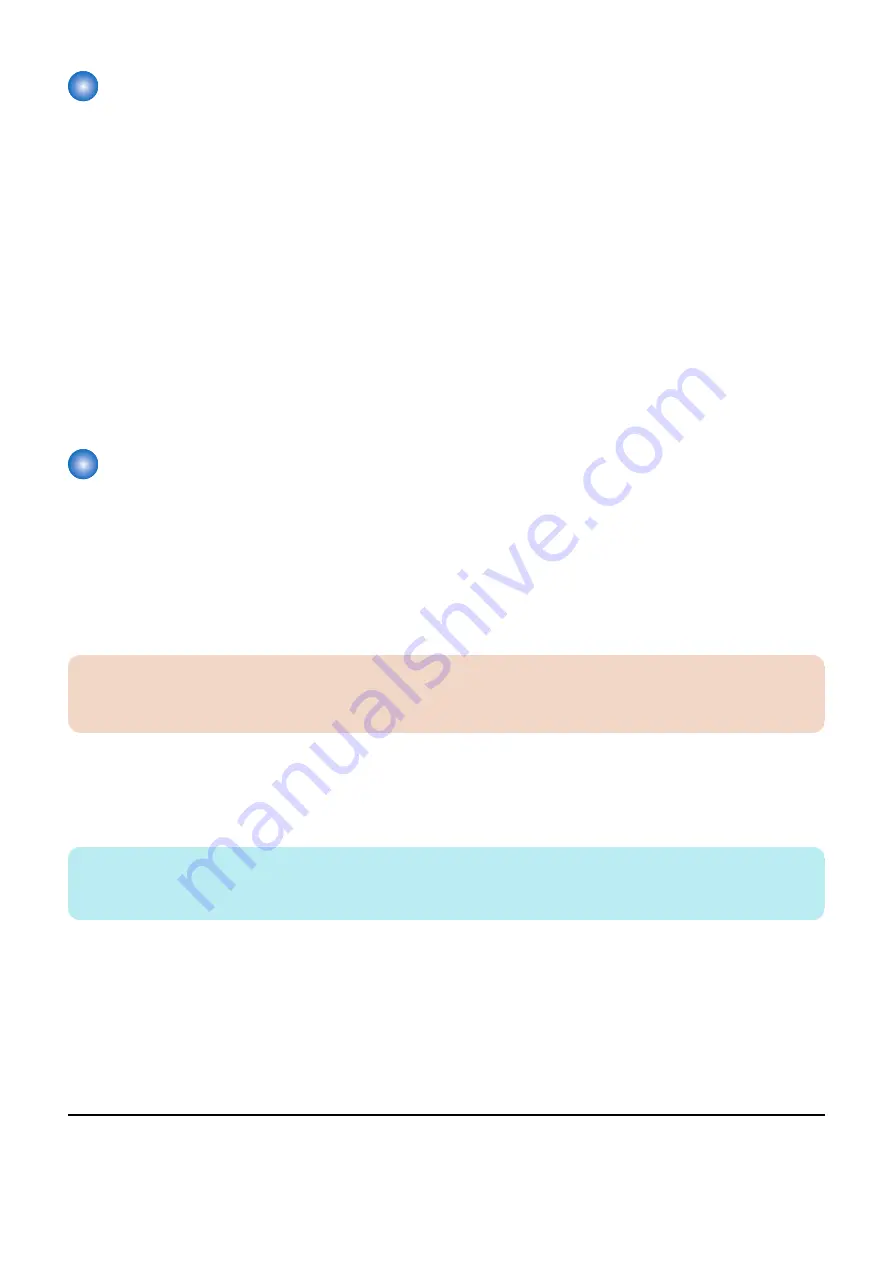
Servicing Notes
• After clearing the Main Controller PCB, initialization of the E-RDS setting (ERDS-DAT) and a communication test (COM-
TEST) need to be performed. If this work is omitted, an error may occur when counters are sent to UGW.
After replacing the Main Controller PCB, all the settings need to be reconfigured.
• Do not change the values of the following service modes unless otherwise instructed.
If they are changed, a communication error will occur with UGW.
• Port number of UGW
[COPIER] > [FUNCTION] > [INSTALL] > [RGW-PORT]
Default: 443
• If the e-Maintenance/imageWARE Remote contract of the device becomes invalid, be sure to turn OFF the E-RDS setting
(E-RDS: 0).
• When the E-RDS function is enabled, a communication test can be performed from [Check Counter] of the Control Panel of
the host machine.
*1
When conducting a communication test from [Check Counter], pay attention to the following points:
• During a communication test, do not take any actions such as pressing a key. Actions are not accepted until the
communication test is completed (actions are ignored).
• When a communication test is being conducted from service mode or from [Check Counter], do not conduct a
communication test from the other. This operation is not guaranteed.
Setting Procedure
■ Preparation
Since this function communicates with the UGW server, it is necessary to connect to the external network.
Check the following items, and make the settings if not yet set.
• IP address settings
• DNS server settings
• Proxy server settings
*2
• Installation of CA certificate (arbitrary
*3
)
CAUTION:
• Obtain the information on the network environment from the system administrator of the user.
• When having changed the network settings, turn OF and then ON the main power of the machine.
■ Procedure for Setting E-RDS
1. In the following service mode, select the following service mode to initialize the E-RDS setting values:
• COPIER > FUNCTION > CLEAR > ERDS-DAT
NOTE:
This operation initializes the E-RDS settings to factory setting values.
For the setting values to be initialized, see the section of
“Setting values and data to be initialized” on page 70
2. Enable the E-RDS function in the following service mode, and perform a communication test.
1. Select the following item:
• COPIER > FUNCTION > INSTALL > ERDS
*1. The user can perform a communication test or browse the result of communication test.
If the communication results in failure, an error code (hexadecimal number, 8 digit) is displayed on the Control Panel.
*2. If authentication is necessary, make the settings of the authentication information as well.
*3. When using a certificate other than those pre-installed in the device
3. Technical Explanation (System)
69
Содержание MF735C Series
Страница 1: ...Revision 2 0 MF735C Series Service Manual ...
Страница 13: ...Product Overview 1 Product Lineup 5 Specifications 7 Parts Name 10 ...
Страница 23: ...No Name 6 Home key 7 Stop key 8 NFC Near Field Communication mark 1 Product Overview 14 ...
Страница 81: ...Periodical Service 4 Periodically Replaced Parts 73 Consumable Parts 74 Periodical Services 75 ...
Страница 82: ...Periodically Replaced Parts This machine does not have any periodically replaced parts 4 Periodical Service 73 ...
Страница 83: ...Consumable Parts This machine does not have any consumable parts 4 Periodical Service 74 ...
Страница 84: ...Periodical Services This machine does not require any periodical service 4 Periodical Service 75 ...
Страница 86: ...List of Parts Major Units ADF Reader 1 2 No Name 1 ADF Unit 2 Reader Unit 5 Parts Replacement and Cleaning 77 ...
Страница 118: ... Procedure 1 Remove the ADF Sensor Unit 2x 5 Parts Replacement and Cleaning 109 ...
Страница 119: ...2 Remove the ADF Sensor Unit CAUTION Be careful not to lose the springs 5 Parts Replacement and Cleaning 110 ...
Страница 144: ... Procedure 1 Remove the Memory Relay PCB 2x 1x 5 Parts Replacement and Cleaning 135 ...
Страница 149: ...10 Loosen the screws and remove the Laser Scanner Unit Fixation Pins 2x 5 Parts Replacement and Cleaning 140 ...
Страница 159: ...3 Remove the PCB Holder 3x 4 Remove the Drum Motor 4x 1x 5 Parts Replacement and Cleaning 150 ...
Страница 180: ...7 Remove the Registration Unit 2x 5 Parts Replacement and Cleaning 171 ...
Страница 181: ...Adjustment 6 Adjustment at Parts Replacement 173 ...
Страница 211: ...Troubleshooting 7 Test Print 203 Troubleshooting Items 216 Debug Log 219 ...
Страница 230: ...Error Jam Alarm 8 Overview 222 Error Code 225 Jam Code 232 Alarm Code 235 ...
Страница 346: ...Installation 10 Copy Control Interface Kit C1 338 MiCARD Attachment Kit B1 345 Copy Card Reader F1 351 ...
Страница 353: ...17 2x 18 1x 19 20 21 Connect the power plug to the outlet 22 Turn ON the main power switch 10 Installation 344 ...
Страница 356: ...6 7 8 9 2x 10 1x 10 Installation 347 ...
Страница 357: ...11 12 Installing the Card Reader 1 1x M4x16 2 10 Installation 348 ...
Страница 358: ...3 4 NOTE Be sure that it does not protrude from the depression 5 6 7 1x 10 Installation 349 ...
Страница 359: ...8 3x 9 1x 1x 10 Connect the power plug to the outlet 11 Turn ON the main power switch 10 Installation 350 ...
Страница 362: ...4 2x 5 NOTE Release the claw while opening the Right Cover Unit in the direction of the arrow 6 7 10 Installation 353 ...
Страница 372: ...APPENDICES Service Tools 364 General Circuit Diagram 365 Backup Data List 368 Soft counter specifications 370 ...






























