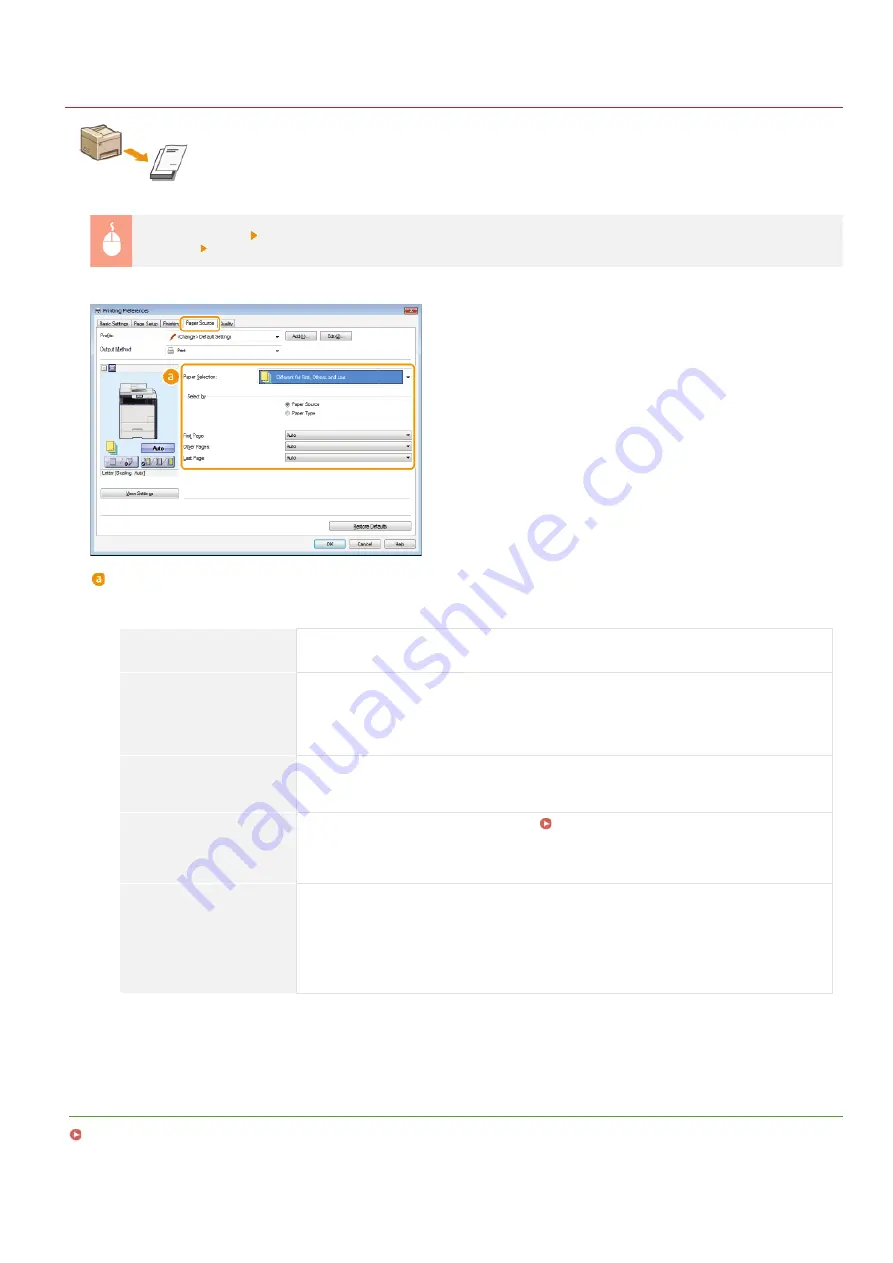
0SCJ-04U
Printing Specific Pages onto Different Paper
You can print specific pages of a document, such as when you want to print the cover of a booklet on colored
paper. In this case, load colored paper for the cover in the manual feed slot and load plain paper for the body
pages in the paper drawer, and then specify the paper settings on the printer driver.
[Paper Source] tab
Select the pages to print on different paper and the paper source loaded with the paper from [Paper
Selection]
[OK]
[Paper Selection]
Specify which pages should be printed on different paper, and select which paper source should be used to feed paper for
each page.
[Same Paper for All Pages]
Prints all of the pages on the same paper, and does not print any specific pages on
different paper. All the pages are printed on paper specified in [Paper Source].
[Different for First, Others,
and Last]
You can use different paper for the first page, body pages, and last page, respectively. For
example, you can specify the paper in the manual feed slot for [First Page], the paper in
the paper drawer for [Other Pages] (body pages), and the paper in the manual feed slot
for [Last Page]. Also, selecting [Paper Type] in [Select by] enables you to specify the
paper type used for printing rather than the paper source.
[Different for First, Second,
Others, and Last]
You can also specify the paper for the following page of the cover as well as specifying the
paper in [Different for First, Others, and Last]. Also, selecting [Paper Type] in [Select by]
enables you to specify the paper type used for printing rather than the paper source.
[Different for Cover and
Others]
Specify the settings for booklet printing (
Printing Booklet (MF729Cx / MF728Cdw /
). You can specify different paper for the cover and body pages, respectively.
For example, you can specify the paper in the manual feed slot for [Cover Page] and the
paper in the paper drawer for [Other Pages] (body pages).
[Transparency Cover
Sheets]
If you perform continuous printing on transparencies, the output transparencies may stick
together. To prevent this, print alternately on transparencies and paper in the order of
Transparency, Paper, Transparency, Paper, and so on. The paper that is inserted between
transparencies is called a "cover sheet." Make sure to specify both the paper source loaded
with transparencies and the one with cover sheets. Select the [Print on Cover Sheets]
check box to print on both transparencies and cover sheets in the order of placed
documents.
LINKS
㻞㻝㻡㻌㻛㻌㻣㻟㻡
Содержание MF729Cx
Страница 35: ...Display 㻟㻡㻌㻛㻌㻣㻟㻡 ...
Страница 43: ...LINKS Setting the Department ID Management Setting the System Manager ID 㻠㻟㻌㻛㻌㻣㻟㻡 ...
Страница 52: ...LINKS Paper Notify to Check Paper Settings 㻡㻞㻌㻛㻌㻣㻟㻡 ...
Страница 89: ...LINKS Basic Copy Operations 㻤㻥㻌㻛㻌㻣㻟㻡 ...
Страница 94: ...LINKS Basic Copy Operations Adjusting Color Balance Adjusting Sharpness 㻥㻠㻌㻛㻌㻣㻟㻡 ...
Страница 96: ...LINKS Basic Copy Operations Adjusting Density Adjusting Sharpness 㻥㻢㻌㻛㻌㻣㻟㻡 ...
Страница 115: ...LINKS Receiving Faxes MF729Cx MF728Cdw MF628Cw 㻝㻝㻡㻌㻛㻌㻣㻟㻡 ...
Страница 152: ...LINKS Receiving Faxes MF729Cx MF728Cdw MF628Cw Checking Status and Log for Sent and Received Documents 㻝㻡㻞㻌㻛㻌㻣㻟㻡 ...
Страница 166: ...5 㻝㻢㻢㻌㻛㻌㻣㻟㻡 ...
Страница 191: ...㻝㻥㻝㻌㻛㻌㻣㻟㻡 ...
Страница 201: ...LINKS Printing a Document 㻞㻜㻝㻌㻛㻌㻣㻟㻡 ...
Страница 203: ...LINKS Printing a Document Printing Multiple Pages onto One Sheet Printing Booklet MF729Cx MF728Cdw MF724Cdw 㻞㻜㻟㻌㻛㻌㻣㻟㻡 ...
Страница 208: ...LINKS Printing a Document 㻞㻜㻤㻌㻛㻌㻣㻟㻡 ...
Страница 212: ...LINKS Printing a Document Printing Borders Printing Dates and Page Numbers 㻞㻝㻞㻌㻛㻌㻣㻟㻡 ...
Страница 214: ...LINKS Printing a Document For more information click Help on the printer driver screen 㻞㻝㻠㻌㻛㻌㻣㻟㻡 ...
Страница 263: ...LINKS Configuring Scan Settings in Simple Mode Scanning Using an Application 㻞㻢㻟㻌㻛㻌㻣㻟㻡 ...
Страница 308: ...㻟㻜㻤㻌㻛㻌㻣㻟㻡 ...
Страница 348: ...LINKS Setting IPv6 Addresses Viewing Network Settings Configuring WINS 㻟㻠㻤㻌㻛㻌㻣㻟㻡 ...
Страница 354: ...Configuring DNS 㻟㻡㻠㻌㻛㻌㻣㻟㻡 ...
Страница 362: ...LINKS Setting Up Print Server 㻟㻢㻞㻌㻛㻌㻣㻟㻡 ...
Страница 385: ...LINKS Changing the Maximum Transmission Unit Setting a Wait Time for Connecting to a Network 㻟㻤㻡㻌㻛㻌㻣㻟㻡 ...
Страница 483: ...Portal Page main page will be displayed Remote UI Screens 4 㻠㻤㻟㻌㻛㻌㻣㻟㻡 ...
Страница 490: ...LINKS Remote UI Screens 㻠㻥㻜㻌㻛㻌㻣㻟㻡 ...
Страница 514: ...USA Layout UK Layout Menu Preferences English Keyboard Layout Select USA Layout or UK Layout 㻡㻝㻠㻌㻛㻌㻣㻟㻡 ...
Страница 533: ...Initial Settings for Fax Functions MF729Cx MF728Cdw MF628Cw 㻡㻟㻟㻌㻛㻌㻣㻟㻡 ...
Страница 690: ...For more information about this function see Printing Booklet MF729Cx MF728Cdw MF724Cdw 㻢㻥㻜㻌㻛㻌㻣㻟㻡 ...
Страница 707: ...When replacing toner cartridges see How to Replace Toner Cartridges 㻣㻜㻣㻌㻛㻌㻣㻟㻡 ...
Страница 717: ...Click Back Exit 6 㻣㻝㻣㻌㻛㻌㻣㻟㻡 ...
Страница 729: ...Check the port settings Click the Ports tab Make sure that the correct port is selected for the printer 3 㻣㻞㻥㻌㻛㻌㻣㻟㻡 ...
Страница 736: ...㻝㻌㻛㻌㻠㻣 ...
Страница 768: ...㻟㻟㻌㻛㻌㻠㻣 ...






























