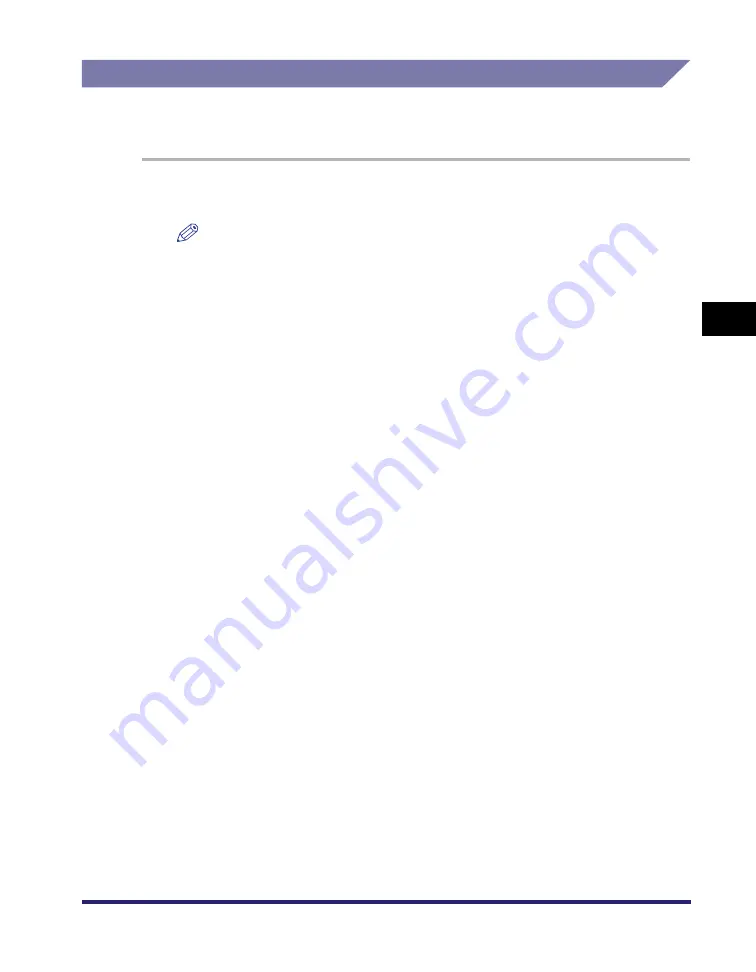
Job Accounting Feature
4-23
4
Sp
ecial
Pr
in
t
Options
Specifying the ID and Password
In order to print documents using the Job Accounting feature, follow the procedure
below to specify the ID and password.
1
On the [Start] menu, point to [Settings]
➞
click [Printers].
NOTE
•
If you are using Windows XP Professional/Server 2003, on the [Start] menu, click
[Printers and Faxes].
•
If you are using Windows XP Home Edition, on the [Start] menu, click [Control
Panel]
➞
[Printers and Other Hardware]
➞
[Printers and Faxes].
2
In the [Printers] folder, right-click the printer icon for your
printer
➞
click [Properties].
3
In the printer properties dialog box, click the [Configuration]
tab (Windows 98/Me) or [Device Settings] tab (Windows 2000/
XP/Server 2003).
Содержание MF7280 - ImageCLASS B/W Laser
Страница 2: ......
Страница 3: ...UFR II Driver Guide 0 Ot...
Страница 4: ......
Страница 68: ...Printing a Document 2 48 2 Getting Started...
Страница 113: ...Using Cover or Sheet Insertion Options 3 45 3 Basic Print Options 6 Click OK...
Страница 122: ...Printing a Banner Page with a Print Job 3 54...
Страница 158: ...Specifying the Color and Grayscale Settings 4 36 4 Special Print Options...
Страница 178: ...Index 5 20 5 Appendix...
Страница 179: ......






























