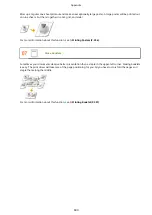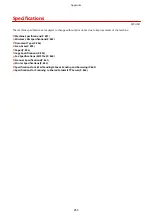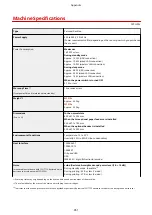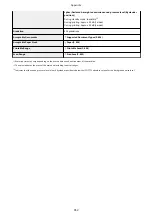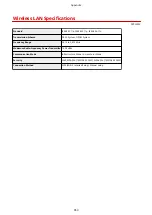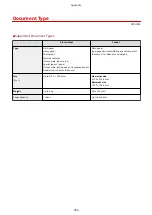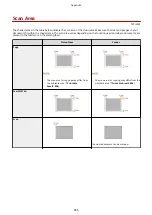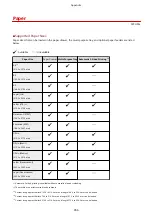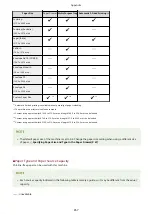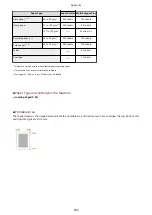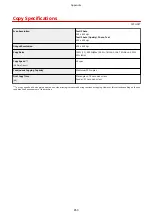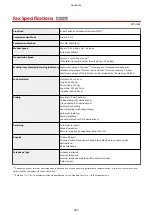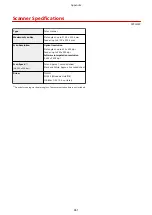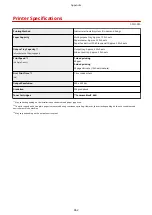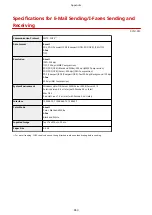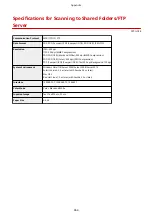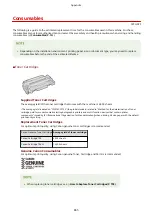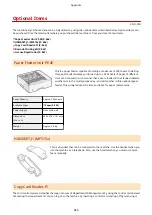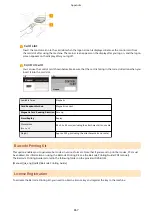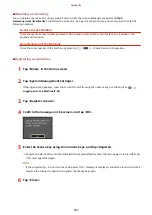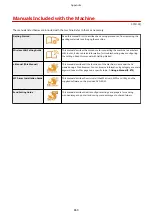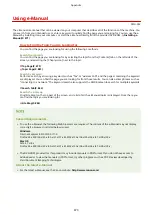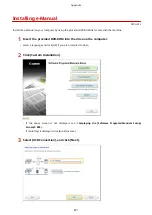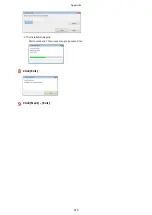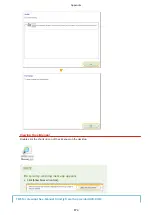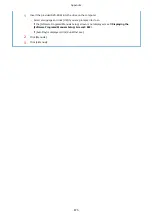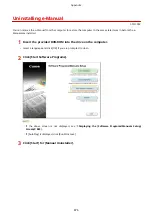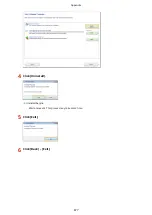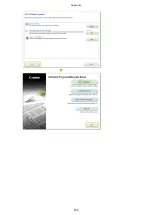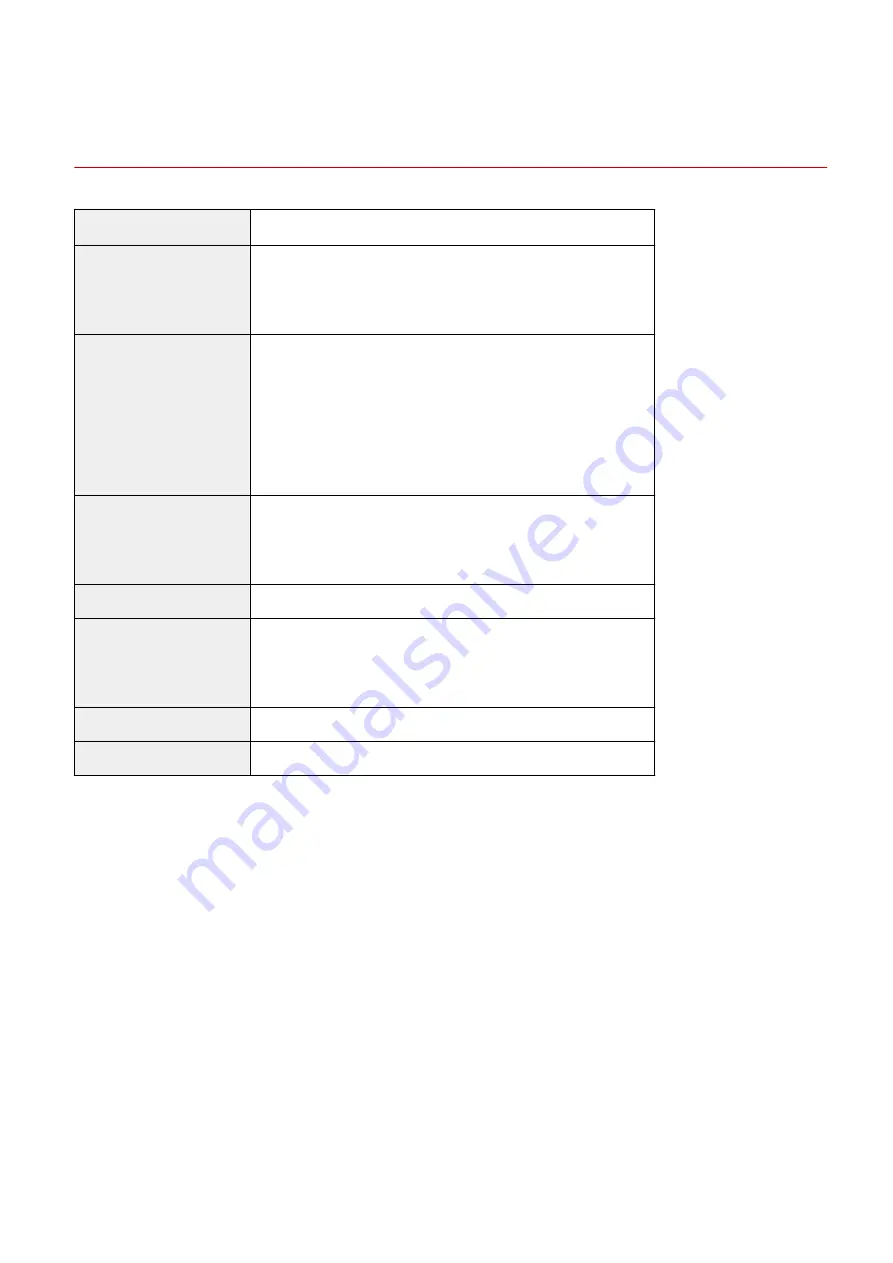
Specifications for E-Mail Sending/I-Faxes Sending and
Receiving
0Y9U-0FC
Communication Protocol
SMTP, POP3
*1
Data Format
E-mail
PDF, PDF (Compact), PDF (Compact/OCR), PDF (OCR), JPEG, TIFF
I-Fax
TIFF
Resolution
E-mail
JPEG: 300 dpi
TIFF: 300 dpi (MMR Compression)
PDF/PDF (OCR) (Black and White): 300 dpi (MMR Compression)
PDF/PDF (OCR) (Color): 200 dpi (JPEG Compression)
PDF (Compact)/PDF (Compact/OCR): Text 300 dpi, Background 150 dpi
I-Fax
200 dpi (MH Compression)
System Environment
Windows Vista/7/8/Server 2003/Server 2008/Server 2012
Solaris Version 2.6 or later (with Samba 2.2 or later)
Mac OS X
Red Hat Linux 7.2 or later (with Samba 2.2 or later)
Interface
1000BASE-T, 100BASE-TX, 10BASE-T
Color Mode
E-mail
Color, Black and White
I-Fax
Black and White
Inputted Image
Text, Text/Photo, Photo
Paper Size
A4, A5
*1
For e-mail sending, POP3 can also be used, though limited to when authenticating before sending.
Appendix
863
Содержание MF515 Series
Страница 1: ...MF515x MF512x User s Guide USRMA 0856 00 2016 04 en Copyright CANON INC 2016...
Страница 30: ...Power socket Connect the power cord Basic Operations 21...
Страница 41: ...LINKS Customizing the Home Screen P 33 Using the Display P 37 Basic Operations 32...
Страница 120: ...LINKS Basic Copy Operations P 106 Checking the Copying Status and Log P 112 Copying 111...
Страница 129: ...LINKS Basic Copy Operations P 106 Adjusting Density P 117 Copying 120...
Страница 134: ...2 Sided Copying P 121 Copying 125...
Страница 169: ...LINKS Sending Faxes MF515x P 148 Faxing 160...
Страница 179: ...LINKS Sending Faxes MF515x P 148 Adjusting Density P 167 Faxing 170...
Страница 221: ...Faxing 212...
Страница 241: ...LINKS Checking Status and Log for Sent and Received Documents MF515x P 200 Faxing 232...
Страница 245: ...Using the Machine as a Printer 236...
Страница 270: ...LINKS Printing a Document P 237 Printing Borders P 259 Printing Watermarks P 262 Using the Machine as a Printer 261...
Страница 274: ...LINKS Printing a Document P 237 Using the Machine as a Printer 265...
Страница 284: ...Printing a Document P 237 Various Print Settings P 246 Using the Machine as a Printer 275...
Страница 287: ...LINKS Printing via Secure Print P 279 Using the Machine as a Printer 278...
Страница 297: ...LINKS Printing a Document P 237 Various Print Settings P 246 Using the Machine as a Printer 288...
Страница 357: ...Setting Gamma Values P 360 Using the Machine as a Scanner 348...
Страница 400: ...Can Be Used Conveniently with a Mobile Device 391...
Страница 402: ...4 Click Edit 5 Specify the required settings and click OK Use AirPrint Can Be Used Conveniently with a Mobile Device 393...
Страница 412: ...6 Click Fax Fax sending starts Can Be Used Conveniently with a Mobile Device 403...
Страница 420: ...Monitoring and Controlling the Machine with SNMP 508 Configuring Settings for Device Management Software 513 Network 411...
Страница 437: ...Connecting to a Wireless LAN P 418 Network 428...
Страница 449: ...LINKS Setting IPv6 Addresses P 441 Viewing Network Settings P 445 Configuring WINS P 496 Network 440...
Страница 451: ...4 Click Edit in IPv6 Settings 5 Select the Use IPv6 check box and configure the required settings Network 442...
Страница 461: ...LINKS Configuring Printer Ports P 453 Network 452...
Страница 466: ...3 Click OK 4 Click Close LINKS Setting Up Print Server P 458 Network 457...
Страница 562: ...LINKS Using Google Cloud Print P 405 Security 553...
Страница 566: ...Configuring Basic E Mail Settings P 464 Setting a Shared Folder as a Save Location P 475 Security 557...
Страница 598: ...The machine does not support use of a certificate revocation list CRL Security 589...
Страница 730: ...Troubleshooting 721...
Страница 806: ...4 Install the toner cartridge Fully push it in until it cannot go any further 5 Close the front cover Maintenance 797...
Страница 819: ...Maintenance 810...
Страница 855: ...For more information about this function see Scanning Using an Application P 311 Appendix 846...
Страница 882: ...The installation begins Wait a moment This process may take some time 8 Click Exit 9 Click Next Exit Appendix 873...
Страница 887: ...Appendix 878...
Страница 895: ...Manual Display Settings 0Y9U 0H2 Appendix 886...