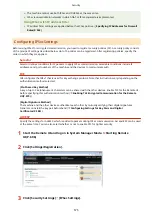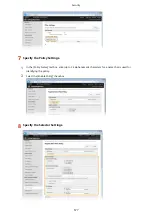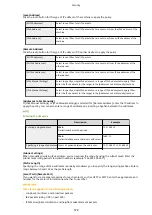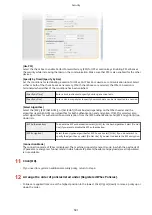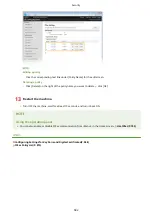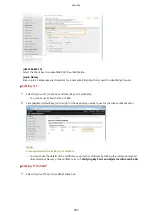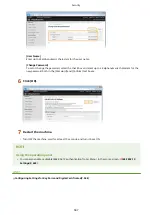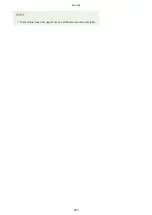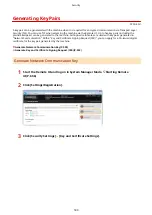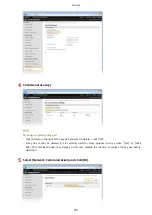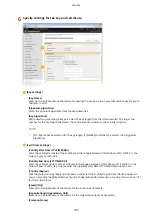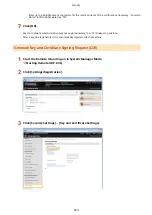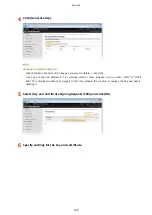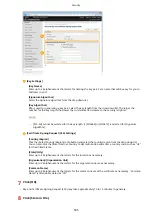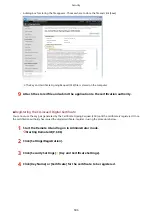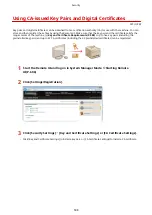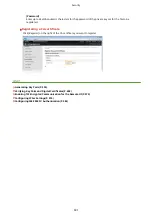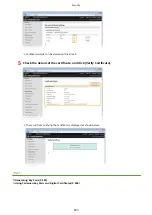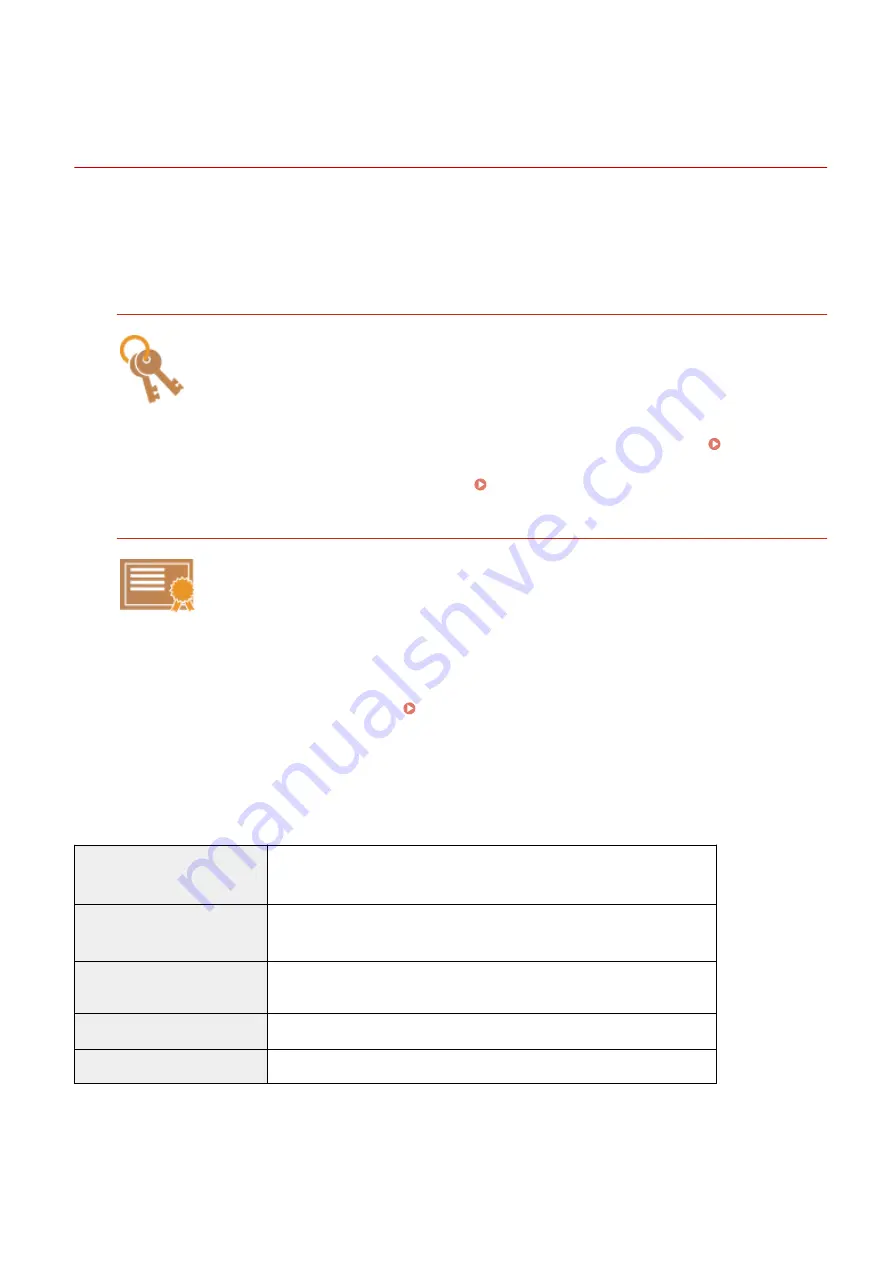
Configuring Settings for Key Pairs and Digital
Certificates
0Y9U-09S
In order to encrypt communication with a remote device, an encryption key must be sent and received over an
unsecured network beforehand. This problem is solved by public-key cryptography. Public-key cryptography ensures
secure communication by protecting important and valuable information from attacks, such as sniffing, spoofing, and
tampering of data as it flows over a network.
Key Pair
A key pair consists of a public key and a secret key, both of which are required for encrypting or
decrypting data. Because data that has been encrypted with one of the key pair cannot be
returned to its original data form without the other, public-key cryptography ensures secure
communication of data over the network. A key pair is used for TLS encrypted communication,
TLS of the IEEE 802.1X authentication, or digital signature for IPSec communication. Up to five
key pairs (including the preinstalled pairs) can be generated to the machine ( Using CA-
issued Key Pairs and Digital Certificates(P. 598) ). For TLS encrypted communication, a key
pair can be generated for the machine ( Generating Key Pairs(P. 590) ).
CA Certificate
Digital certificates including CA certificates are similar to other forms of identification, such as
driver's licenses. A digital certificate contains a digital signature, which enables the machine to
detect any spoofing or tampering of data. It is extremely difficult for third parties to abuse
digital certificates. A digital certificate that contains a public key of a certification authority (CA)
is referred to as a CA certificate. CA certificates are used for verifying the device the machine is
communicating with for features such as printing with Google Cloud Print or IEEE 802.1X
authentication. Up to 67 CA certificates can be registered, including the 62 certificates that are
preinstalled in the machine ( Using CA-issued Key Pairs and Digital Certificates(P. 598) ).
◼
Key and Certificate Requirements
The certificate contained in a key pair generated with the machine conforms to X.509v3. If you install a key pair or a CA
certificate from a computer, make sure that they meet the following requirements:
Format
●
Key pair: PKCS#12
*1
●
CA certificate: X.509v1 or X.509v3, DER (encoded binary)
File extension
●
Key pair: ".p12" or ".pfx"
●
CA certificate: ".cer"
Public key algorithm
(and key length)
RSA (512 bits, 1024 bits, 2048 bits, or 4096 bits)
Certificate signature algorithm
SHA1-RSA, SHA256-RSA, SHA384-RSA
*2
, SHA512-RSA
*2
, MD5-RSA, or MD2-RSA
Certificate thumbprint algorithm SHA1
*1
Requirements for the certificate contained in a key pair are pursuant to CA certificates.
*2
SHA384-RSA and SHA512-RSA are available only when the RSA key length is 1024 bits or more.
Security
588
Содержание MF515 Series
Страница 1: ...MF515x MF512x User s Guide USRMA 0856 00 2016 04 en Copyright CANON INC 2016...
Страница 30: ...Power socket Connect the power cord Basic Operations 21...
Страница 41: ...LINKS Customizing the Home Screen P 33 Using the Display P 37 Basic Operations 32...
Страница 120: ...LINKS Basic Copy Operations P 106 Checking the Copying Status and Log P 112 Copying 111...
Страница 129: ...LINKS Basic Copy Operations P 106 Adjusting Density P 117 Copying 120...
Страница 134: ...2 Sided Copying P 121 Copying 125...
Страница 169: ...LINKS Sending Faxes MF515x P 148 Faxing 160...
Страница 179: ...LINKS Sending Faxes MF515x P 148 Adjusting Density P 167 Faxing 170...
Страница 221: ...Faxing 212...
Страница 241: ...LINKS Checking Status and Log for Sent and Received Documents MF515x P 200 Faxing 232...
Страница 245: ...Using the Machine as a Printer 236...
Страница 270: ...LINKS Printing a Document P 237 Printing Borders P 259 Printing Watermarks P 262 Using the Machine as a Printer 261...
Страница 274: ...LINKS Printing a Document P 237 Using the Machine as a Printer 265...
Страница 284: ...Printing a Document P 237 Various Print Settings P 246 Using the Machine as a Printer 275...
Страница 287: ...LINKS Printing via Secure Print P 279 Using the Machine as a Printer 278...
Страница 297: ...LINKS Printing a Document P 237 Various Print Settings P 246 Using the Machine as a Printer 288...
Страница 357: ...Setting Gamma Values P 360 Using the Machine as a Scanner 348...
Страница 400: ...Can Be Used Conveniently with a Mobile Device 391...
Страница 402: ...4 Click Edit 5 Specify the required settings and click OK Use AirPrint Can Be Used Conveniently with a Mobile Device 393...
Страница 412: ...6 Click Fax Fax sending starts Can Be Used Conveniently with a Mobile Device 403...
Страница 420: ...Monitoring and Controlling the Machine with SNMP 508 Configuring Settings for Device Management Software 513 Network 411...
Страница 437: ...Connecting to a Wireless LAN P 418 Network 428...
Страница 449: ...LINKS Setting IPv6 Addresses P 441 Viewing Network Settings P 445 Configuring WINS P 496 Network 440...
Страница 451: ...4 Click Edit in IPv6 Settings 5 Select the Use IPv6 check box and configure the required settings Network 442...
Страница 461: ...LINKS Configuring Printer Ports P 453 Network 452...
Страница 466: ...3 Click OK 4 Click Close LINKS Setting Up Print Server P 458 Network 457...
Страница 562: ...LINKS Using Google Cloud Print P 405 Security 553...
Страница 566: ...Configuring Basic E Mail Settings P 464 Setting a Shared Folder as a Save Location P 475 Security 557...
Страница 598: ...The machine does not support use of a certificate revocation list CRL Security 589...
Страница 730: ...Troubleshooting 721...
Страница 806: ...4 Install the toner cartridge Fully push it in until it cannot go any further 5 Close the front cover Maintenance 797...
Страница 819: ...Maintenance 810...
Страница 855: ...For more information about this function see Scanning Using an Application P 311 Appendix 846...
Страница 882: ...The installation begins Wait a moment This process may take some time 8 Click Exit 9 Click Next Exit Appendix 873...
Страница 887: ...Appendix 878...
Страница 895: ...Manual Display Settings 0Y9U 0H2 Appendix 886...